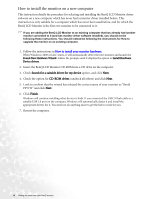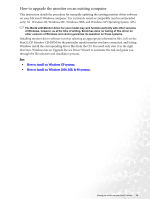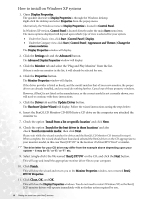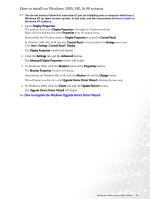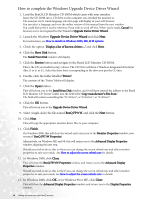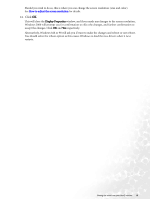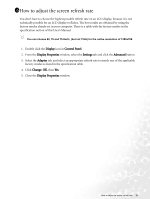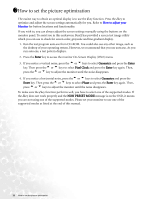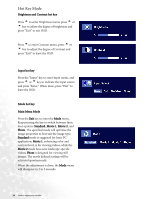BenQ FP71W User's Manual - Page 19
Click, Display Properties
 |
View all BenQ FP71W manuals
Add to My Manuals
Save this manual to your list of manuals |
Page 19 highlights
Should you wish to do so, this is where you can change the screen resolution (area and color). See How to adjust the screen resolution for details. 14. Click OK. This will close the Display Properties window, and if you made any changes to the screen resolution, Windows 2000 will prompt you for confirmation to effect the changes, and further confirmation to accept the changes. Click OK and Yes respectively. Alternatively, Windows ME or 98 will ask you if want to make the changes and reboot or not reboot. You should select the reboot option as this causes Windows to load the new drivers when it next restarts. Getting the most from your BenQ monitor 19

19
Getting the most from your BenQ monitor
Should you wish to do so, this is where you can change the screen resolution (area and color).
See
How to adjust the screen resolution
for details.
14. Click
OK
.
This will close the
Display Properties
window, and if you made any changes to the screen resolution,
Windows 2000 will prompt you for confirmation to effect the changes, and further confirmation to
accept the changes. Click
OK
and
Yes
respectively.
Alternatively, Windows ME or 98 will ask you if want to make the changes and reboot or not reboot.
You should select the reboot option as this causes Windows to load the new drivers when it next
restarts.