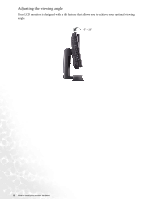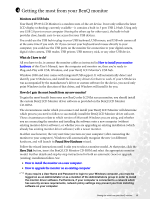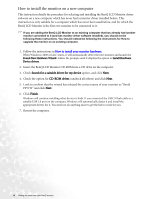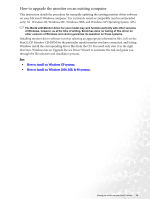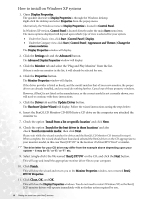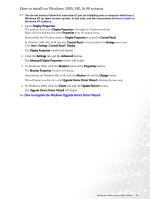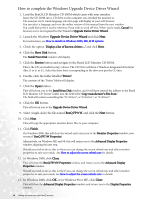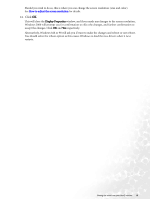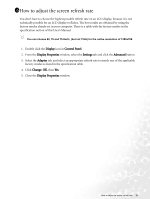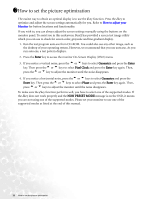BenQ FP71W User's Manual - Page 17
How to install on Windows 2000, ME, & 98 systems
 |
View all BenQ FP71W manuals
Add to My Manuals
Save this manual to your list of manuals |
Page 17 highlights
How to install on Windows 2000, ME, & 98 systems You do not need to follow this instruction if you are installing onto a computer which has a Windows XP (or later) version system. In that case, see the instructions at How to install on Windows XP systems. 1. Open Display Properties. The quickest shortcut to Display Properties is through the Windows desktop. Right-click the desktop and select Properties from the popup menu. Alternatively, the Windows menu to Display Properties is located in Control Panel. In Windows 2000, ME, & 98 versions, Control Panel is located under the Settings menu item. Click Start | Settings | Control Panel | Display. The Display Properties window will display. 2. Click the Settings tab and the Advanced button. The Advanced Display Properties window will display. 3. In Windows 2000, click the Monitor tab and the Properties button. The Monitor Properties window will display. Alternatively, on Windows ME or 98, click the Monitor tab and the Change button. This will jump you directly to the Upgrade Device Driver Wizard, skipping the next step. 4. In Windows 2000, click the Driver tab and the Update Driver button. The Upgrade Device Driver Wizard will display. See How to complete the Windows Upgrade Device Driver Wizard. Getting the most from your BenQ monitor 17