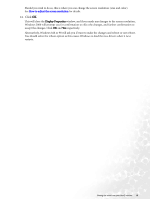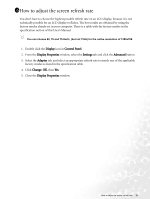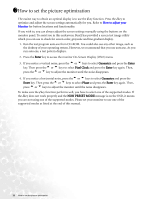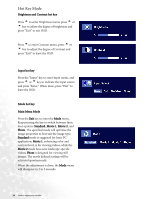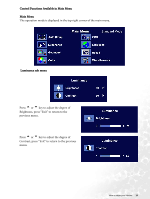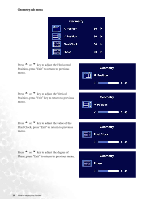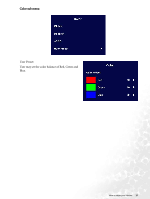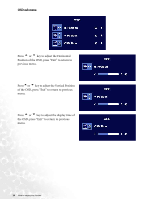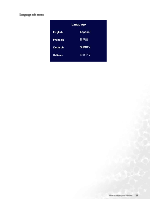BenQ FP71W User's Manual - Page 24
Hot Key Mode, Brightness and Contrast hot key, Input hot key, Mode hot key, Main Menu Mode, Standard
 |
View all BenQ FP71W manuals
Add to My Manuals
Save this manual to your list of manuals |
Page 24 highlights
Hot Key Mode Brightness and Contrast hot key Press t to enter Brightness menu, press t or u key to adjust the degree of brightness and press "Exit" to exit OSD. Press uto enter Contrast menu, press t or u key to adjust the degree of Contrast and press "Exit" to leave the OSD. Input hot key Press the "Input" key to enter Input menu, and press t or u key to indicate the input source and press "Enter." When done, press "Exit" to leave the OSD. Mode hot key Main Menu Mode Press the Exit key to enter the Mode menu. Keep pressing the key to switch between these four options: Standard, Movie 1, Movie 2, and Photo. The specified mode will optimise the image properties to best suit the image type. Standard mode is suggested for basic PC application; Movie 1, enhancing color and contrast level, is for viewing videos, while the Movie 2 mode best suits landscape-specific videos; Photo is designed for viewing still images. The newly defined settings will be activated spontaneously. When the adjustment is done, the Mode menu will disappear in 2 to 3 seconds. 24 How to adjust your Monitor