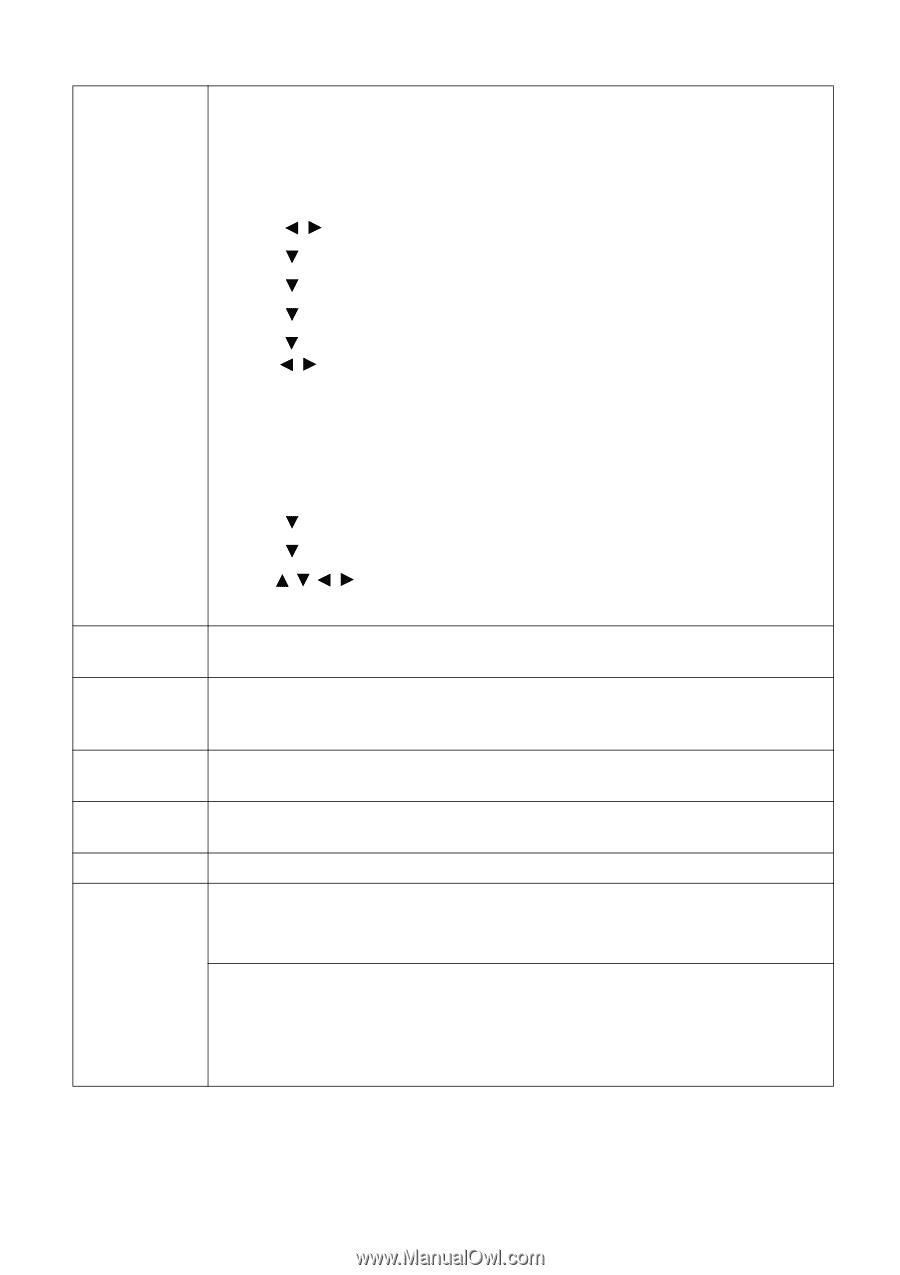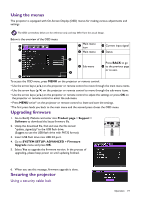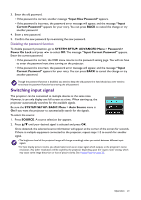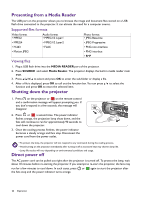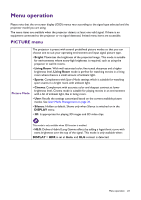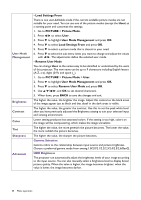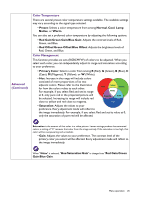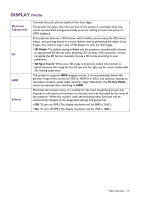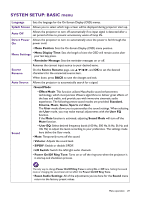BenQ TK850 User Manual - Page 24
User Mode, Management, Brightness, Contrast, Color, Sharpness, Advanced, Gamma Selection
 |
View all BenQ TK850 manuals
Add to My Manuals
Save this manual to your list of manuals |
Page 24 highlights
User Mode Management Brightness Contrast Color Tint Sharpness Advanced • Load Settings From There is one user-definable mode if the current available picture modes are not suitable for your need. You can use one of the picture modes (except the User) as a starting point and customize the settings. 1. Go to PICTURE > Picture Mode. 2. Press / to select User. 3. Press to highlight User Mode Management and press OK. 4. Press to select Load Settings From and press OK. 5. Press to select a picture mode that is closest to your need. 6. Press to select the sub-menu items you want to change and adjust the values with / . The adjustments define the selected user mode. • Rename User Mode You can change User to the names easy to be identified or understood by the users of this projector. The new name can be up to 9 characters including English letters (A-Z, a-z), digits (0-9), and space (_). 1. Go to PICTURE > Picture Mode > User. 2. Press to highlight User Mode Management and press OK. 3. Press to select Rename User Mode and press OK. 4. Use / / / , and OK to set desired characters. 5. When done, press BACK to save the changes and exit. The higher the value, the brighter the image. Adjust this control so the black areas of the image appear just as black and that detail in the dark areas is visible. The higher the value, the greater the contrast. Use this to set the peak white level after you have previously adjusted the Brightness setting to suit your selected input and viewing environment. Lower setting produces less saturated colors. If the setting is too high, colors on the image will be overpowering, which makes the image unrealistic. The higher the value, the more greenish the picture becomes. The lower the value, the more reddish the picture becomes. The higher the value, the sharper the picture becomes. Gamma Selection Gamma refers to the relationship between input source and picture brightness. Choose a preferred gamma mode from among 1.8/2.0/2.1/2.2/2.3/2.4/2.5/2.6/BenQ. HDR Brightness The projector can automatically adjust the brightness levels of your image according to the input source. You can also manually select a brightness level to display better picture quality. When the value is higher, the image becomes brighter; when the value is lower, the image becomes darker. 24 Menu operation