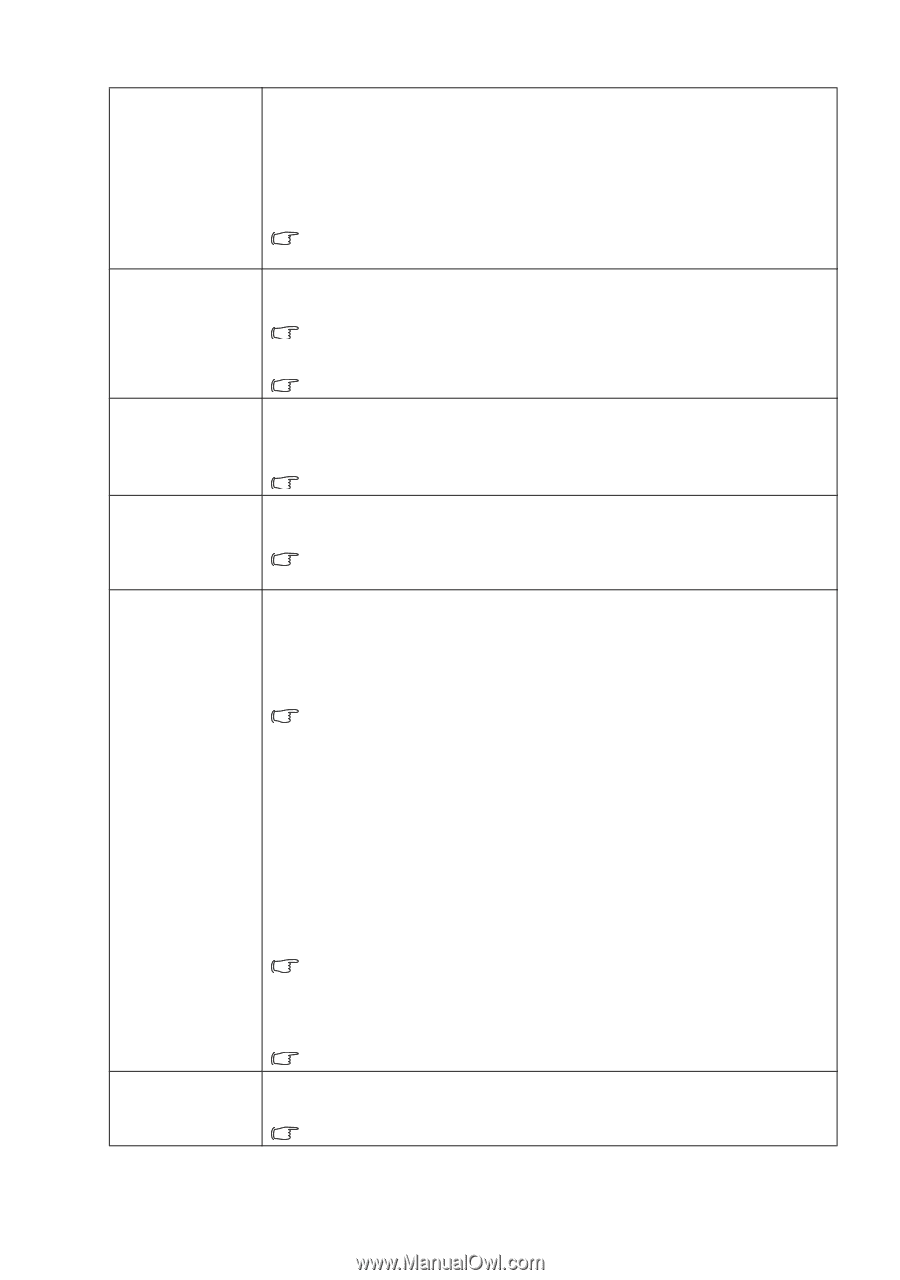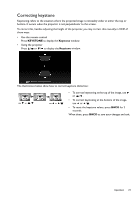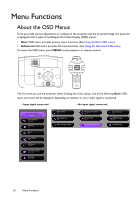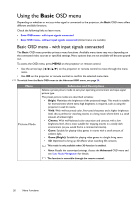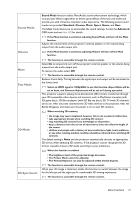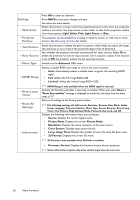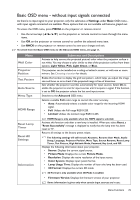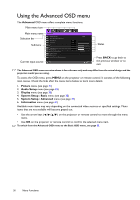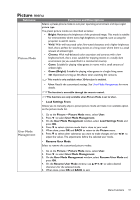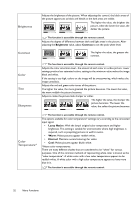BenQ W1210ST User Manual - Page 27
Sound Mode, Volume, Fast Mode, 3D Mode, 3D Sync Invert, Standard, Cinema, Music, Sport, Advanced
 |
View all BenQ W1210ST manuals
Add to My Manuals
Save this manual to your list of manuals |
Page 27 highlights
Sound Mode Volume Mute Fast Mode 3D Mode 3D Sync Invert Sound Mode function utilizes MaxxAudio sound enhancement technology, which incorporates Waves's algorithms to deliver great effects of the bass and treble and provide you with immersive cinematic audio experience. The following preset sound modes are provided: Standard, Cinema, Music, Sport, Game, and User. The User mode allows you to personalize the sound settings. Access the Advanced OSD menu and see User EQ for details. If the Mute function is activated, adjusting Sound Mode will turn off the Mute function. Adjusts the volume level of the projector's internal speaker or the volume being output from the audio output jack. If the Mute function is activated, adjusting Volume will turn off the Mute function. The function is accessible through the remote control. Select On to temporarily turn off the projector's internal speaker or the volume being output from the audio output jack. To restore the audio, select Off. The function is accessible through the remote control. Reduces frame delay. The lag between the signal input and output will be minimized to the lowest level. Select an HDMI signal at 1080p/60Hz to use this function. Aspect Ratio will be set to Auto, and Overscan Adjustment will be set to 0 during operation. This projector supports playing three-dimensional (3D) content transferred through your 3D-compatible video devices and contents, such as PlayStation consoles (with 3D game discs), 3D Blu-ray players (with 3D Blu-ray discs), 3D TV (with 3D channel), and so on. After you have connected the 3D video devices to the projector, wear the BenQ 3D glasses and make sure the power is on to view 3D contents. When watching 3D contents, • the image may seem misplaced, however, this is not a product malfunction. • take appropriate breaks when watching 3D content. • stop watching 3D content if you feel fatigue or discomfort. • keep a distance from the screen of about three times the effective height of the screen. • children and people with a history of oversensitivity to light, heart problems, or any other existing medical condition should be refrained from watching 3D contents. The default setting is Auto and the projector automatically chooses an appropriate 3D format when detecting 3D contents. If the projector cannot recognize the 3D format, manually choose a 3D mode according to your preference. When this function is enabled: • The brightness level of the projected image decreases. • The Picture Mode cannot be adjusted. • The Vertical Keystone can only be adjusted within limited degrees. The function is accessible through the remote control. When your 3D image is distorted, enable this function to switch between the image for the left eye and the right eye for comfortable 3D viewing experience. The function is accessible through the remote control. Menu Functions 27