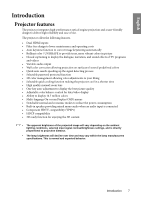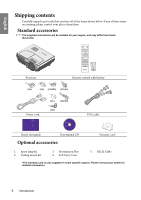BenQ W710ST W700 & W710ST user manual - Page 12
LIGHT, POWER OFF, S-VIDEO, HDMI 2, Right cursor/Increase volume level, Down cursor/Keystone, ASPECT - test
 |
View all BenQ W710ST manuals
Add to My Manuals
Save this manual to your list of manuals |
Page 12 highlights
English 16. LIGHT 23. ASPECT Turns on or off the remote control backlight for about 10 seconds. Pressing any other key while the backlight is on keeps the backlight on for a further 10 seconds. 24. Select the display aspect ratios. See "Selecting the aspect ratio" on page 35 for details. FREEZE 17. POWER OFF Freeze/unfreezes the on-screen picture. See Turns off the projector. See "Shutting down "Freezing the image" on page 43 for details. the projector" on page 45 for details. 25. AUTO 18. S-VIDEO Automatically determines the best picture Displays the S-VIDEO source selection. See timings for the displayed image. "Switching input signal" on page 31 for details. 26. CONTRAST 19. PC Displays the CONTRAST setting bar. See Displays the PC source selection. See "Switching "Adjusting Contrast" on page 38 for details. input signal" on page 31 for details. 27. SHARP 20. HDMI 2 Displays the SHARPNESS setting bar. See Displays the HDMI 2 source selection. See "Adjusting Sharpness" on page 39 for "Switching input signal" on page 31 for details. details. 21. Right cursor/Increase volume level 28. BLANK (/ ) Hides the screen picture. See "Hiding the image" on page 41 for details. : Navigates and changes settings in the 29. TINT OSD. See "Using the menus" on page 27 for details. Displays the TINT setting bar. See "Adjusting Tint" on page 39 for details. : Increase Volume. 30. TEST 22. Down cursor/Keystone ( / ) Displays the test pattern. : Navigates and changes settings in the OSD. See "Using the menus" on page 27 for details. : Manually corrects distorted images resulting from an angled projection. See "Correcting keystone" on page 33 for details. 12 Introduction