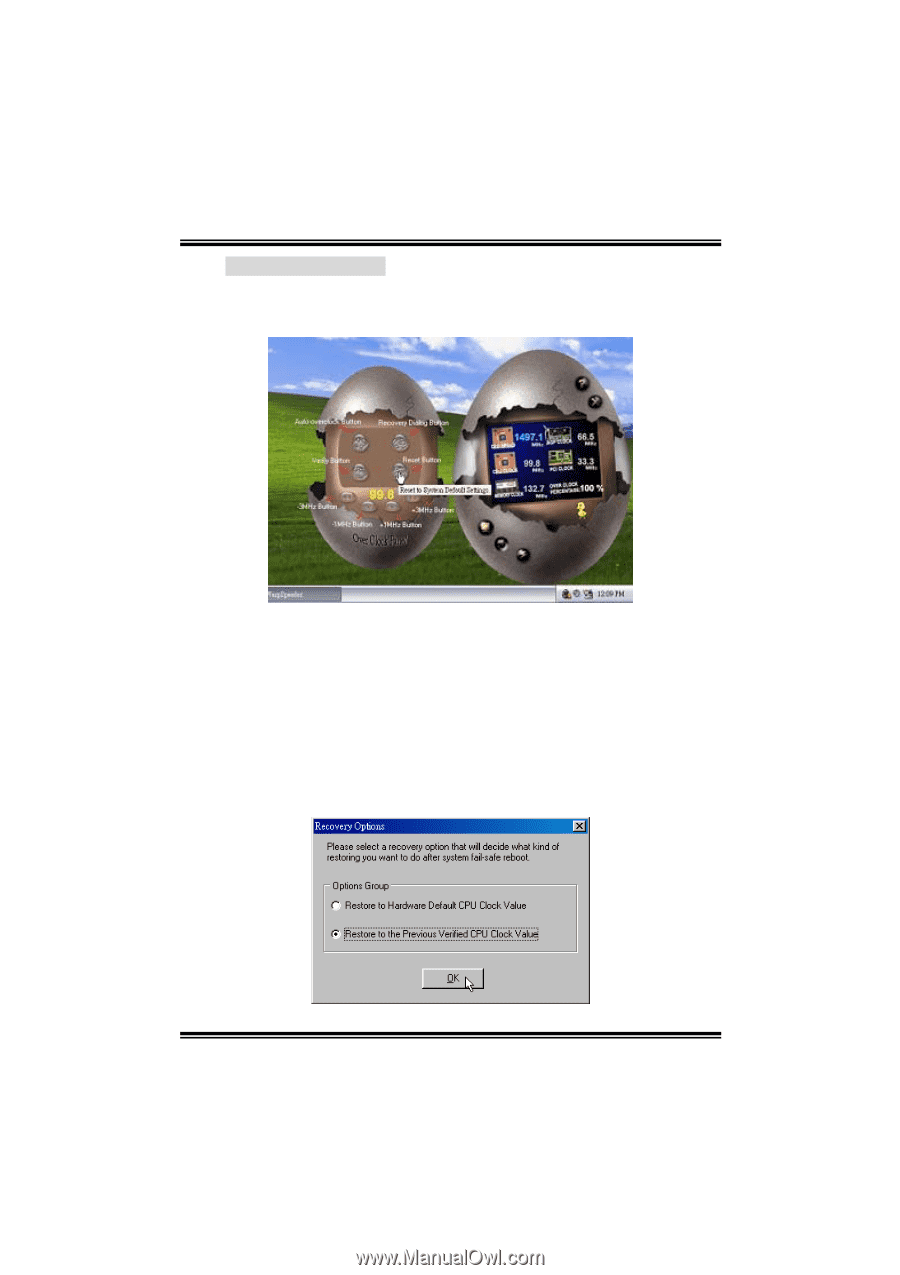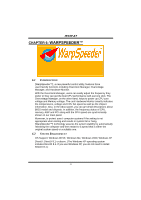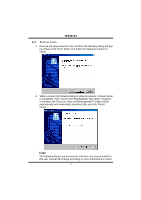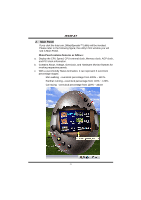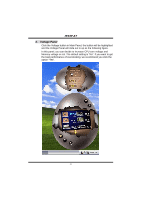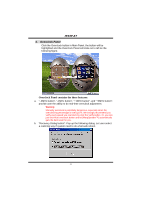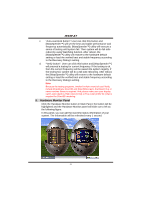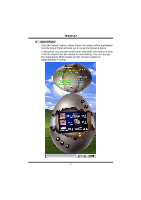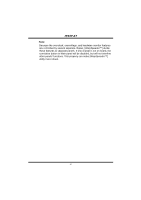Biostar I945P-A7 I945P-A7 v1.x user's manual - Page 35
Overclock Panel
 |
View all Biostar I945P-A7 manuals
Add to My Manuals
Save this manual to your list of manuals |
Page 35 highlights
I945P-A7 4. Overclock Panel Click the Overclock button in Main Panel, the button will be highlighted and the Overclock Panel will slide out to left as the following figure. Overclock Panel contains the these features: a. "-3MHz button", "-1MHz button", "+1MHz button", and "+3MHz button": provide user the ability to do real-time overclock adjustment. Warning: Manually overclock is potentially dangerous, especially when the overclocking percentage is over 110 %. We strongly recommend you verify every speed you overclock by click the Verify button. Or, you can just click Auto overclock button and let [WarpSpeeder™] automatically gets the best result for you. b. "Recovery Dialog button": Pop up the following dialog. Let user select a restoring way if system need to do a fail-safe reboot. 33