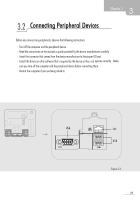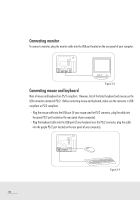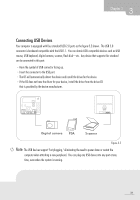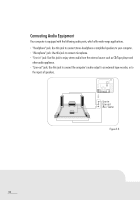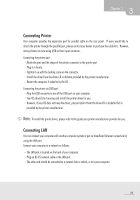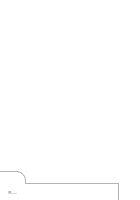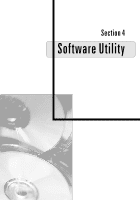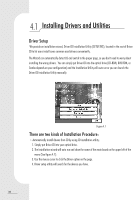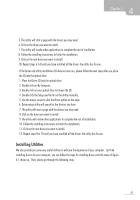Biostar IDEQ N1 MANUAL - Page 38
Connecting, Audio, Equipment, tIsrEd
 |
View all Biostar IDEQ N1 manuals
Add to My Manuals
Save this manual to your list of manuals |
Page 38 highlights
Connecting Audio Equipment Your computer is equipped with the following audio ports, which offer wide-range applications. "Headphone" jack: Use this jack to connect stereo headphone or amplified speakers to your computer. "Microphone" jack: Use this jack to connect microphone. "Line-in" jack: Use this jack to enjoy stereo audio from the external source such as CD/Tape player and other audio appliance. "Line-out" jack: Use this jack to connect the computer's audio output to an external tape recorder, or to the inputs of speakers. I pJ 0• 0tIsrEd 0 c=Dc,r; HI 1 Line-in r NL1ilce2Couetnter Figure 3.8 32

Connecting
Audio
Equipment
Your
computer
is
equipped
with
the
following
audio
ports,
which
offer
wide
-range
applications.
"Headphone"
jack:
Use
this
jack
to
connect
stereo
headphone
or
amplified
speakers
to
your
computer.
"Microphone"
jack:
Use
this
jack
to
connect
microphone.
"Line
-in"
jack:
Use
this
jack
to
enjoy
stereo
audio
from
the
external
source
such
as
CD/Tape
player
and
other
audio
appliance.
"Line-out"
jack:
Use
this
jack
to
connect
the
computer's
audio
output
to
an
external
tape
recorder,
or
to
the
inputs
of
speakers.
I
pJ
00
•
tIsrEd
0
c=Dc,r;
HI
1
Line
-in
L
N
r
i
l
1c
e
2C
ou
e
t
nter
Figure
3.8
32