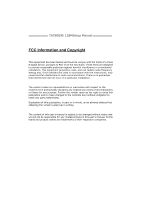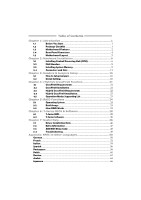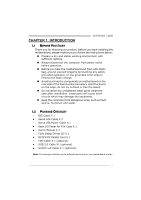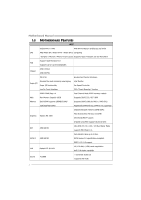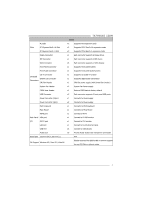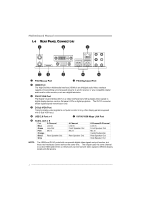Biostar TA790GXE Setup Manual
Biostar TA790GXE Manual
 |
View all Biostar TA790GXE manuals
Add to My Manuals
Save this manual to your list of manuals |
Biostar TA790GXE manual content summary:
- Biostar TA790GXE | Setup Manual - Page 1
TA790GXE 128MSetup Manual FCC Information and Copyright This equipment has been tested and found to radiate radio frequency energy and, if not installed and used in accordance with the instructions, may cause harmful interference to radio communications. There is no guarantee that interference will - Biostar TA790GXE | Setup Manual - Page 2
5.2 Raid Arrays 24 5.3 How RAID Works 24 Chapter 6: T-Series BIOS & Software 28 6.1 T-Series BIOS 28 6.2 T-Series Software 36 Chapter 7: Useful Help 46 7.1 Driver Installation Note 46 7.2 Extra Information 47 7.3 AMI BIOS Beep Code 48 7.4 Troubleshooting 49 Appendix: SPEC - Biostar TA790GXE | Setup Manual - Page 3
Serial ATA Power Cable X 1 Rear I/O Panel for ATX Case X 1 User's Manual X 1 Fully Setup Driver CD X 1 DCCFX-P2 Paddle Card X 1 FDD Cable X 1 (optional) USB 2.0 Cable X1 (optional) S/PDIF out Cable X 1 (optional) Note: The package contents may be different due to area or your motherboard version. 1 - Biostar TA790GXE | Setup Manual - Page 4
Motherboard Manual 1.3 MOTHERBOARD FEATURES SPEC Socket AM2+ / AM3 AMD 64 Architecture enables 32 and 64 bit CPU AMD Athlon 64 / Athlon 64 FX / Athlon 64 x2 computing / Sempron / Phenom / Phenom II processors Supports Hyper Transport 3.0 and PowerNow Support HyperTransport 3.0 FSB Supports up - Biostar TA790GXE | Setup Manual - Page 5
to Power supply Power Connector (4pin) x2 Connects to Power supply PS/2 Keyboard x1 Connects to PS/2 Keyboard PS/2 Mouse x1 Connects to PS/2 Mouse HDMI port x1 Connect to HDTV Back Panel VGA port x1 Connect to D-SUB monitor I/O DVI-D port x1 Connect to DVI monitor LAN port - Biostar TA790GXE | Setup Manual - Page 6
Motherboard Manual 1.4 REAR PANEL CONNECTORS X PS/2 Mouse Port Y PS/2 Keyboard Port Z HDMI Port The High-Definition Multimedia Interface (HDMI) is an all-digital audio/video interface capable of transmitting uncompressed streams to an AV receiver or any compatible digital audio and/or video - Biostar TA790GXE | Setup Manual - Page 7
1.5 MOTHERBOARD LAYOUT KBMS 1 ATXPWR1 TA790GXE 128M CPU_ FAN1 HDMI1 S ocket A M 2+ DVI VG A PH1 PH2 PH3 PH4 DIMM A1 DIMM B1 DIMM A2 DIMM B2 USB1 RJ4 5USB1 ATXPWR2 AUDIO2 AUXPWR1 AMD 790GX JUSBV1 L AN SYS_FAN1 PEX16_ 2 PEX1 _1 PEX1 _2 BAT1 AMD SB750 SATA5-6 PEX16_ 1 SATA3-4 Co - Biostar TA790GXE | Setup Manual - Page 8
Motherboard Manual CHAPTER 2: HARDWARE INSTALLATION 2.1 INSTALLING CENTRAL PROCESSING UNIT (CPU) Step 1: Remove the socket protection cap. Step 2: Pull the lever toward direction A from the socket and then raise the lever up to a 90-degree angle. Step 3: Look for the white triangle on socket, and - Biostar TA790GXE | Setup Manual - Page 9
TA790GXE 128M Step 3: Hold the CPU down firmly, and then close the lever toward direct B to complete the installation. Step 4: Put the CPU Fan on the CPU and buckle it. Connect the CPU FAN power cable to the JCFAN1. This completes the installation. 7 - Biostar TA790GXE | Setup Manual - Page 10
Motherboard Manual 2.2 FAN HEADERS These fan headers support cooling-fans built in the computer. The fan cable and connector may be different according to the fan manufacturer. Connect the fan cable to the connector while matching the black wire to pin#1. CPU_FAN1: CPU Fan Header 1 4 Pin - Biostar TA790GXE | Setup Manual - Page 11
2.3 INSTALLING SYSTEM MEMORY A. DDR2 Modules TA790GXE 128M D IM M A1 D IM M B1 D IM M A2 D IM M B2 1. Unlock a DIMM slot by pressing the retaining clips outward. Align a DIMM on the slot such that the notch on the DIMM matches the break on the - Biostar TA790GXE | Setup Manual - Page 12
Motherboard Manual B. Memory Capacity DIMM Socket Location DIMMA1 DIMMB1 DIMMA2 DIMMB2 DDR2 Module 256MB/512MB/1GB/2GB/4GB 256MB/512MB/1GB/2GB/4GB 256MB/512MB/1GB/2GB/4GB 256MB/512MB/1GB/2GB/4GB Total Memory Size Max is 16GB. C. Dual Channel Memory installation Please refer to the following - Biostar TA790GXE | Setup Manual - Page 13
SLOTS TA790GXE 128M FDD1: Floppy Disk Connector The motherboard provides a standard floppy disk connector that supports 360K, 720K, 1.2M, 1.44M and 2.88M floppy disk types. This connector supports the provided floppy drive ribbon cables. 2 34 1 33 IDE1: IDE/ATAPI Connector The motherboard has - Biostar TA790GXE | Setup Manual - Page 14
Manual SATA1-2/SATA3-4/SATA5-6: Serial ATA Connectors The motherboard has a PCI to SATA Controller with 6 channels SATA interface, it satisfies the SATA 2.0 spec and with transfer rate of 3.0Gb/s. SATA1 -2 SATA3-4 SATA5 -6 AUXPWR1: Auxiliary Power for Graphics This connector is an auxiliary power - Biostar TA790GXE | Setup Manual - Page 15
TA790GXE 128M ATXPWR2: ATX Power Source Connector This connector allows user to connect 24-pin power connector on the ATX power supply. 12 24 Pin Assignment 13 +3.3V 14 -12V 15 Ground 16 PS_ON 17 Ground 18 Ground 19 Ground 20 NC 21 +5V 22 +5V 23 + - Biostar TA790GXE | Setup Manual - Page 16
Motherboard Manual PEX16_1: PCI-Express Gen2 x16 Slot (x16/x8 Speed) - PCI-Express 2.0 compliant. - PCI-Express Gen2 supports a raw bit-rate of 5.0Gb/s on the data pins. - 2X bandwidth over the PCI-Express 1.1 architecture. - x16 Speed Mode: Maximum theoretical realized bandwidth of 8GB/s - Biostar TA790GXE | Setup Manual - Page 17
TA790GXE 128M PEX1_1/PEX1_2: PCI-Express Gen2 x1 Slots - PCI-Express 2.0 compliant. - Data transfer bandwidth up to 500MB/s per direction; 1GB/s in total. - PCI-Express Gen2 supports a raw bit-rate of 5.0Gb/s on the data pins. - 2X bandwidth over the PCI-Express 1.1 architecture. P E X 1_ 1 P E X 1_ - Biostar TA790GXE | Setup Manual - Page 18
Motherboard Manual CHAPTER 3: HEADERS & JUMPERS SETUP 3.1 HOW TO SETUP JUMPERS The illustration shows how Connector 11 12 Hard drive 13 LED 14 Reset button 15 16 Assignment N/A N/A N/A Power LED (+) Power LED (+) Power LED (-) Power button Ground Function N/A N/A Power LED Power-on button - Biostar TA790GXE | Setup Manual - Page 19
TA790GXE 128M JCMOS1: Clear CMOS Header Placing the jumper on pin2-3 allows user to restore the BIOS safe setting and the CMOS data. Please carefully follow the procedures to avoid damaging the motherboard. 13 Pin 1-2 Close: Normal Operation (Default). 1 3 13 Pin 2-3 Close: Clear CMOS data. ※ - Biostar TA790GXE | Setup Manual - Page 20
Motherboard Manual F_AUDIO1: Front Panel Audio Header This header allows user to connect the front audio output cable with the PC front panel. This header allows only HD audio front panel connector; AC'97 connector is not acceptable. 2 10 1 9 Pin Assignment 1 Mic Left in 2 Ground 3 Mic Right in - Biostar TA790GXE | Setup Manual - Page 21
TA790GXE 128M P H2 P H4 P H1 P H3 LE D_D2 LE D_D1 LED_D1 & LED_D2: Debug Indicators PH1 ~ PH4: Power Status Indicators Please refer to the tables below for specific messages: LED_D1 LED_D2 Message ON ON Normal ON OFF Memory Error OFF ON VGA Error OFF OFF Abnormal: CPU / Chipset error - Biostar TA790GXE | Setup Manual - Page 22
Motherboard Manual JUSBV1/JUSBV2: Power Source Headers for USB Ports Pin 1-2 Close: JUSBV1: +5V for USB ports at USB1/RJ45USB1. JUSBV2: +5V for USB ports at front panel (F_USB1~F_USB3). - Biostar TA790GXE | Setup Manual - Page 23
TA790GXE 128M CHAPTER 4: (HYBRID) CROSSFIREX FUNCTION 4.1 CROSSFIREX REQUIREMENTS Only Windows XP/Vista supports CrossFireX (Dual Video) function. A pair of graphics cards with Radeon HD3650/HD3850/HD3870/HD4850/ HD4870/HD4670/HD4650/HD4350/HD4550/HD4830 GPU. The graphics card driver should support - Biostar TA790GXE | Setup Manual - Page 24
Motherboard Manual 4.3 HYBRID CROSSFIREX REQUIREMENTS Only Windows Vista supports Hybrid CrossFireX function. A graphics card with Radeon HD3450/HD3470 GPU. The graphics card driver should support Hybrid CrossFireX technology. The power supply unit must provide at least the minimum power required by - Biostar TA790GXE | Setup Manual - Page 25
TA790GXE 128M 4.5 OPERATION MODES SUPPORTING LIST Operation Mode Single Card Model Radeon HD3650 O Radeon HD3850 O Radeon HD3870 O Radeon HD4850 O Radeon HD4870 O Radeon HD3450 O Radeon HD3470 O Radeon HD3870X2 O CrossFireX Hybrid CrossFireX O X O X O X O X O X X O X - Biostar TA790GXE | Setup Manual - Page 26
Motherboard Manual CHAPTER 5: RAID FUNCTIONS 5.1 OPERATING SYSTEM Supports Windows XP and Windows VISTA. 5.2 RAID ARRAYS RAID supports the following types of RAID arrays: RAID 0: RAID 0 defines a disk striping scheme that improves disk read and write times for many applications. RAID 1: RAID 1 - Biostar TA790GXE | Setup Manual - Page 27
for high-availability solutions, or as a form of automatic backup that eliminates tedious manual backups to more expensive and less reliable media. Features and Benefits Drives: Minimum 2, and maximum is 2. Uses: RAID 1 is ideal for small databases or any other application that requires fault - Biostar TA790GXE | Setup Manual - Page 28
Motherboard Manual RAID 1+0: RAID 1 drives can be stripped using RAID 0 techniques. Resulting in a RAID 1+0 solution for improved resiliency, performance and rebuild performance. Features and Benefits Drives: Minimum 4, and maximum is 6 or 8, depending on the platform. Benefits: Optimizes for - Biostar TA790GXE | Setup Manual - Page 29
for any given block of data is placed on a different drive from those used to store the data itself. Features and Benefits Drives: Minimum 3. Uses: RAID 5 is recommended for transaction processing and general purpose service. Benefits: An ideal combination of good performance, good fault - Biostar TA790GXE | Setup Manual - Page 30
Motherboard Manual CHAPTER 6: T-SERIES BIOS & SOFTWARE 6.1 T-SERIES BIOS T-Series BIOS Features Overclocking Navigator Engine (O.N.E.) Memory Integration Test (M.I.T., under Overclock Navigator Engine) BIO-Flasher: Update BIOS file from USB Flash Drive or FDD Self Recovery System (S.R.S) Smart Fan - Biostar TA790GXE | Setup Manual - Page 31
TA790GXE 128M Manual Overclock System (M.O.S.) MOS is designed for experienced overclock users. It allows users to customize personal overclock settings. Main Advanced PCIPnP BIOS SETUP UTILITY Boot Chipset T-Series Exit T-Series Settings WARNING: Setting wrong values in below sections - Biostar TA790GXE | Setup Manual - Page 32
PCIPnP BIOS SETUP UTILITY Boot Chipset T-Series Exit T-Series Settings WARNING: Setting wrong values in below sections may cause system to malfunction. OverClock Navigator [Normal] =========== Automate OverClock System =========== Auto ===== CPU/H CPU C > G.P OverClock Syst ======= Manual - Biostar TA790GXE | Setup Manual - Page 33
TA790GXE 128M V6 Tech Engine This engine will make a good over-clock performance. Main Advanced PCIPnP BIOS SETUP UTILITY Boot Chipset T-Series Exit T-Series Settings WARNING: Setting wrong values in below sections may cause system to malfunction. OverClock Navigator [Automate OverClock - Biostar TA790GXE | Setup Manual - Page 34
Motherboard Manual Notices: Not all types of AMD CPU perform above overclock setting ideally; the difference will be based on the selected CPU model. B. Memory Integration Test (M.I.T.) This function is under "Overclocking Navigator Engine" item. MIT allows users to test memory compatibilities, - Biostar TA790GXE | Setup Manual - Page 35
chip. To enter the utility, press during the Power-On Self Tests (POST) procedure while booting up. Updating BIOS with BIO-Flasher 1. Go to the website to download the latest BIOS file for the motherboard. 2. Then, save the BIOS file into a USB pen drive or a floppy disk. 3. Insert the USB pen - Biostar TA790GXE | Setup Manual - Page 36
, Fan speed is controlled automatically by CPU/System temperature. This function will protect CPU/System from overheat problem and maintain the system temperature at a safe level. Main Advanced BIOS SETUP UTILITY PCIPnP Boot Chipset T-Series Exit Advanced Settings WARNING: Setting wrong - Biostar TA790GXE | Setup Manual - Page 37
TA790GXE 128M Smart Fan Calibration Choose this item and then the BIOS will automatically test and detect the CPU/System fan functions and show CPU/System fan speed. Control Mode This item provides several operation modes of the fan. Fan Ctrl OFF(℃) If the CPU/System temperature is lower than the - Biostar TA790GXE | Setup Manual - Page 38
Motherboard Manual 6.2 T-SERIES SOFTWARE Installing T-Series Software 1. Insert the Setup CD to the optical drive. The drivers installation program would appear if the Auto-run function has been enabled. 2. Select Software Installation, and then click on the respective software title. 3. Follow the - Biostar TA790GXE | Setup Manual - Page 39
Over Clock Panel Restore Default Settings AUTO Over-Clock V3/V6/V9 Engine Real-time Ove r-clock TA790GXE 128M Manual Adjust CPU Clock Test & Apply Manual Setting s AUTO User can click this button and the utility will set the best and stable performance and frequency automatically. A warning dialog - Biostar TA790GXE | Setup Manual - Page 40
Motherboard Manual Then the utility will execute a series adjustment. For beginners in over-clock field, this is a powerful feature to increase system performance. „ V3 Engine This engine manually adjust CPU clock by pressing +/- button or moving the level bar. After manually adjust the CPU clock - Biostar TA790GXE | Setup Manual - Page 41
Over Voltage Panel TA790GXE 128M Manual Adjust CPU/Memo ry/Chipset/FSB Voltage CPU Voltage This function allows user to adjust CPU voltage. Click on "+" to increase or "-" to decrease the CPU voltage. Memory Voltage This function allows user to adjust Memory voltage. Click on "+" to increase or - Biostar TA790GXE | Setup Manual - Page 42
Motherboard Manual About Panel In this panel, you can get model name and other system information that may related to over-clocking. You can also get the version number of this software. Note Because the Over Clock and Over Voltage features are controlled by several separate chipset, the utility - Biostar TA790GXE | Setup Manual - Page 43
TA790GXE 128M eHot-Line (Optional) eHot-Line is a convenient utility that helps you to contact with our Tech-Support system. This utility will collect the system information which is useful for analyzing the problem you may have encountered, and then send these information to our tech-support - Biostar TA790GXE | Setup Manual - Page 44
your system information including motherboard/BIOS/CPU/video/ device/OS information. This information is also concluded in the sent mail. We will not share customer's data with any other third parties, so please feel free to provide your system information while using eHot-Line service. If you are - Biostar TA790GXE | Setup Manual - Page 45
TA790GXE 128M BIOS Update BIOS Update is a convenient utility which allows you to update your motherboard BIOS under Windows system. AWARD BIOS Show current BIOS information AMI BIOS Clear CMOS function (Only for AWARD BIOS) Online Update function (Only for AMI BIOS) Save current BIOS to a . - Biostar TA790GXE | Setup Manual - Page 46
Motherboard Manual Before doing this, please download the proper BIOS file from the website. For AWARD BIOS, update BIOS procedure should be run with Clear CMOS function, so please check on Clear CMOS first. Then click Update BIOS button, a dialog will show for asking you backup - Biostar TA790GXE | Setup Manual - Page 47
screen logo shows, press key to enter BIOS setup. In the BIOS setup, use the Load Optimized Defaults function and then Save and Exit Setup to exit BIOS setup. Online Update is completed. All the information and content above about the T-Series software are subject to be changed without - Biostar TA790GXE | Setup Manual - Page 48
to locate and execute the file SETUP.EXE under your optical drive. A. Driver Installation To install the driver, please click on the Driver icon. The setup guide will list the compatible driver for your motherboard and operating system. Click on each device driver to launch the installation program - Biostar TA790GXE | Setup Manual - Page 49
TA790GXE 128M 7.2 EXTRA INFORMATION CPU Overheated If the system shutdown automatically after power on system for seconds, that means the CPU protection function has been activated. When the CPU is over heated, the motherboard will shutdown automatically to avoid a damage of the CPU, and the system - Biostar TA790GXE | Setup Manual - Page 50
error (system video adapter) Troubleshooting POST BIOS Beep Codes Number of Beeps Troubleshooting Action 1, 3 Reseat the memory, or replace with known good modules. Fatal error indicating a serious problem with the system. Consult your system manufacturer. Before declaring the motherboard - Biostar TA790GXE | Setup Manual - Page 51
TA790GXE 128M 7.4 TROUBLESHOOTING Probable Solution 1. There is no power in the system. 1. Make sure power cable is Power LED does not shine; the securely plugged in. fan of the power supply does not 2. Replace cable. work 3. Contact technical support. 2. Indicator light on keyboard does - Biostar TA790GXE | Setup Manual - Page 52
Motherboard Manual APPENDIX: SPEC IN OTHER LANGUAGES GERMAN Spezifikationen Sockel AM2+ / AM3 Die AMD 64-Architektur unterstützt eine 32-Bit- und AMD Athlon 64 / Athlon 64 FX / Althlon 64 CPU 64-Bit-Datenverarbeitung X2 / Sempron / Phenom / Phenom II Unterstützt Hyper Transport 3.0 und - Biostar TA790GXE | Setup Manual - Page 53
TA790GXE 128M CPU-Lüfter-Sockel x1 Unterstützt die CD Audio-In-Funktion x1 Unterstützt die digitale Audioausgabefunktion CPU PS/2-Maus x1 HDMI-Anschluss x1 Rückseiten-E VGA-Anschluss x1 /A DVI-D-Anschluss x1 LAN-Anschluss x1 USB-Anschluss x4 Audioanschluss x6 Platinengr - Biostar TA790GXE | Setup Manual - Page 54
Motherboard Manual FRENCH SPEC Socket AM2+ / AM3 L'architecture AMD 64 permet le calcul 32 et 64 bits UC Processeurs AMD Athlon 64 / Athlon 64 FX / Prend en charge Hyper Transport 3.0 et PowerNow Althlon 64 X2 / Sempron / Phenom / Phenom II Prend en charge Hyper Transport 3.0 jusqu'à - Biostar TA790GXE | Setup Manual - Page 55
TA790GXE 128M SPEC Connecteur de disquette Chaque connector prend en charge 2 lecteurs du Port VGA x1 panneau Port DVI-D x1 arrière Port LAN x1 Port USB x4 Fiche audio x6 Dimensions 225 mm (l) X 305 mm (H) ATX de la carte Support SE Windows XP / Vista 32 / Vista 64 Biostar se ré - Biostar TA790GXE | Setup Manual - Page 56
Motherboard Manual ITALIAN SPECIFICA CPU Socket AM2+ / AM3 L'architettura AMD 64 abilita la co mputazione 32 Processori AMD Athlon 64 / Athlon 64 FX e 64 bit / Althlon 64 X2 / Sempron / Phenom / Supporto di Hyper Transport 3.0 e PowerNow Phenom II Supporto di HyperTransport 3.0 fino a FSB 5.2 - Biostar TA790GXE | Setup Manual - Page 57
TA790GXE 128M SPECIFICA Connettore floppy x1 Ciascun connettore supporta 2 unità Floppy Connettore Porta VGA x1 pannello Porta DVI-D x1 posteriore Porta LAN x1 Porta USB x4 Connettore audio x6 Dimension 225 mm (larghezza) x 305 mm i scheda (altezza) ATX Sistemi Biostar si riserva - Biostar TA790GXE | Setup Manual - Page 58
side port memory 128MB DDR2 Memoria máxima de vídeo compartida de 512 MB Admite DX10/UVD/HDCP Admite (Hybrid) CrossFireX (by ATI driver) Modo bus maestro Ultra DMA 33 / 66 / 100 / 133 Soporte los Modos PIO 0~4, Tasas de transferencia de hasta 3 Gb/s. Compatible con la versión SATA 2.0. Admite RAID - Biostar TA790GXE | Setup Manual - Page 59
TA790GXE 128M CPU en placa X1 Soporta función de salida de sonido digital X1 Fuente de alimentación de ventilador de CPU Ratón PS/2 X1 Puerto HDMI X1 Panel Puerto VGA X1 trasero de Puerto DVI-D X1 E/S Puerto Vista 64 operativo Biostar se reserva el derecho de añadir o retirar el soporte de - Biostar TA790GXE | Setup Manual - Page 60
Motherboard Manual PORTUGUESE ESPECIFICAÇÕES Socket AM2+ / AM3 A arquitectura AMD 64 permite uma computação de 32 Processadores AMD Athlon 64 / Athlon 64 e 64 bits CPU FX / Althlon 64 X2 / Sempron / Phenom / Suporta as tecnologias Hyper Transport 3.0 e Phenom II PowerNow Suporta a tecnologia - Biostar TA790GXE | Setup Manual - Page 61
TA790GXE 128M placa Conector da ventoinha da CPU x1 Suporta a saída de áudio digital Alimentação da ventoinha da CPU (com a função Smart VGA x1 painel Porta DVI-D x1 traseiro Porta LAN x1 Porta USB x4 Tomada de áudio x6 Tamanho 225 mm (L) X 305 mm (A) ATX da placa Sistemas A Biostar - Biostar TA790GXE | Setup Manual - Page 62
Motherboard Manual POLISH SPEC Procesor Socket AM2+ / AM3 Architektura AMD 64 umożliwia przetwarzanie AMD Athlon 64 / Athlon 64 FX / Althlon 64 X2 / 32 i 64 bitowe Sempron / Phenom / Phenom II Procesory Obsługa Hyper Transport 3.0 oraz PowerNow Obsługa HyperTransport 3.0 o - Biostar TA790GXE | Setup Manual - Page 63
TA790GXE 128M SPEC HDMI x1 Back Panel Port VGA x1 I/O Port DVI-D x1 Port LAN x1 Port USB x4 Gniazdo audio x6 Wymiary 225 mm (S) X 305 mm (W) ATX płyty Obsluga systemu Windows XP / Vista 32 / Vista 64 operacyjne go Biostar - Biostar TA790GXE | Setup Manual - Page 64
/s Набор AMD 790GX AMD SB750 Слоты DDR2 DIMM x 4 16 DIMM 256МБ/512МБ/1ГБ/2ГБ/4ГБ DDR2 DDR2 DDR2 533 / 667 / 800 DDR2 1066 (by AM2+ / AM3 CPU DIMM and ECC DIMM Onboard side port memory 128MB DDR2 Radeon HD 3300 512 МБ DX10/UVD/HDCP Hybrid) CrossFireX (by ATI driver - Biostar TA790GXE | Setup Manual - Page 65
TA790GXE 128M СПЕЦ 2 x1 1 Порт x1 IDE 2 x1 SATA x6 1 SATA вывод) x1 4 вывод) x2 PS/2 x1 Мышь PS/2 x1 HDMI x1 панель Порт VGA x1 DVI-D x1 LAN x1 ода USB-порт x4 x6 Размер 225 мм (Ш) X 305 мм (В) ATX панели - Biostar TA790GXE | Setup Manual - Page 66
GT/s HyperTransport 3.0 AMD 790GX AMD SB750 DDR2 4 DDR2 DIMM 800 / 667 / 533 DDR2 16 1066 DDR2 256/512 DDR2 DIMM )(DDR2 1066 is by AM2+ / AM3 CPU 1و /2و 4 ECC DIMM Onboard sideport memory 128MB DDR2 512 HDCP/UVD - Biostar TA790GXE | Setup Manual - Page 67
IDE SATA Smart Fan USB ATX Biostar TA790GXE 128M ﻋﺪ2 PCI PCI Express Gen2 x16 2 2 24 2 4 1 PS/2 1 PS/2 1 HDMI 1 VGA 1 DVI-D 1 4 USB 6 225 305 X - Biostar TA790GXE | Setup Manual - Page 68
Motherboard Manual JAPANESE 仕様 AMD 64 32ビットと64 Socket AM2+ / AM3 可能です CPU AMD Athlon 64 / Athlon 64 FX / Althlon 64 X2 3.0 / Sempron / Phenom / Phenom II 5.2 GT/s FSB 3.0 AMD 790GX AMD SB750 DDR2 DIMM x 4 16GB 各DIMMは 256MB/512MB/1GB/2GB/4GB DDR2 DDR2 DDR2 533 - Biostar TA790GXE | Setup Manual - Page 69
24ピン) 4ピン) PS/2 PS/2マウス HDMIポート VGAポート I/O DVI-Dポート LANポート USBポート 225 mm (幅) X 305 mm (高さ) OS Windows XP / Vista 32 / Vista 64 TA790GXE 128M 仕様 x1 2 x1 1 x1 2つのIDE x6 1つのSATA x1 x1 x1 CD x1 x1 CPU x2 x1 2 USB x3
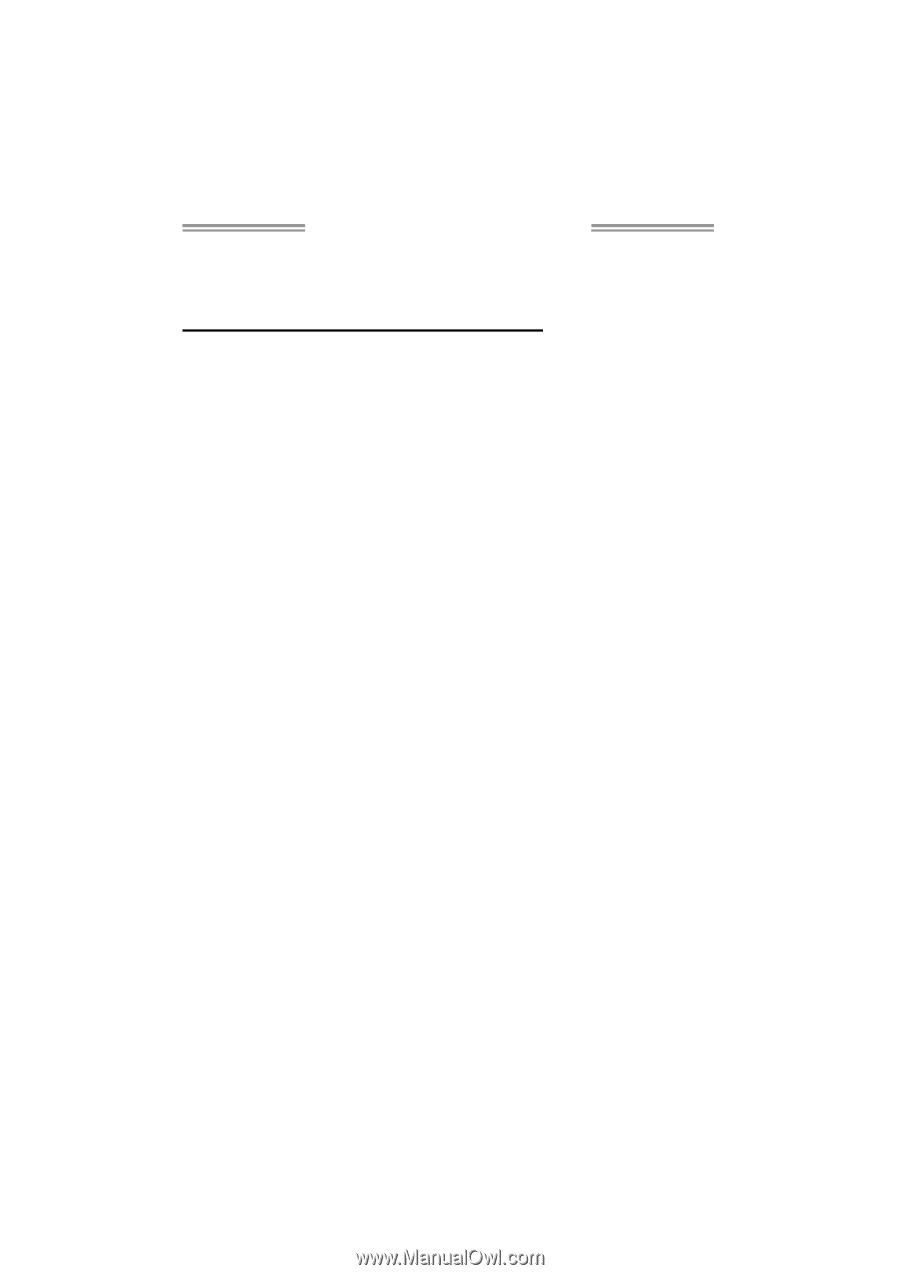
TA790GXE 128MSetup Manual
FCC Information and Copyright
This equipment has been tested and found to comply with the limits of a Class
B digital device, pursuant to Part 15 of the FCC Rules. These limits are designed
to provide reasonable protection against harmful interference in a residential
installation. This equipment generates, uses, and can radiate radio frequency
energy and, if not installed and used in accordance with the instructions, may
cause harmful interference to radio communications. There is no guarantee
that interference will not occur in a particular installation.
The vendor makes no representations or warranties with respect to the
contents here and specially disclaims any implied warranties of merchantability
or fitness for any purpose. Further the vendor reserves the right to revise this
publication and to make changes to the contents here without obligation to
notify any party beforehand.
Duplication of this publication, in part or in whole, is not allowed without first
obtaining the vendor’s approval in writing.
The content of this user’s manual is subject to be changed without notice and
we will not be responsible for any mistakes found in this user’s manual. All the
brand and product names are trademarks of their respective companies.