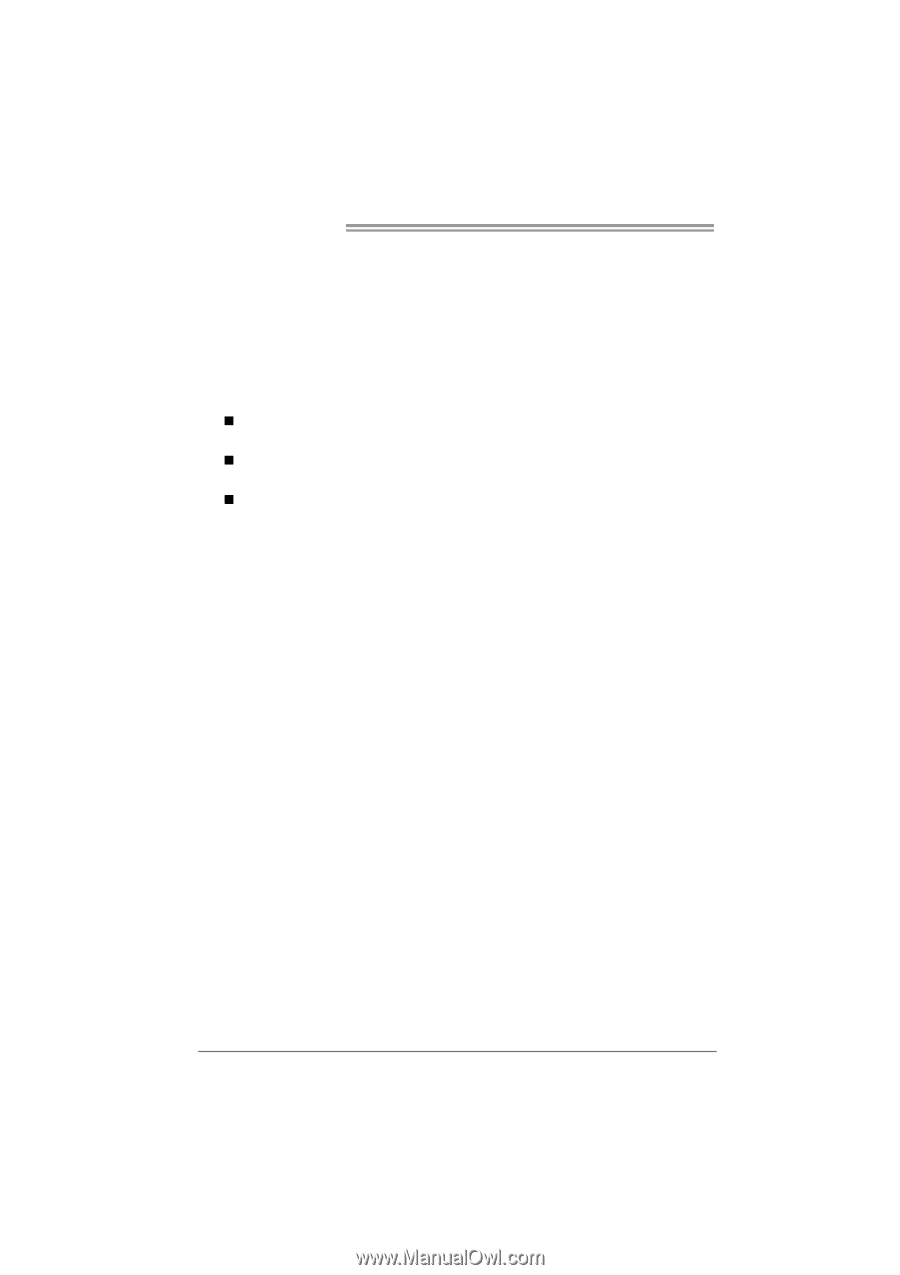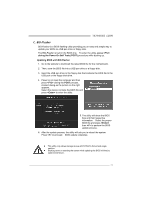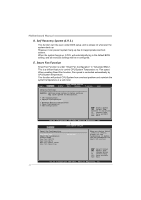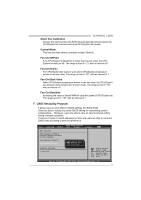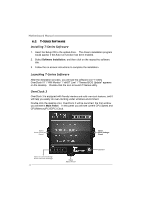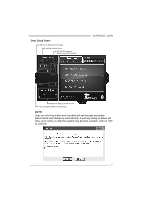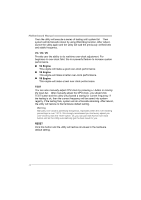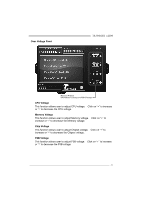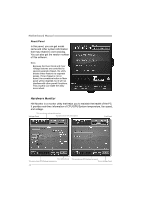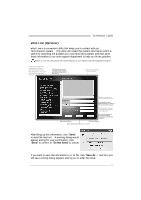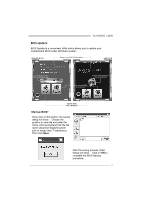Biostar TA790GXE Setup Manual - Page 40
V3 / V6 / V9, V3 Engine, V6 Engine, V9 Engine, RESET
 |
View all Biostar TA790GXE manuals
Add to My Manuals
Save this manual to your list of manuals |
Page 40 highlights
Motherboard Manual Then the utility will execute a series of testing until system fail. Then system will do fail-safe reboot by using Watchdog function. After reboot, launch the utility again and the utility will load the previously verified best and stable frequency. V3 / V6 / V9 Provide user the ability to do real-time over-clock adjustment. For beginners in over-clock field, this is a powerful feature to increase system performance. „ V3 Engine This engine will make a good over-clock performance. „ V6 Engine This engine will make a better over-clock performance. „ V9 Engine This engine will make a best over-clock performance. TEST You can also manually adjust CPU clock by pressing +/- button or moving the level bar. After manually adjust the CPU clock, you should click TEST button and the utility will proceed a testing for current frequency. If the testing is ok, then the current frequency will be saved into system registry. If the testing fails, system will do a fail-safe rebooting. After reboot, the utility will restore to the hardware default setting. Warning Manually over-clock is potentially dangerous, especially when the over-clocking percentage is over 110 %. We strongly recommend you test every speed you over-clock by click the TEST button. Or, you can just click AUTO over-clock button and let the Utility automatically get the best result for you. RESET Click this button and the utility will restore all values to the hardware default setting. 38