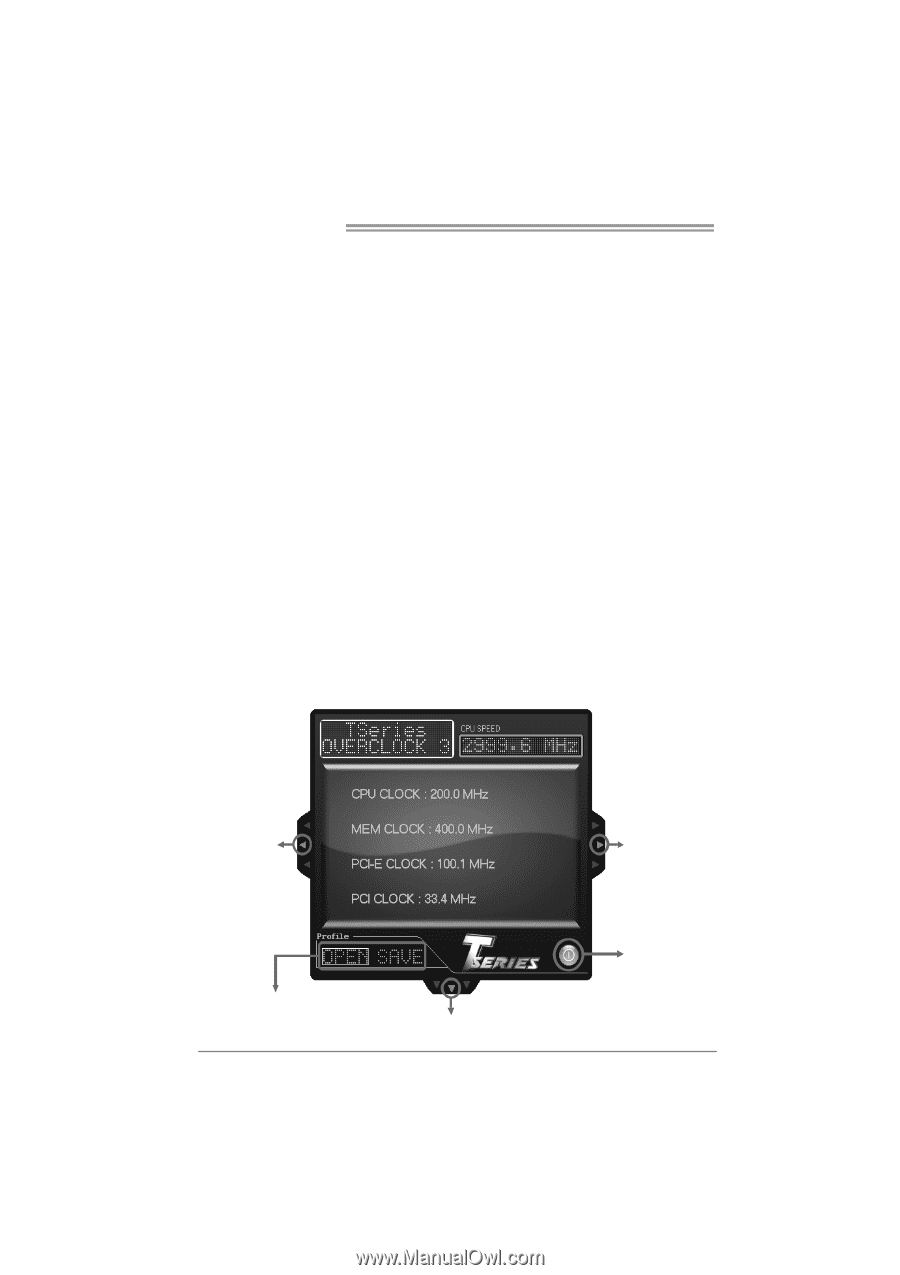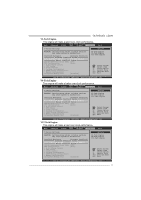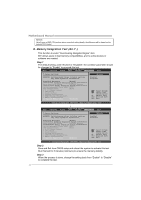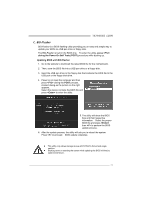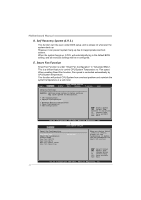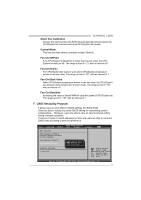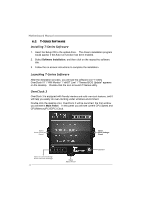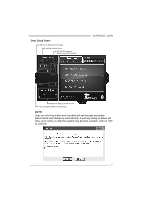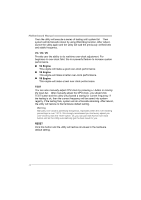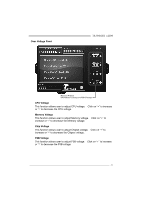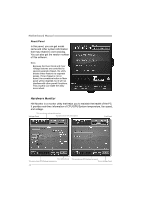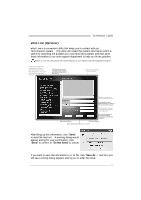Biostar TA790GXE Setup Manual - Page 38
Installing T-Series Software, Launching T-Series Software, OverClock 3
 |
View all Biostar TA790GXE manuals
Add to My Manuals
Save this manual to your list of manuals |
Page 38 highlights
Motherboard Manual 6.2 T-SERIES SOFTWARE Installing T-Series Software 1. Insert the Setup CD to the optical drive. The drivers installation program would appear if the Auto-run function has been enabled. 2. Select Software Installation, and then click on the respective software title. 3. Follow the on-screen instructions to complete the installation. Launching T-Series Software After the installation process, you will see the software icon "T-Utility OverClock III" / "HW Monitor" / "eHOT Line" / "Tseries BIOS Update" appears on the desktop. Double-click the icon to launch T-Series utility. OverClock 3 OverClock 3 is equipped with friendly interface and solid over-clock features, and it will help you easily do over-clocking under windows environment. Double-click the desktop icon, OverClock 3 will be launched; the first window you will see is Main Panel. In this panel you will see current CPU Speed and CPU/Memory/PCI-E/PCI Clock. Open Over Clock Panel Ope n a saved setting/ Save cur r ent se ttings 36 Open Abou t Pane l Open Over Voltage Panel ON/OFF