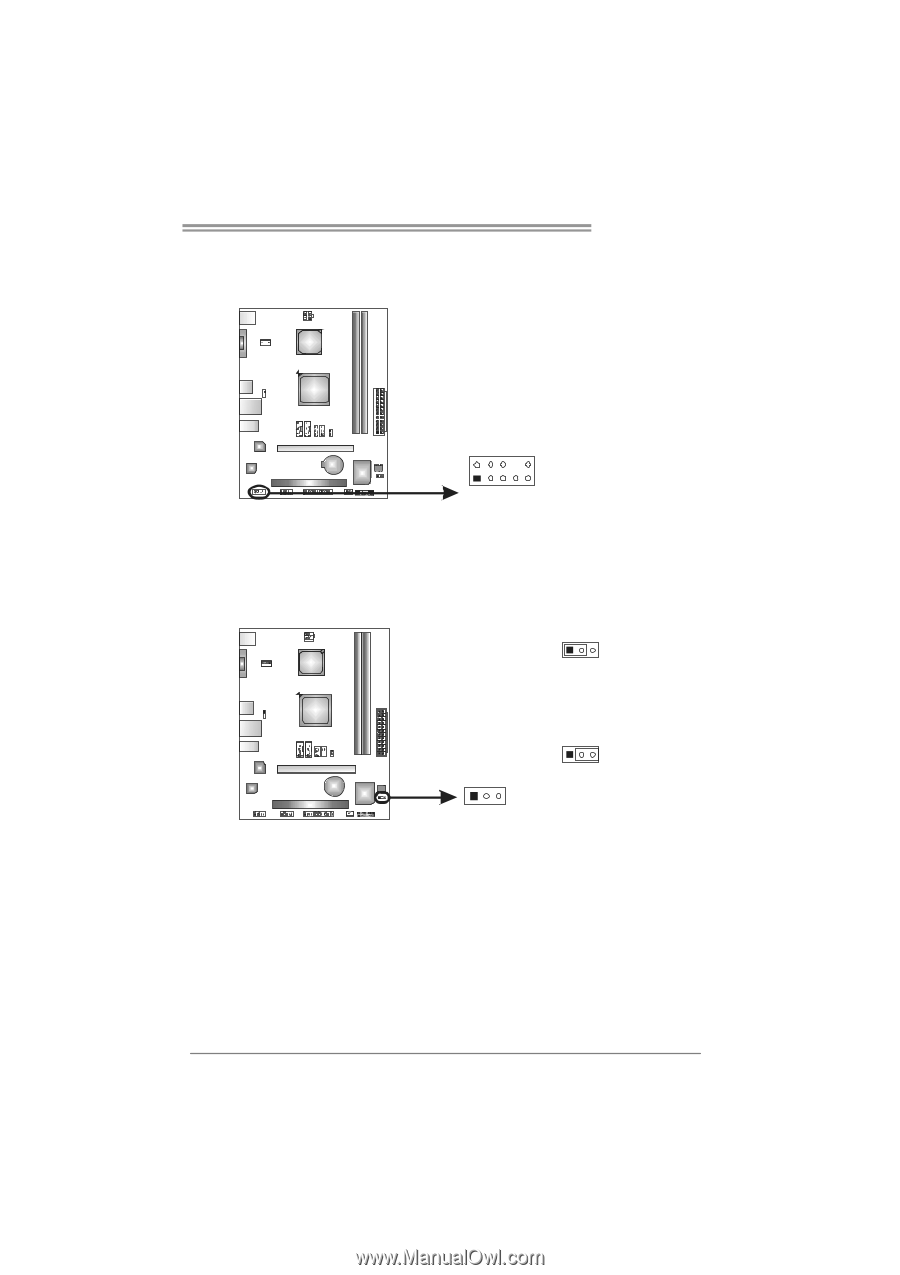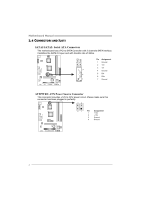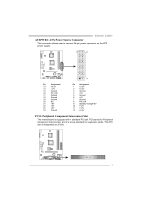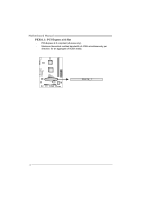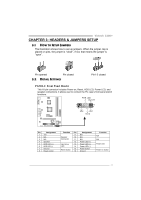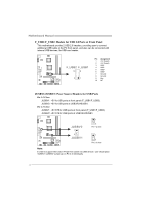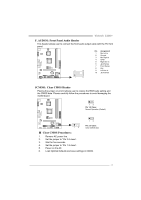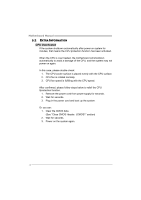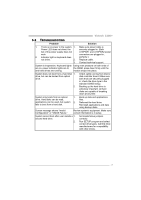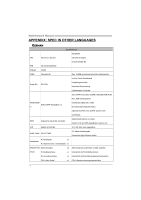Biostar VIOTECH 3200 Setup Manual - Page 15
F_AUDIO1: Front Panel Audio Header, JCMOS1: Clear CMOS Header, Clear CMOS Procedures - + bios
 |
View all Biostar VIOTECH 3200 manuals
Add to My Manuals
Save this manual to your list of manuals |
Page 15 highlights
Viotech 3200+ F_AUDIO1: Front Panel Audio Header This header allows user to connect the front audio output cable with the PC front panel. 2 10 Pin Assignment 1 Mic Left in 2 Ground 3 Mic Right in 4 GPIO 5 Right line in 6 Jack Sense 7 Front Sense 8 Key 9 Left line in 10 Jack Sense 1 9 JCMOS1: Clear CMOS Header Placing the jumper on pin2-3 allows user to restore the BIOS safe setting and the CMOS data. Please carefully follow the procedures to avoid damaging the motherboard. 13 Pin 1-2 Close: Normal Operation (Default). 13 13 Pin 2-3 Close: Clear CMOS data. ※ Clear CMOS Procedures: 1. Remove AC power line. 2. Set the jumper to "Pin 2-3 close". 3. Wait for five seconds. 4. Set the jumper to "Pin 1-2 close". 5. Power on the AC. 6. Load Optimal Defaults and save settings in CMOS. 13