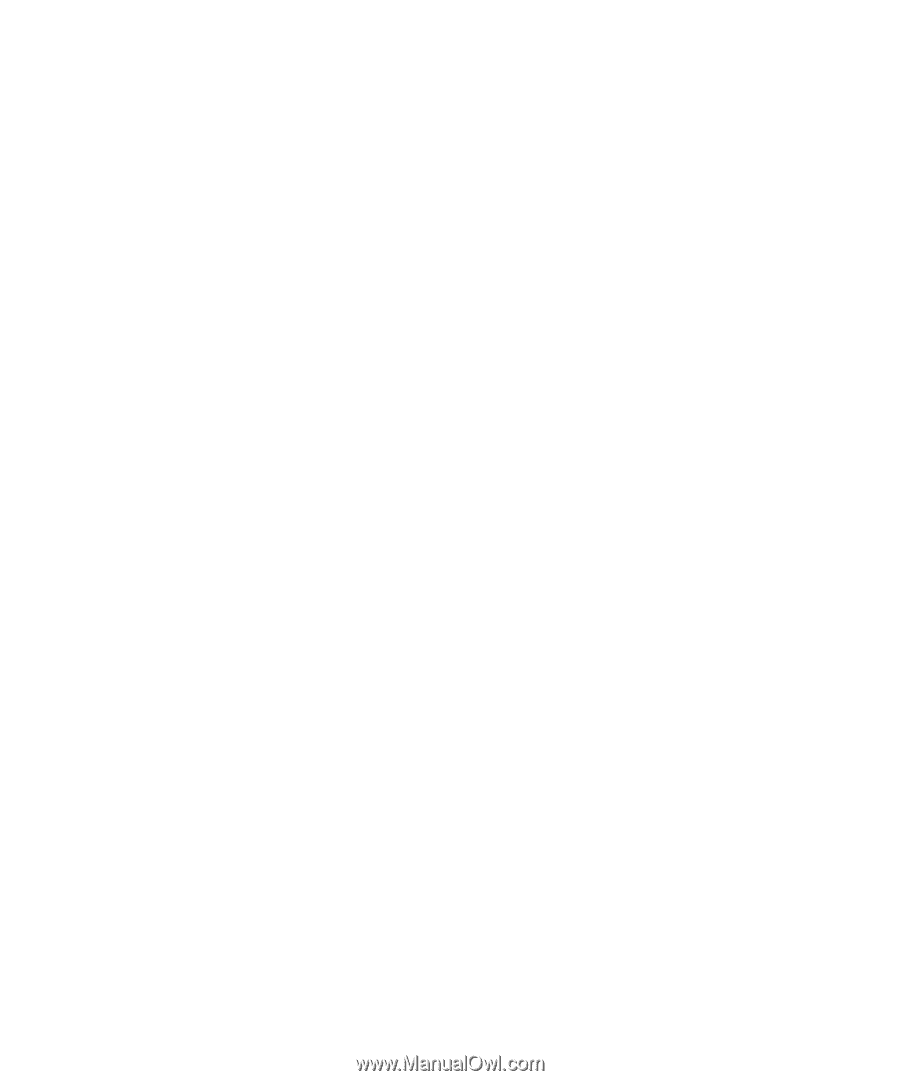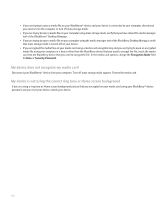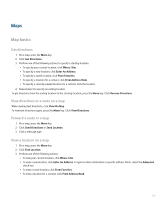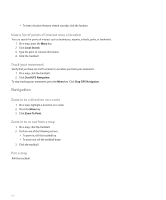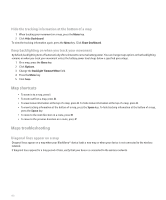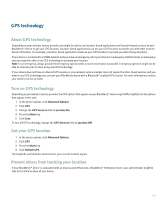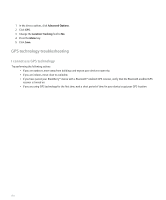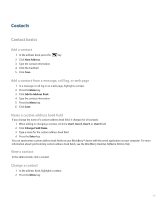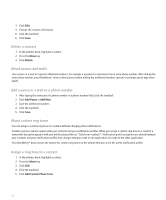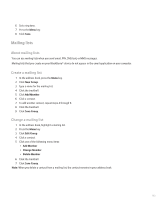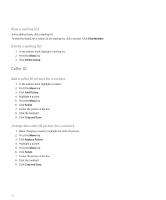Blackberry 8330 User Guide - Page 161
GPS technology, Turn on GPS technology, Get your GPS location - cdma
 |
UPC - 843163042995
View all Blackberry 8330 manuals
Add to My Manuals
Save this manual to your list of manuals |
Page 161 highlights
GPS technology About GPS technology Depending on your wireless service provider, you might be able to use location-based applications and location-based services on your BlackBerry® device to get your GPS location. Location-based applications can use your GPS location to provide you with other locationbased information. For example, a location-based application could use your GPS location to provide you with driving directions. If your device is connected to a CDMA network and you make an emergency call or your device is in emergency callback mode, an emergency operator might be able to use GPS technology to estimate your location. Note: In an emergency, always provide the emergency operator with as much information as possible. Emergency operators might not be able to estimate your location using only GPS technology. If your device does not have an internal GPS receiver or your wireless service provider does not support location-based services and you want to use GPS technology, you can pair your BlackBerry device with a Bluetooth® enabled GPS receiver. For more information, contact your wireless service provider. Turn on GPS technology Depending on your wireless service provider, the GPS options that appear on your BlackBerry® device might differ slightly from the options that appear in this task. 1. In the device options, click Advanced Options. 2. Click GPS. 3. Change the GPS Services field to Location On. 4. Press the Menu key. 5. Click Save. To turn off GPS technology, change the GPS Services field to Location Off. Get your GPS location 1. In the device options, click Advanced Options. 2. Click GPS. 3. Press the Menu key. 4. Click Refresh GPS. The longitude and latitude coordinates for your current location appear. Prevent others from tracking your location If your BlackBerry® device is associated with an email account that uses a BlackBerry® Enterprise Server, your administrator might be able to track the location of your device. 159