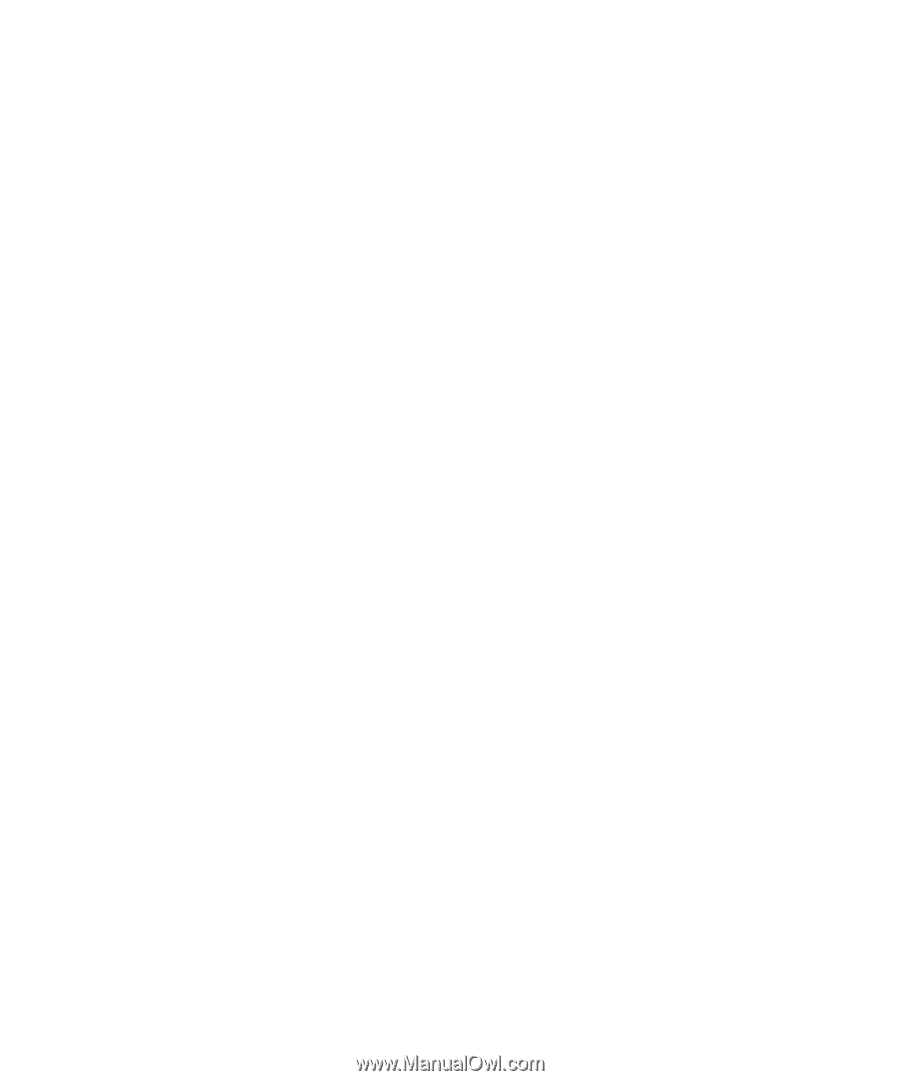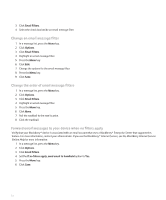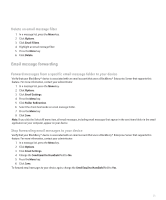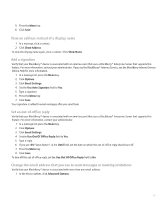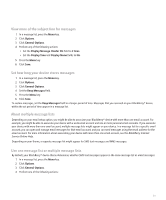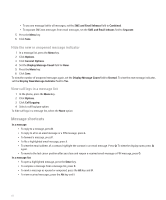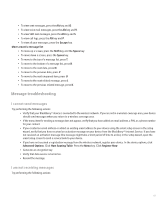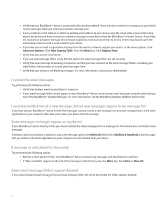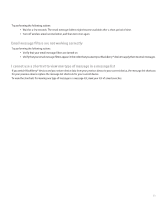Blackberry 8330 User Guide - Page 61
View more of the subject line for messages, About multiple message lists - email setup
 |
UPC - 843163042995
View all Blackberry 8330 manuals
Add to My Manuals
Save this manual to your list of manuals |
Page 61 highlights
View more of the subject line for messages 1. In a message list, press the Menu key. 2. Click Options. 3. Click General Options. 4. Perform any of the following actions: • Set the Display Message Header On field to 2 lines. • Set the Display Time and Display Name fields to No. 5. Press the Menu key. 6. Click Save. Set how long your device stores messages 1. In a message list, press the Menu key. 2. Click Options. 3. Click General Options. 4. Set the Keep Messages field. 5. Press the Menu key. 6. Click Save. To restore messages, set the Keep Messages field to a longer period of time. Messages that you received on your BlackBerry® device within the set period of time appear in a message list. About multiple message lists Depending on your email setup option, you might be able to associate your BlackBerry® device with more than one email account. For example, you might be able to associate your device with a work email account and one or more personal email accounts. If you associate your device with more than one email account, multiple message lists might appear on your device. In a message list for a specific email account, you can open and manage email messages for that email account, and you can send messages using the email address for the email account. For more information about associating your device with more than one email account, see the BlackBerry Internet Service Online Help. Depending on your theme, a separate message list might appear for SMS text messages and MMS messages. Use one message list or multiple message lists By default, your BlackBerry® device theme determines whether SMS text messages appear in the same message list as email messages. 1. In a message list, press the Menu key. 2. Click Options. 3. Click General Options. 4. Perform one of the following actions: 59