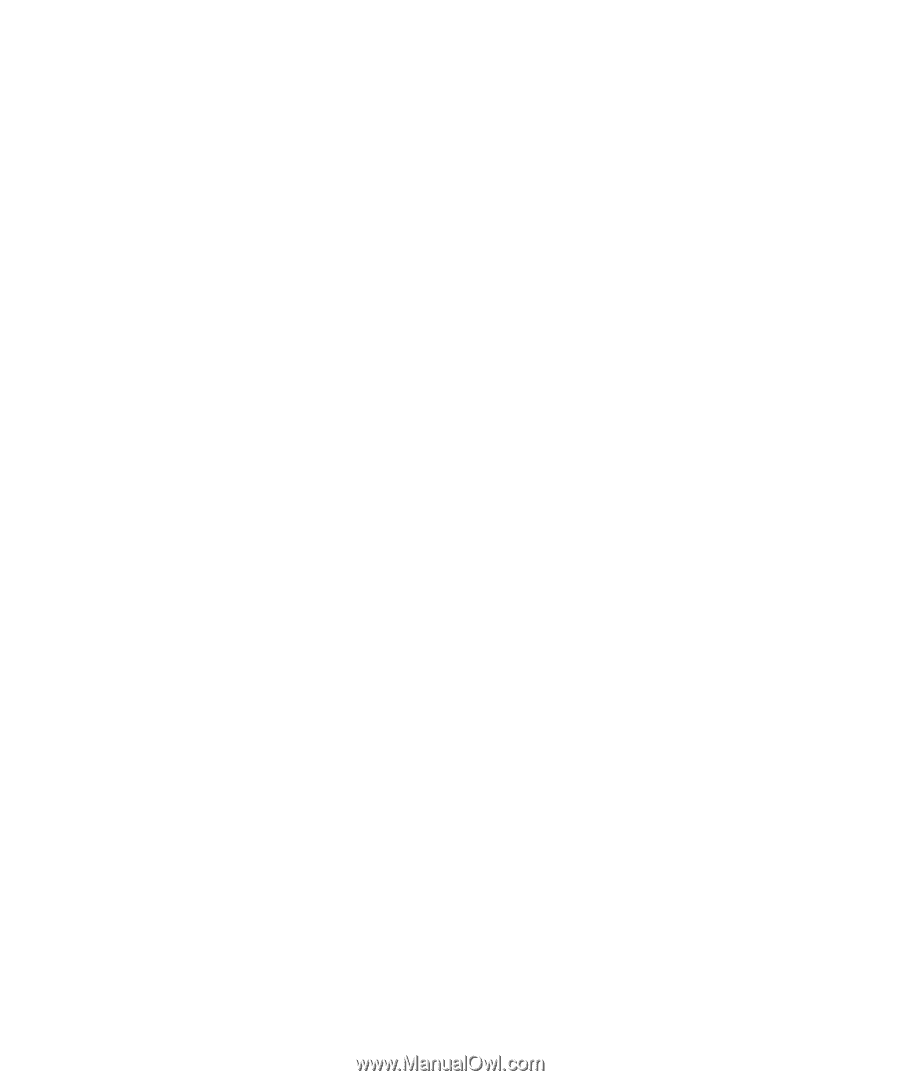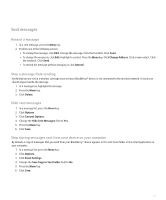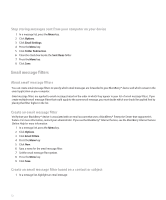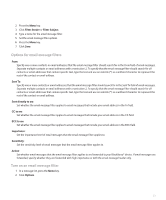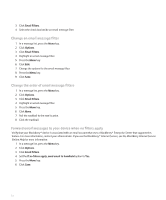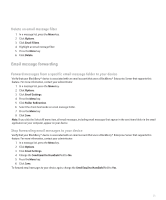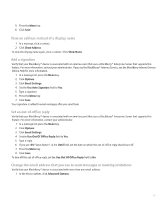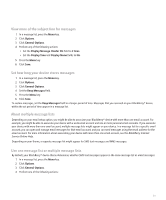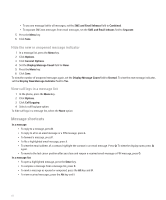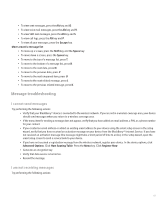Blackberry 8330 User Guide - Page 58
Message options, Block incoming messages - reset
 |
UPC - 843163042995
View all Blackberry 8330 manuals
Add to My Manuals
Save this manual to your list of manuals |
Page 58 highlights
Block incoming messages If your BlackBerry® device is associated with an email account that uses a BlackBerry® Enterprise Server, you might not be able to block PIN messages from contacts in your organization. For more information, contact your administrator. 1. In the device options, click Security Options. 2. Click Firewall. 3. Select the check box beside one or more message types. 4. Press the Menu key. 5. Click Save. Note: Even though you do not receive blocked messages on your device, blocked messages might contribute to data usage in your wireless service plan. You can stop email messages from being forwarded to your device without contributing to data usage by turning off email message forwarding or using email message filters. Reset a blocked message counter 1. In the device options, click Security Options. 2. Click Firewall. 3. Highlight a message type. 4. Press the Menu key. 5. Click Reset Count or Reset All Counts. Message options Check spelling automatically before sending email messages 1. In the device options, click Spell Check. 2. Select the Spell Check Email Before Sending option. 3. Press the Menu key. 4. Click Save. Request delivery or read confirmation for email messages Verify that your BlackBerry® device is associated with an email account that uses the BlackBerry® Internet Service. 1. In a message list, press the Menu key. 2. Click Options. 3. Click Email Settings. 4. Perform any of the following actions: • To send read notification when a sender requests it, change the Send Read Receipts field. • To request delivery or read notification when you send email messages, change the Confirm Delivery and Confirm Read fields. 56