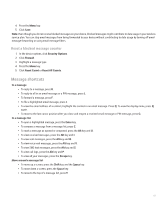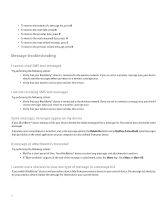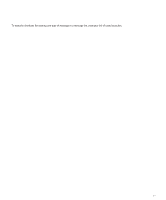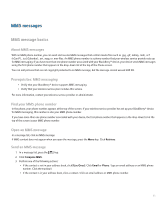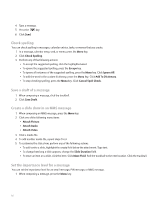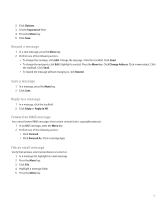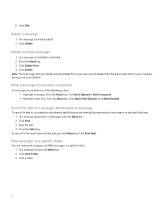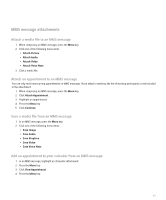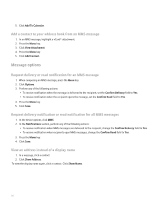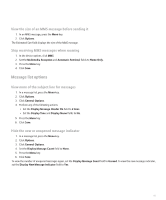Blackberry 8330 User Guide - Page 88
Check spelling, Save a draft of a message, Create a slide show in an MMS message
 |
UPC - 843163042995
View all Blackberry 8330 manuals
Add to My Manuals
Save this manual to your list of manuals |
Page 88 highlights
4. Type a message. 5. Press the key. 6. Click Send. Check spelling You can check spelling in messages, calendar entries, tasks, or memos that you create. 1. In a message, calendar entry, task, or memo, press the Menu key. 2. Click Check Spelling. 3. Perform any of the following actions: • To accept the suggested spelling, click the highlighted word. • To ignore the suggested spelling, press the Escape key. • To ignore all instances of the suggested spelling, press the Menu key. Click Ignore All. • To add the word to the custom dictionary, press the Menu key. Click Add To Dictionary. • To stop checking spelling, press the Menu key. Click Cancel Spell Check. Save a draft of a message 1. When composing a message, click the trackball. 2. Click Save Draft. Create a slide show in an MMS message 1. When composing an MMS message, press the Menu key. 2. Click one of the following menu items: • Attach Picture • Attach Audio • Attach Video 3. Click a media file. 4. To add another media file, repeat steps 1 to 3. 5. To customize the slide show, perform any of the following actions: • To add text to a slide, highlight the empty field below the attachment. Type text. • To change how long a slide appears, change the Slide Duration field. • To move an item on a slide, click the item. Click Move Field. Roll the trackball to the new location. Click the trackball. Set the importance level for a message You can set the importance level for an email message, PIN message, or MMS message. 1. When composing a message, press the Menu key. 86