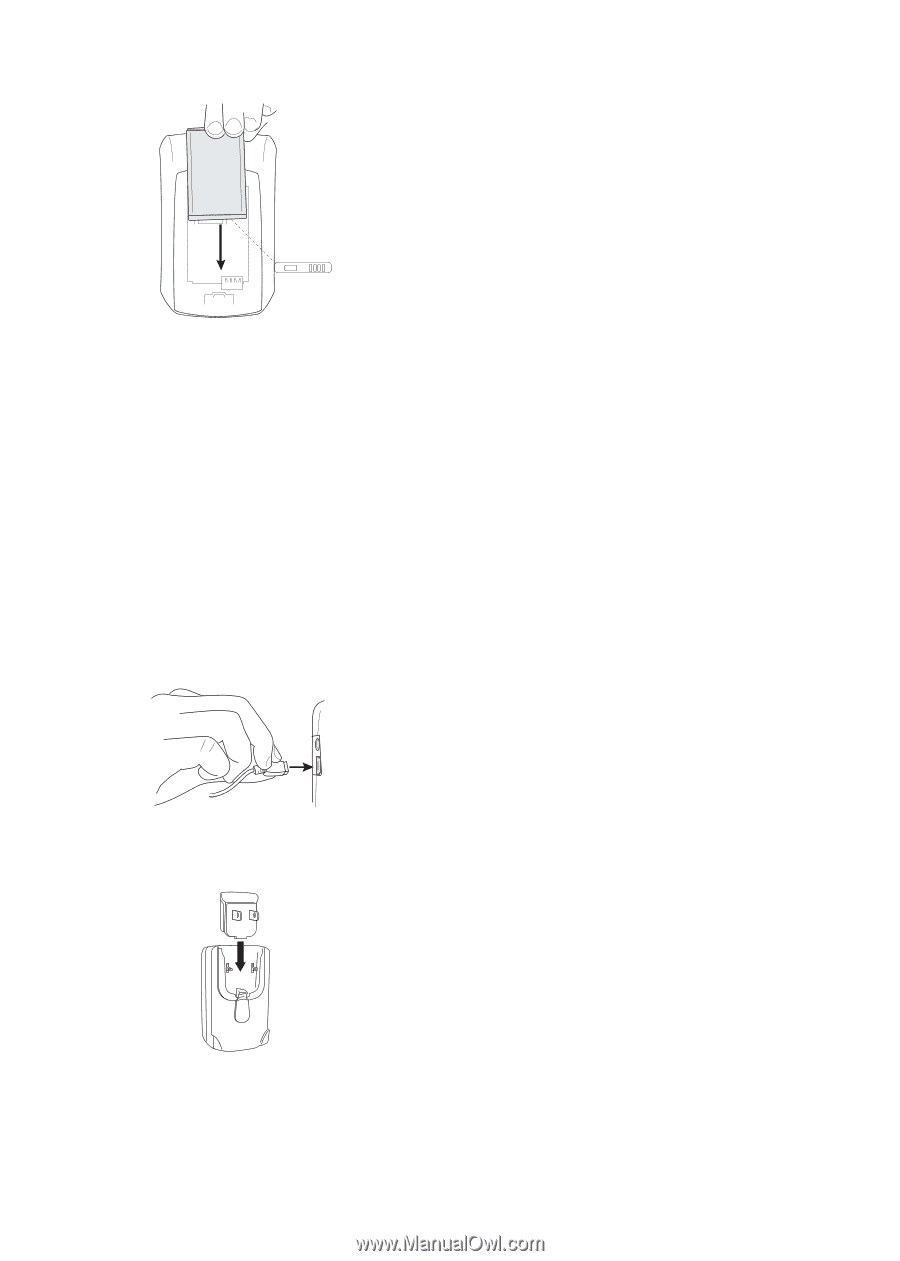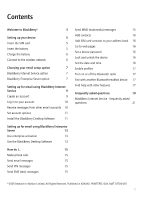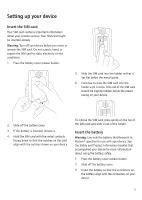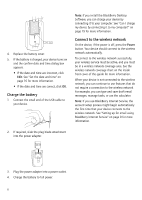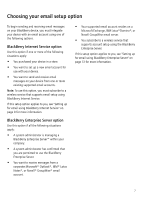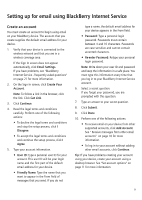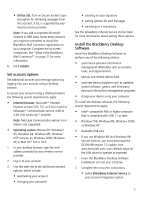Blackberry 8700g Getting Started - Page 10
Charge the battery, Connect to the wireless network, If you use BlackBerry Internet Service,
 |
UPC - 890552606061
View all Blackberry 8700g manuals
Add to My Manuals
Save this manual to your list of manuals |
Page 10 highlights
4. Replace the battery cover. 5. If the battery is charged, your device turns on and the confirm date and time dialog box appears. • If the date and time are incorrect, click Edit. See "Set the date and time" on page 16 for more information. • If the date and time are correct, click OK. Charge the battery 1. Connect the small end of the USB cable to your device. Note: If you install the BlackBerry Desktop Software, you can charge your device by connecting it to your computer. See "Can I charge my device by connecting it to my computer?" on page 19 for more information. Connect to the wireless network On the device, if the power is off, press the Power button. Your device should connect to the wireless network automatically. To connect to the wireless network successfully, your wireless service must be active, and you must be in a wireless network coverage area. See the wireless network coverage chart on the inside front cover of this guide for more information. When your device is not connected to the wireless network, you can continue to use features that do not require a connection to the wireless network. For example, you can type and save draft email messages, manage tasks, or use the calculator. Note: If you use BlackBerry Internet Service, the account setup process might begin automatically the first time that your device connects to the wireless network. See "Setting up for email using BlackBerry Internet Service" on page 9 for more information. 2. If required, slide the plug blade attachment into the power adapter. PUSH 3. Plug the power adapter into a power outlet. 4. Charge the battery to full power. 6