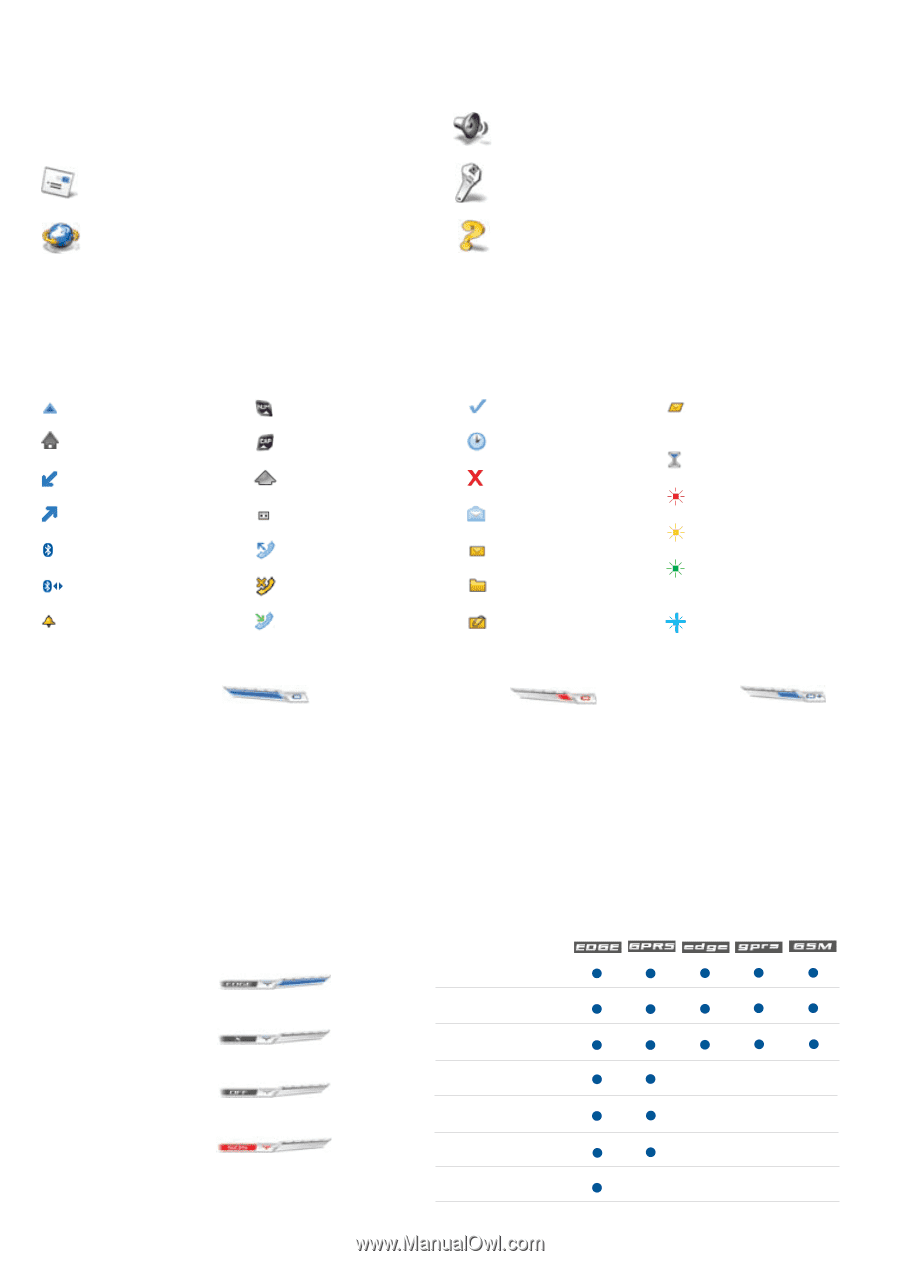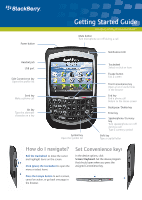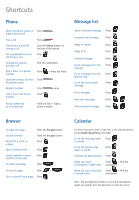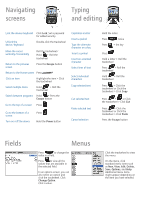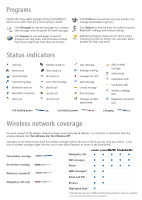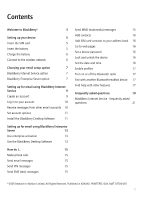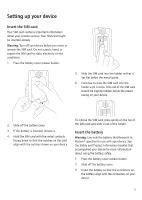Blackberry 8700g Getting Started - Page 4
Wireless network coverage, Status indicators, Programs - battery
 |
UPC - 890552606061
View all Blackberry 8700g manuals
Add to My Manuals
Save this manual to your list of manuals |
Page 4 highlights
Programs Explore the many useful programs that your BlackBerry® device has to offer. Here are a few to get you started. Click Messages to view the messages list, compose new messages, and set options for email messages. Click Browser to visit web pages, browse for programs and ring tones, and set browser options. Your device might have more than one browser. Click Profiles to set and edit ring tone profiles or to manage downloaded ring tones. Click Options to find the main list of device options, Bluetooth® settings, and wireless settings. Additional programs appear on the Home screen, including the task list, memos list, calculator, alarm, pictures list, help, and more! Status indicators roaming Home zone receiving data transmitting data Bluetooth radio on Bluetooth connection alarm set Full battery power Number mode on Shift mode on Alt mode on voice mail message placed call missed call received call sent message message sending message not sent read message unread message filed message message includes attachment SMS or MMS message system busy notification LED low battery LED wireless coverage LED Bluetooth connection LED Low battery power Charging Wireless network coverage You must connect to the wireless network to begin using many device features. To connect to or disconnect from the wireless network, click Turn Wireless On/Turn Wireless Off. Indicators on the Home screen show the wireless coverage level for the area in which you are using your device. A low level of wireless coverage might limit the use of some device features, as shown in the chart below. Full wireless coverage No wireless coverage Wireless is turned off Emergency calls only Emergency calls SMS messages Phone MMS messages* Email and PIN Browser High-speed data* *Multimedia Message Service (MMS) and EDGE high-speed data are subject to availability. Contact your service provider for more information.