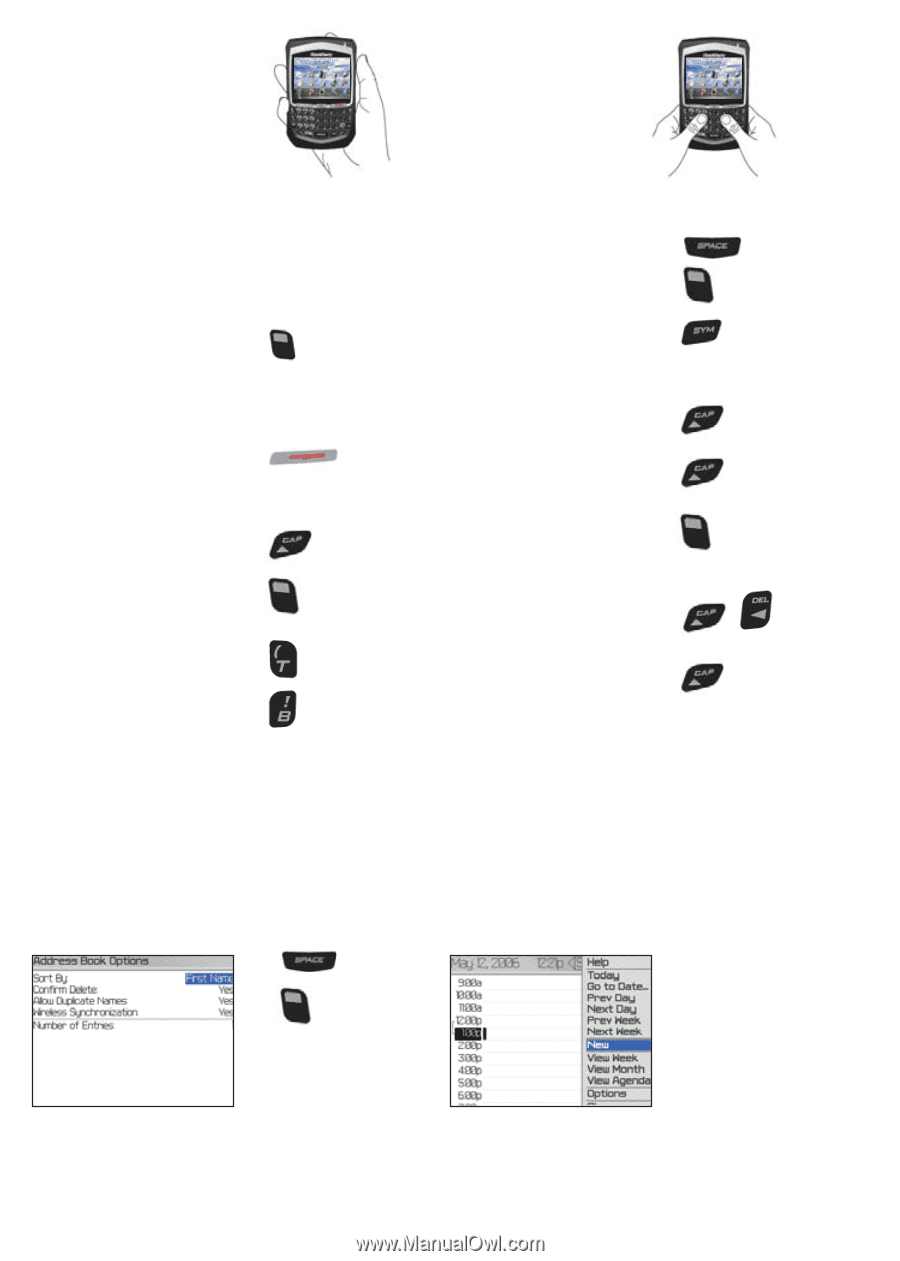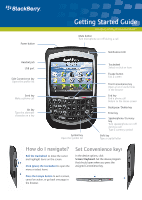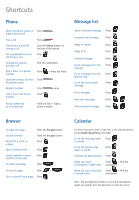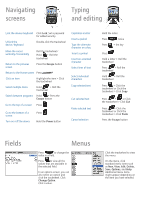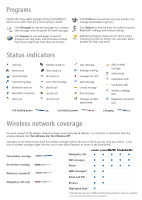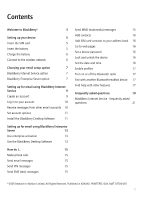Blackberry 8700g Getting Started - Page 3
Menus, Fields, Typing, and editing, Navigating, screens - unlock
 |
UPC - 890552606061
View all Blackberry 8700g manuals
Add to My Manuals
Save this manual to your list of manuals |
Page 3 highlights
Navigating screens Typing and editing Lock the device/keyboard Click Lock. Set a password for added security. Unlock the device/keyboard Double-click the trackwheel Move the cursor vertically/horizontally Roll the trackwheel/ Hold + Roll the trackwheel Return to the previous screen Press the Escape button Return to the Home screen Press Click an item Highlight the item > Click the trackwheel Select multiple items Hold + Roll the trackwheel Switch between programs Hold + Press the Escape button Go to the top of a screen Press Go to the bottom of a screen Turn on/off the device Press Hold the Power button Capitalize a letter Insert a period Type the alternate character on a key Insert a symbol Insert an accented character Select lines of text Select individual characters Copy selected text Cut selected text Paste selected text Cancel selection Hold the letter Press twice Press + the key Press Hold a letter + Roll the trackwheel Press > Roll the trackwheel Hold + Roll the trackwheel Press + Click the trackwheel or Click the trackwheel > Click Copy Press + or Click the trackwheel > Click Cut Press + Click the trackwheel or Click the trackwheel > Click Paste Press the Escape button Fields Menus Press to change the value in a field. Press to view all the values that are available in the selected field. In an options screen, you can also select an option and click the trackwheel. Click Change Option. Click a value. Click the trackwheel to view the menu. On the menu, click standard menu items such as New, View, Edit, Delete, Save, Options, and Help. Additional menu items might appear depending on the item you have selected.