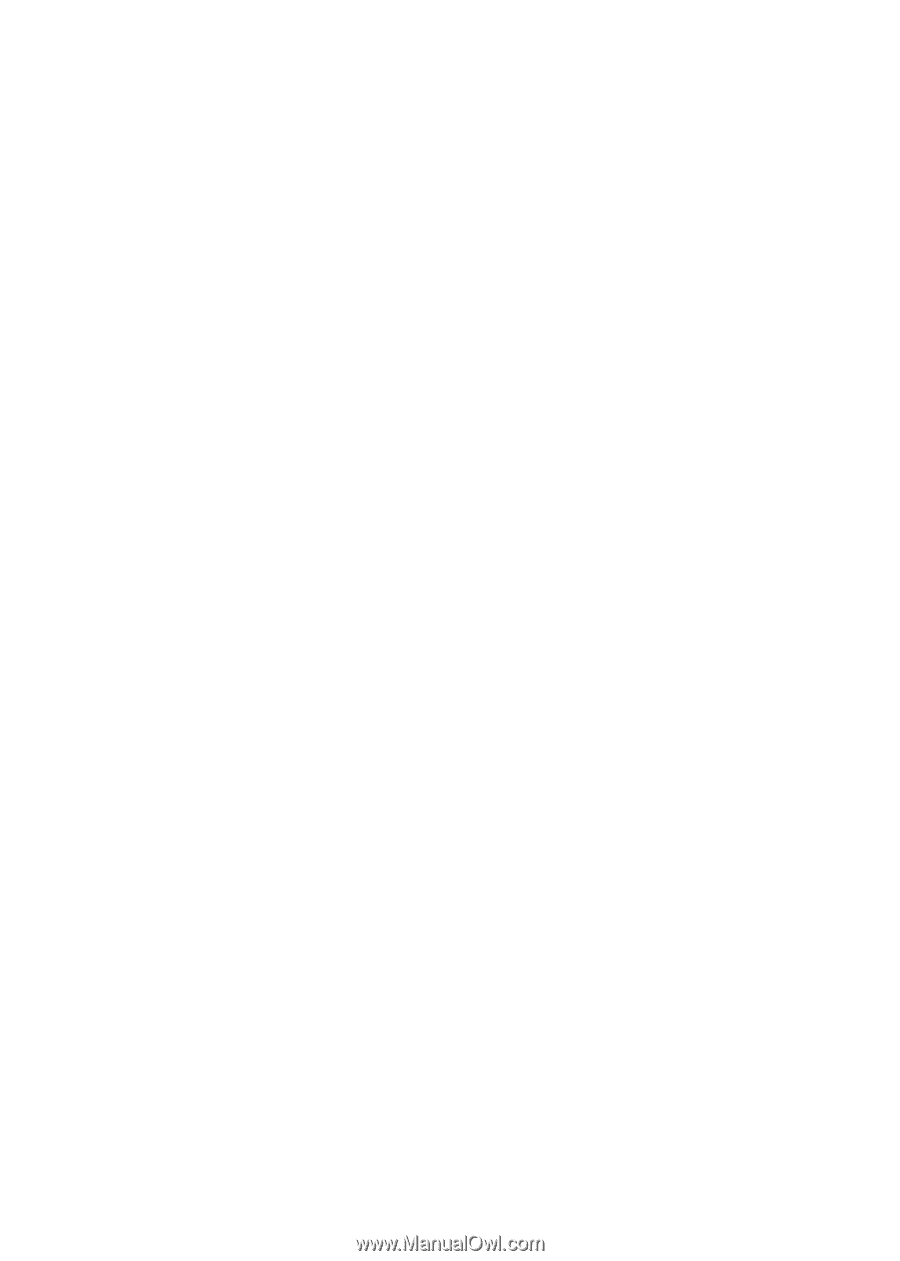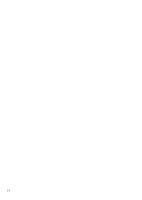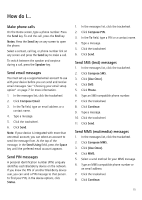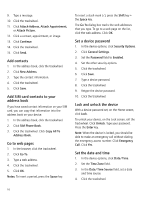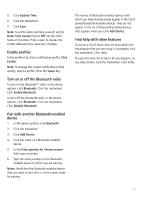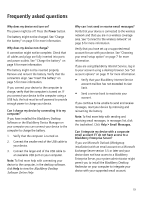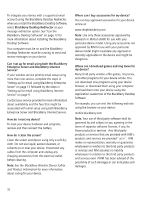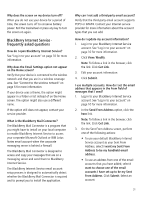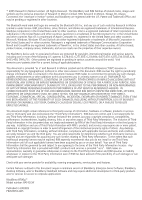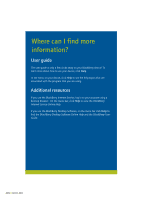Blackberry 8700g Getting Started - Page 23
Frequently asked questions - reset
 |
UPC - 890552606061
View all Blackberry 8700g manuals
Add to My Manuals
Save this manual to your list of manuals |
Page 23 highlights
Frequently asked questions Why does my device not turn on? The power might be off. Press the Power button. The battery might not be charged. See "Charge the battery" on page 6 for more information. Why does my device not charge? A connection might not be complete. Check that all cables and plugs are fully inserted into ports and power outlets. See "Charge the battery" on page 6 for more information. The battery might not be inserted properly. Remove and reinsert the battery. Verify that the connectors align. See "Insert the battery" on page 5 for more information. If you connect your device to the computer to charge, verify that the computer is turned on. If you connect your device to the computer using a USB hub, the hub must be self powered to provide enough power to charge your device. Can I charge my device by connecting it to my computer? If you have installed the BlackBerry Desktop Software or the BlackBerry Device Manager on your computer you can connect your device to the computer to charge the battery. 1. Verify that the computer is turned on. 2. Connect the smaller end of the USB cable to your device. 3. Connect the larger end of the USB cable to an available USB port on your computer. Note: To find more help with connecting your device to the computer, in the desktop software, click Help to view the BlackBerry Desktop Software Online Help. Why can I not send or receive email messages? Verify that your device is connected to the wireless network and that you are in a wireless coverage area. See "Connect to the wireless network" on page 6 for more information. Verify that you have set up a supported email account for use with your device. See "Choosing your email setup option" on page 7 for more information. If you are using BlackBerry Internet Service, log in to your account using a desktop browser. See "Set account options" on page 11 for more information. • Verify that your BlackBerry Internet Service account mailbox has not exceeded its size limit. • Send a service book to reactivate your account. If you continue to be unable to send and receive messages, reset your device by removing and reinserting the battery. Note: To find more help with sending and receiving email messages, in messages list, click the trackwheel. Click Help > Email Messages. Can I integrate my device with a corporate email account if I do not have access to a BlackBerry Enterprise Server? If you use Microsoft Outlook (Workgroup installation) with an email account on a Microsoft Exchange Server version 5.5 or later and your device does not have access to a BlackBerry Enterprise Server, your system administrator might permit you to install the BlackBerry Desktop Redirector on your computer to integrate your device with your supported email account. 19