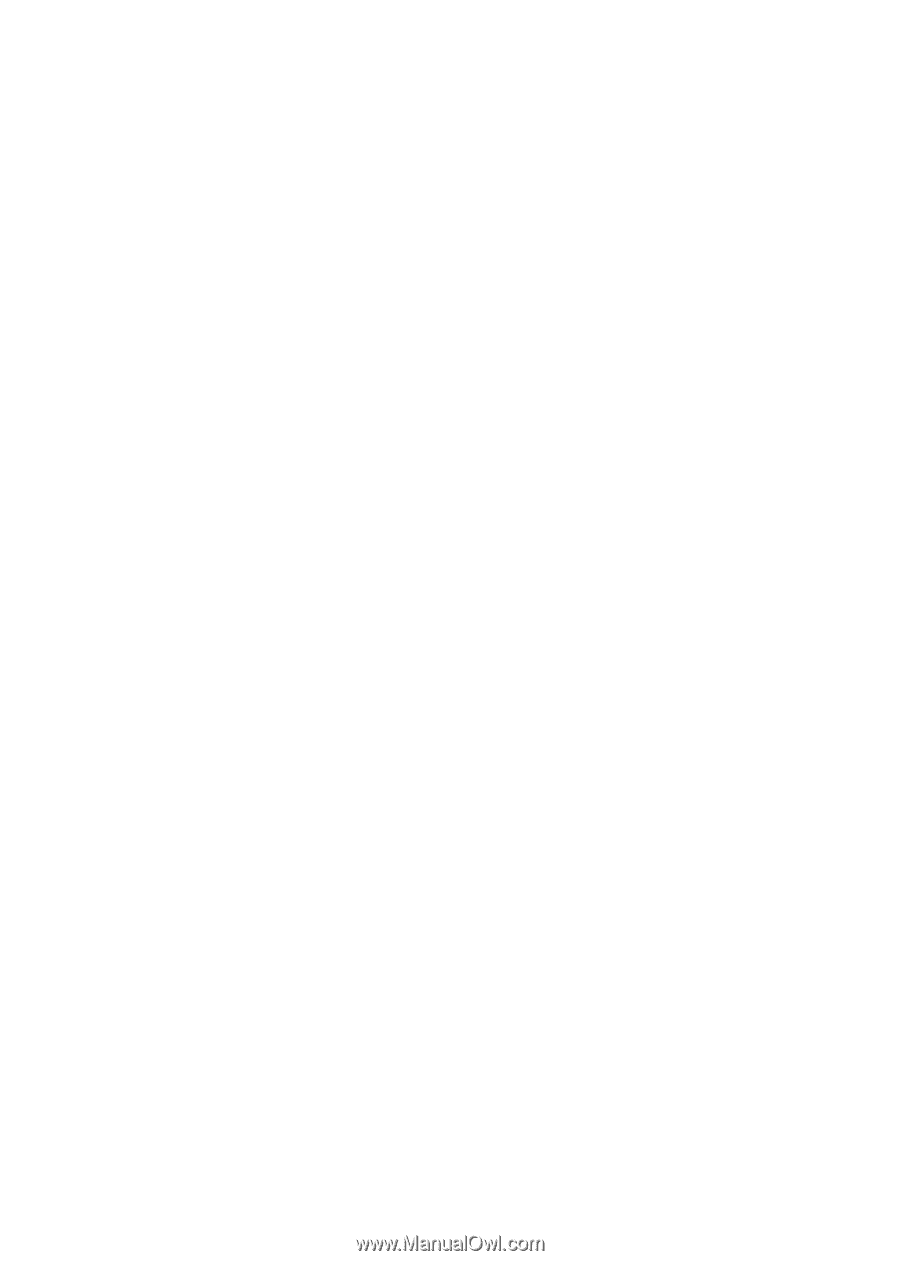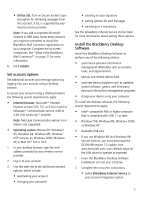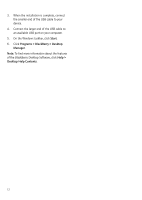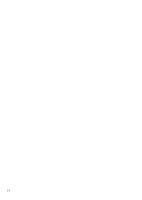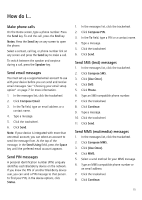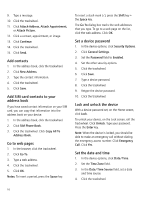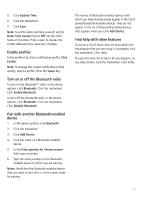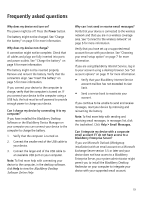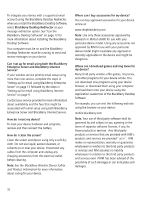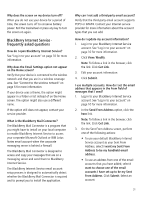Blackberry 8700g Getting Started - Page 20
Add contacts, Add SIM card contacts to your address book, Go to web s, Set a device password
 |
UPC - 890552606061
View all Blackberry 8700g manuals
Add to My Manuals
Save this manual to your list of manuals |
Page 20 highlights
9. Type a message. 10. Click the trackwheel. 11. Click Attach Address, Attach Appointment, or Attach Picture. 12. Click a contact, appointment, or image. 13. Click Continue. 14. Click the trackwheel. 15. Click Send. Add contacts 1. In the address book, click the trackwheel. 2. Click New Address. 3. Type the contact information. 4. Click the trackwheel. 5. Click Save. Add SIM card contacts to your address book If you have saved contact information on your SIM card, you can copy that information into the address book on your device. 1. In the address book, click the trackwheel. 2. Click SIM Phone Book. 3. Click the trackwheel. Click Copy All To Address Book. Go to web pages 1. In the browser, click the trackwheel. 2. Click Go To. 3. Type a web address. 4. Click the trackwheel. 5. Click OK. Notes: To insert a period, press the Space key. To insert a slash mark (/), press the Shift key + the Space key. The Go To dialog box tracks the web addresses that you type. To go to a web page on the list, click the web address. Click OK. Set a device password 1. In the device options, click Security Options. 2. Click General Settings. 3. Set the Password field to Enabled. 4. Set the other security options. 5. Click the trackwheel. 6. Click Save. 7. Type a device password. 8. Click the trackwheel. 9. Retype the device password. 10. Click the trackwheel. Lock and unlock the device With a device password set, on the Home screen, click Lock. To unlock your device, on the Lock screen, roll the trackwheel. Click Unlock. Type your password. Press the Enter key. Note: When the device is locked, you should be able to make an emergency call without dialing the emergency access number. Click Emergency Call. Click Yes. Set the date and time 1. In the device options, click Date/Time. 2. Set the Time Zone field. 3. In the Date/Time Source field, set a date and time source. 4. Click the trackwheel. 16