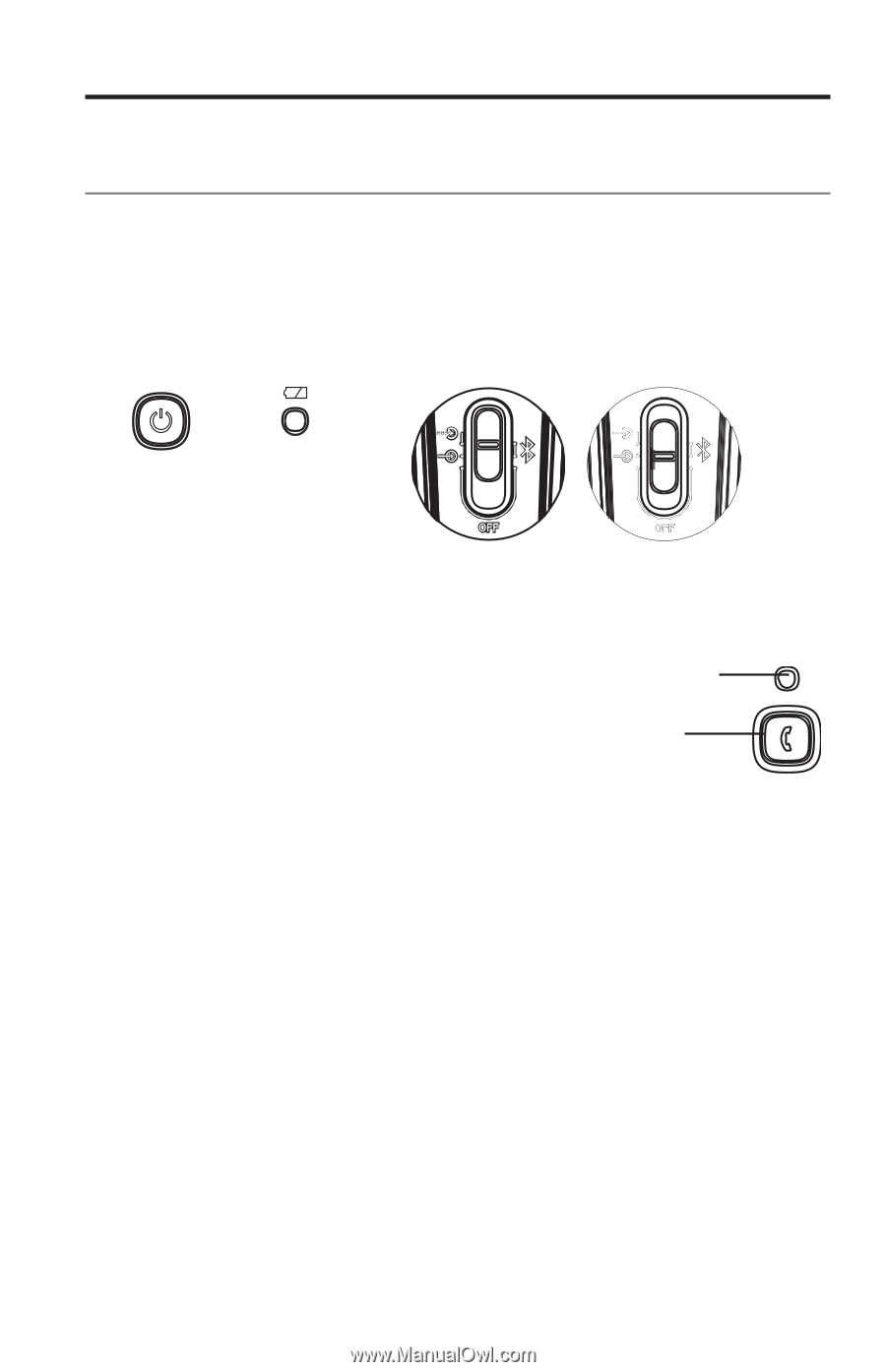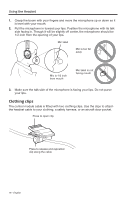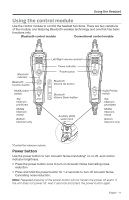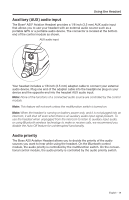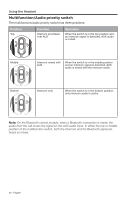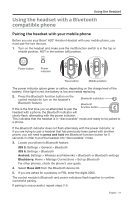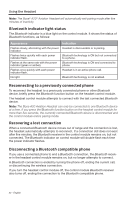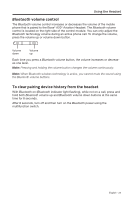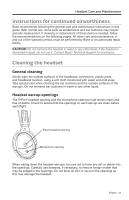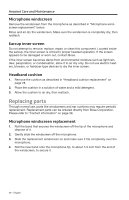Bose A20 Aviation 2010-2015 Owner's guide - Page 21
Using the headset with a, compatible phone
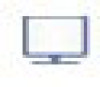 |
View all Bose A20 Aviation 2010-2015 manuals
Add to My Manuals
Save this manual to your list of manuals |
Page 21 highlights
Using the Headset Using the headset with a Bluetooth compatible phone Pairing the headset with your mobile phone Before you use your Bose® A20® Aviation Headset with your mobile phone, you must pair the two devices. 1. Turn on the headset and make sure the multifunction switch is in the top or middle position, NOT in the bottom (off) position. Power button Power indicator Top position Middle position The power indicator glows green or yellow, depending on the charge level of the battery. If the light is red, the battery is low and needs replacing. 2. Press the Bluetooth function button on the control module (to turn on the headset's Bluetooth indictator Bluetooth feature). Bluetooth If this is the first time you've attempted to pair the function button headset with a phone, the Bluetooth indicator will slowly flash, alternating with the power indicator. This indicates that the headset is in "discoverable" mode and ready to be paired to a phone. If the Bluetooth indicator does not flash alternately with the power indicator, or if you are trying to pair a headset that has previously been paired with another phone, you will need to press and hold the Bluetooth function button for 5 seconds in order to put the headset into "discoverable" mode. 3. Locate your phone's Bluetooth feature: iOS 5: Settings > General > Bluetooth iOS 6: Settings > Bluetooth Android: Settings > Wireless and Networks > Bluetooth or Bluetooth settings Blackberry: Home > Manage Connections > Set up Bluetooth For other phones, check the phone's user guide. 4. Select Bose A20 from the Bluetooth device list. 5. If you are asked for a passkey or PIN, enter the digits 0000. The control module's Bluetooth and power indicators flash together to confirm successful pairing. If pairing is unsuccessful, repeat steps 2-5. English - 21