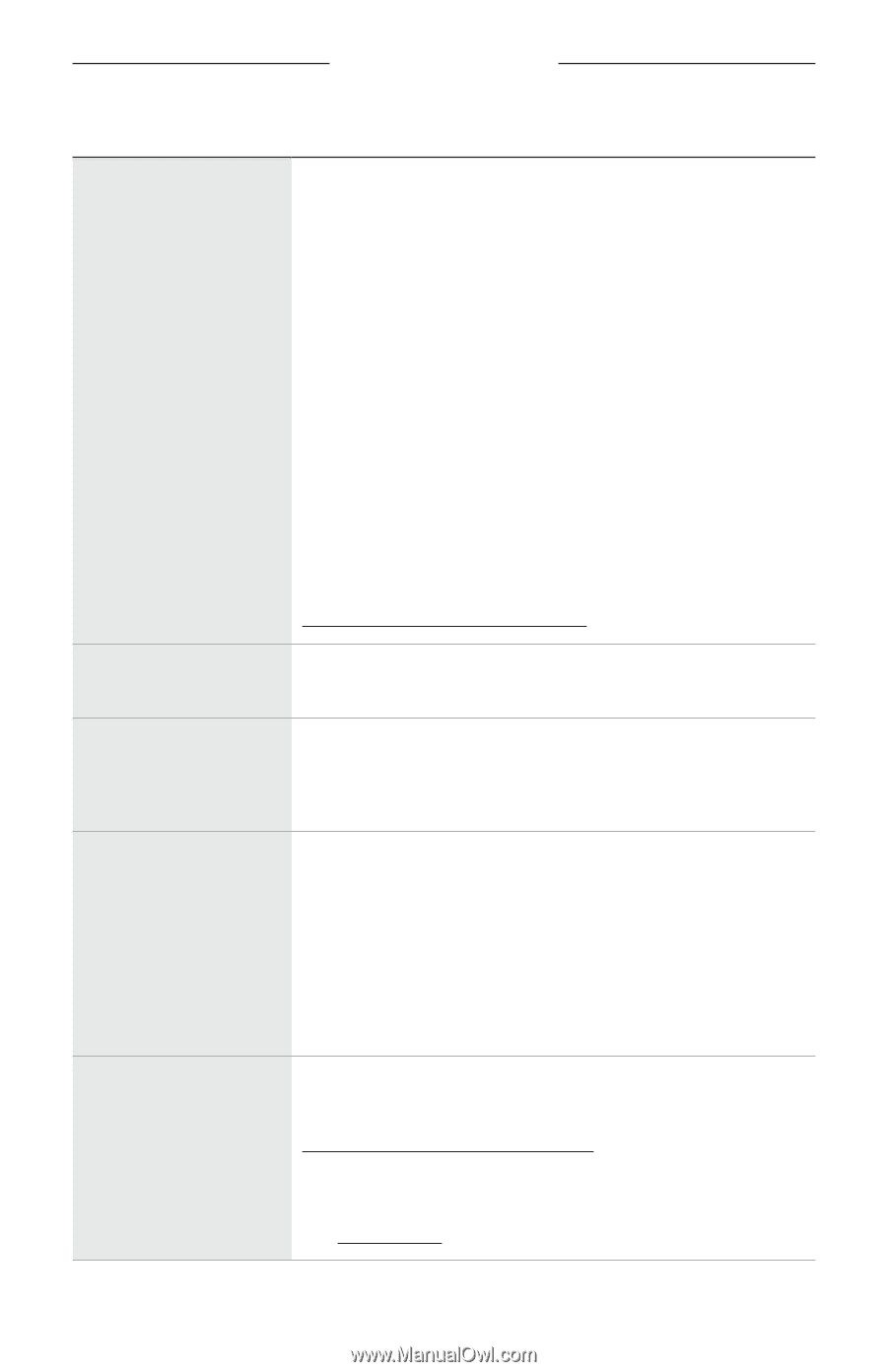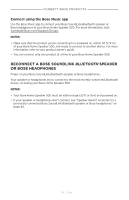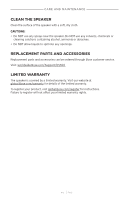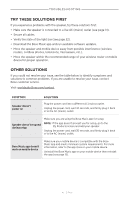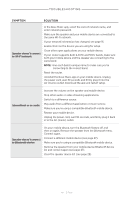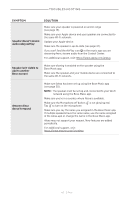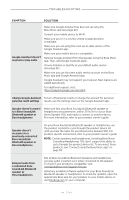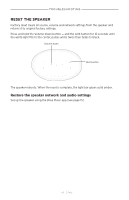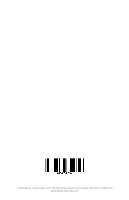Bose Home Speaker 500 English Owners Guide - Page 44
Change Google Assistant, Google Assistant doesn't
 |
View all Bose Home Speaker 500 manuals
Add to My Manuals
Save this manual to your list of manuals |
Page 44 highlights
T roubleshooting SYMPTOM SOLUTION Google Assistant doesn't respond or play audio Make sure Google Assistant has been set up using the Bose Music app (see page 20). Connect your mobile device to Wi-Fi. Make sure you're in a country where Google Assistant is available. Make sure you are using the most up-to-date version of the Google Assistant app. Make sure your mobile device is compatible. Remove Google Assistant from the speaker using the Bose Music app. Then, add Google Assistant again. Choose Pandora or Spotify as your default audio service (see page 25). Make sure you use the same audio service account on the Bose Music app and Google Assistant app. Google Assistant may not support your request. New features are added periodically. For additional support, visit: https://support.google.com/assistant Change Google Assistant To turn off personal results or change the account for personal personal result settings results, use the Settings menu in the Google Assistant app. Speaker doesn't connect to a Bose SoundLink Bluetooth speaker or Bose headphones Make sure that your Bose SoundLink Bluetooth speaker or headphones are powered on, within 30 ft (9 m) of your Bose Home Speaker 500, and ready to connect to another device. For more information, refer to your product owner's guide. Speaker doesn't reconnect to a previously-connected Bose SoundLink Bluetooth speaker or Bose headphones On your Bose SoundLink Bluetooth speaker or headphones, use the product controls to cycle through the product device list until you hear the name for your Bose Home Speaker 500. For product-specific instructions, refer to your product owner's guide. NOTE: Certain speakers and headphones, including Bose Noise Cancelling Headphones 700, don't support the ability to cycle through the product device list. To reconnect those products, see "Connect using the Bose Music app" on page 39. Delayed audio from a connected Bose SoundLink Bluetooth speaker or Bose headphones Not all Bose SoundLink Bluetooth speakers and headphones can play audio in perfect sync when connected to the speaker. To check if your product is compatible, visit: worldwide.Bose.com/Support/Groups Install any available software updates for your Bose SoundLink Bluetooth speaker or headphones. To check for updates, open the appropriate Bose app for your product on your mobile device or visit btu.Bose.com on your computer. | 4 4 E N G