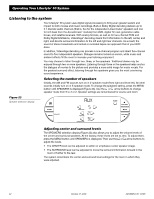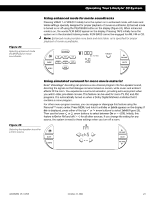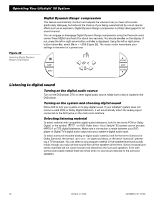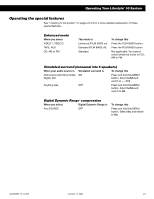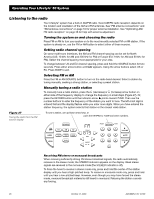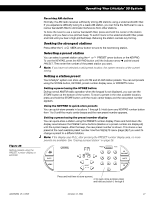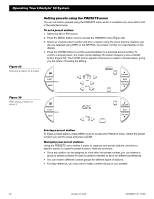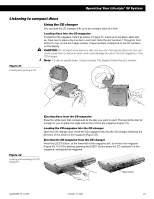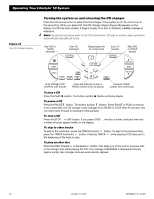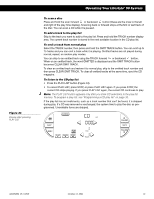Bose Lifestyle 50 Owner's guide - Page 29
Seeking the strongest stations, Selecting a preset station, Setting a station preset
 |
View all Bose Lifestyle 50 manuals
Add to My Manuals
Save this manual to your list of manuals |
Page 29 highlights
Operating Your Lifestyle® 50 System Figure 28 Setting presets using the PRESET number display or KEYPAD Receiving AM stations Normally, the AM radio receives sufficiently strong AM stations using a wide bandwidth filter. If you experience difficulty tuning to a weak AM station, you can force the AM tuner to use a narrow bandwidth filter to eliminate interference from other stations. To force the tuner to use a narrow bandwidth filter, press and hold the center of the station display until you hear a low-pitched beep. To switch back to the wide bandwidth filter, press and hold until you hear a high-pitched beep. Retuning the station cancels any forcing. Seeking the strongest stations Press either the or SEEK arrow button to tune to the next strong station. Selecting a preset station You can select a preset station using the or PRESET arrow buttons or the KEYPAD. To use the KEYPAD, press the KEYPAD button until the indicator arrow points toward PRESET. Then enter the number of the preset station you want. Note: If you have not selected a valid preset location, the system remains at the current setting. Setting a station preset Your Lifestyle® system can store up to 25 FM and 25 AM station presets. You can set presets using the STORE button, KEYPAD, preset number display area, or PRESETS menu. Setting a preset using the STORE button During normal AM/FM radio operation when the keypad is not displayed, you can see the STORE button at the bottom of the screen. To store a preset in the next available location, press and hold the STORE button until the music center beeps and the new preset number appears. Using the KEYPAD to quick-store presets You can quick-store presets in locations 1 through 9. Hold down any KEYPAD number button from 1 to 9 until the music center beeps and the new preset number appears. Setting a preset using the preset number display You can quick-store a station using the PRESET number display. Press and hold down the display area between the PRESET arrow buttons (dashes or a preset number are displayed) until the system beeps. After the beep, the new preset number is shown. This stores a new preset at the next available preset number. Use the PRESETS menu (page 28) if you want to change a preset to a different station. Note: If the display says FULL after pressing the PRESET number display area, no more presets are available. See "Erasing a preset station" on page 28. AM189854_05_V.PDF Press and hold here to store a preset, or to quick-store a preset, press and hold any button 1 through 9 October 17, 2001 27