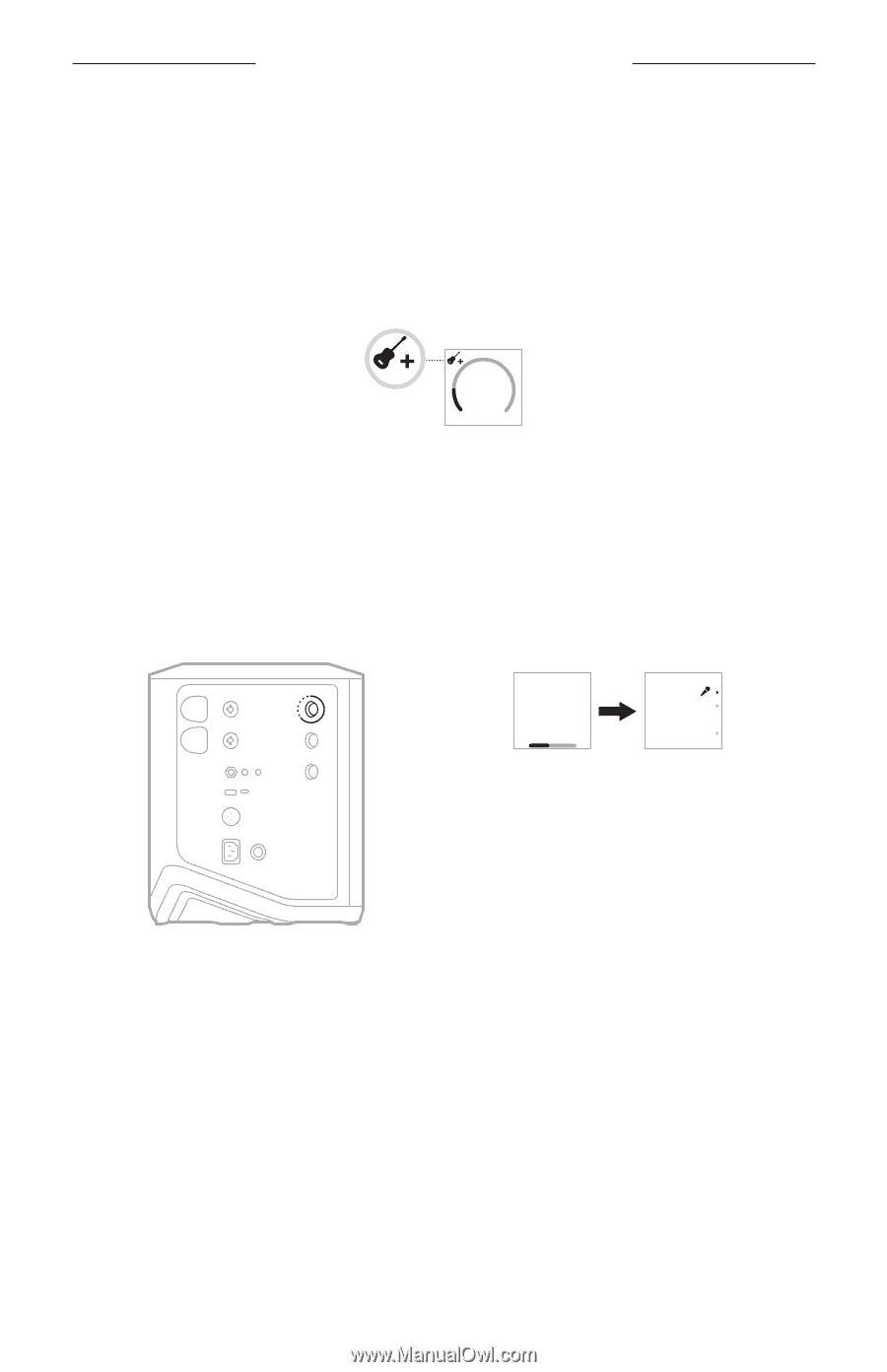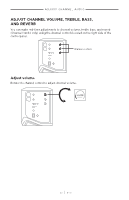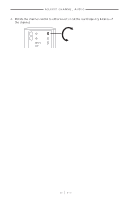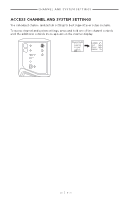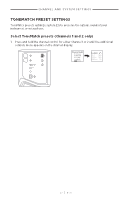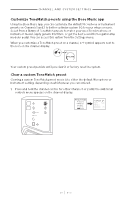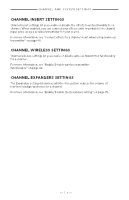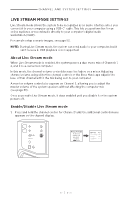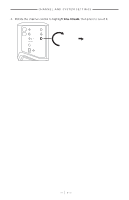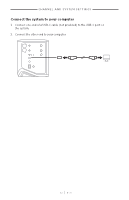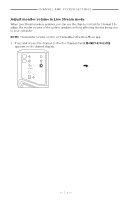Bose S1 Pro Wireless PA Pair Owners Guide - Page 28
Customize ToneMatch presets using the Bose Music app, Clear a custom ToneMatch preset
 |
View all Bose S1 Pro Wireless PA Pair manuals
Add to My Manuals
Save this manual to your list of manuals |
Page 28 highlights
Channel and System Settings Customize ToneMatch presets using the Bose Music app Using the Bose Music app, you can customize the default Microphone or Instrument presets on Channels 1 and 2 to better optimize system EQ for your setup scenario. Select from a library of ToneMatch presets to match your specific microphone or instrument model, apply generic EQ filters, or get the best sound from a guitar amp modeler pedal. You can access this option from the Settings menu. When you customize a ToneMatch preset on a channel, a H symbol appears next to the icon on the channel display. VOLUME Your custom preset persists until you clear it or factory reset the system. Clear a custom ToneMatch preset Clearing a custom ToneMatch preset resets it to either the default Microphone or Instrument setting, depending on which preset you customized. 1. Press and hold the channel control for either Channel 1 or 2 until the a dditional controls menu appears on the channel display. Press + Hold to access additional product controls ToneMatch Insert Auto Wireless Expanders On 2. With the ToneMatch option highlighted, press and hold the channel control until the ToneMatch setting changes to Off. ToneMatch O Insert Auto Wireless Auto Expanders On | 2 8 E N G