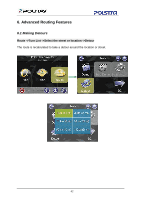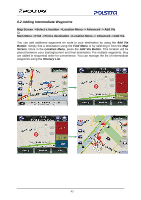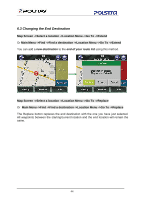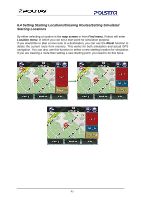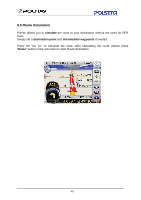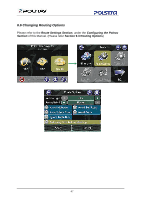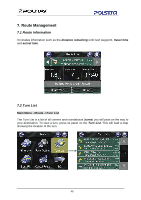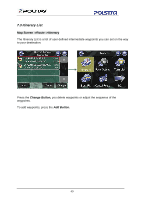Boss Audio BV9370NV Navigation User Manual - Page 44
Changing the End Destination
 |
View all Boss Audio BV9370NV manuals
Add to My Manuals
Save this manual to your list of manuals |
Page 44 highlights
6.3 Changing the End Destination Map Screen ->Select a location ->Location Menu ->Go To ->Extend Or Main Menu ->Find ->Find a destination ->Location Menu ->Go To ->Extend You can add a new destination to the end of your route list using this method. Map Screen ->Select a location ->Location Menu ->Go To ->Replace Or Main Menu ->Find ->Find a destination ->Location Menu ->Go To ->Replace The Replace button replaces the end destination with the one you have just selected. All waypoints between the starting/current location and the end location will remain the same. 44

44
6.3 Changing the End Destination
Map Screen ->Select a location ->Location Menu ->Go To ->Extend
Or
Main Menu ->Find ->Find a destination ->Location Menu ->Go To ->Extend
You can add a
new destination
to the
end of your route list
using this method.
Map Screen ->Select a location ->Location Menu ->Go To ->Replace
Or
Main Menu ->Find ->Find a destination ->Location Menu ->Go To ->Replace
The Replace button replaces the end destination with the one you have just selected.
All waypoints between the starting/current location and the end location will remain the
same.