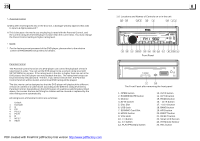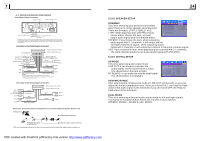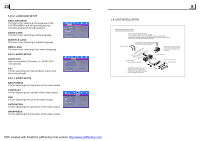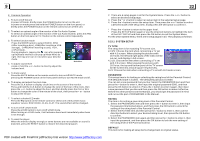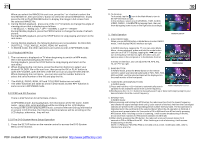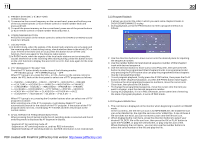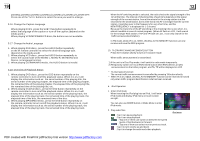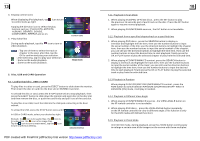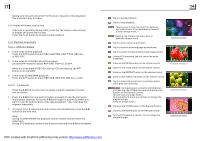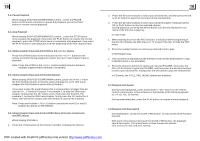Boss Audio BV9982I User Manual in English - Page 11
The ANGLE, PROG, RDM, INT and TITLE/PBC button are not valid.
 |
View all Boss Audio BV9982I manuals
Add to My Manuals
Save this manual to your list of manuals |
Page 11 highlights
When you select the IMAGE file sort icon, press the ^ or > button to select the first IMAGE file, then press the v button to select the desired IMAGE file, finally press the OK or PLAY/PAUSE button to display the image in full screen from the selected IMAGE file. 3. During IMAGE playback, press one of the >/: 90 deg cw; >|/|>| / |
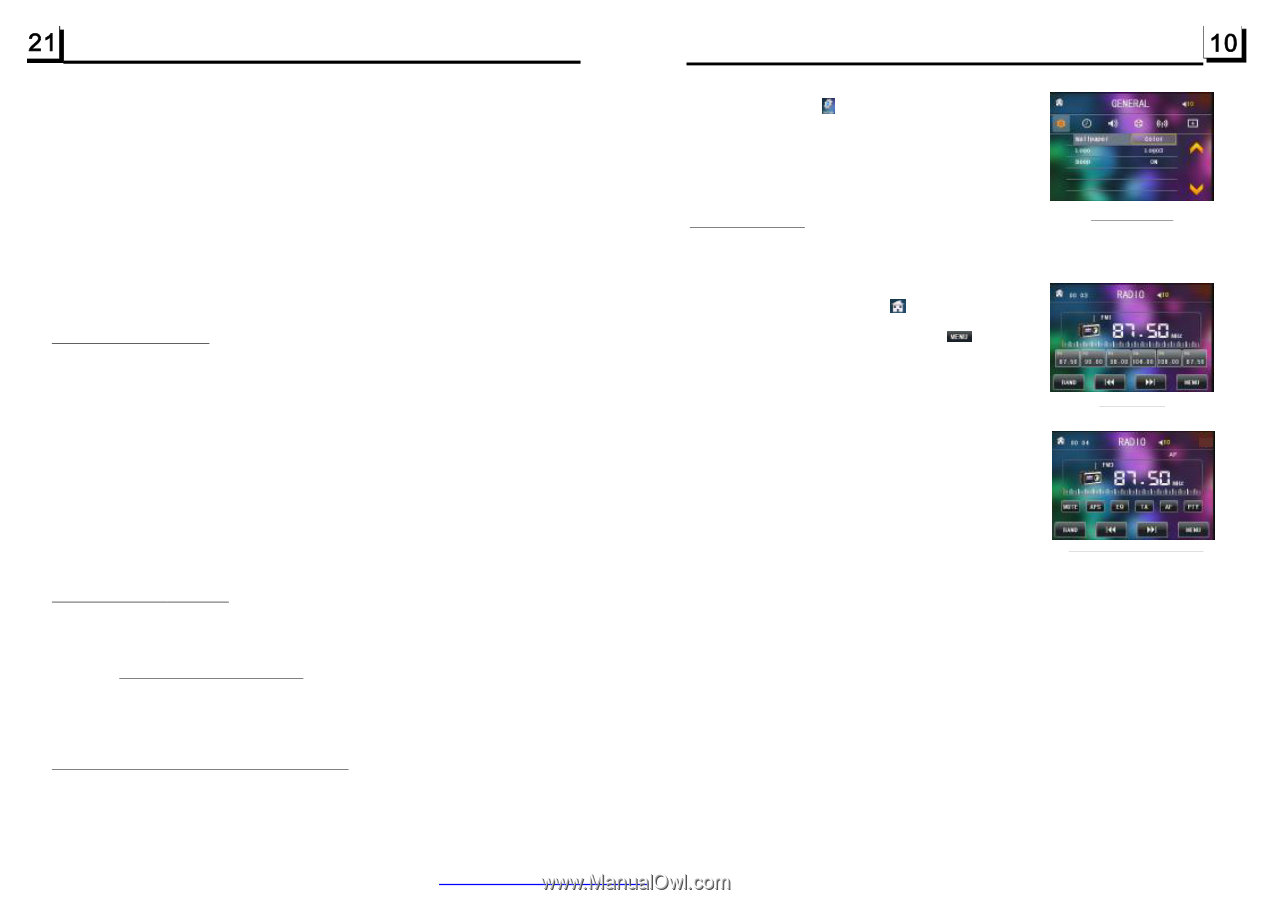
11.To do setup
To do setup, tap the
icon in the Main Menu to turn to
SETUP interface as right.
In the interface, select one of GENERAL, TIME, AUDIO,
VIDEO ,RADIO , CALIBRATE by tapping them, then set
them by tapping some icons on the right side accordingly.
1. Enter RADIO mode
When you use MODE button or Mode Menu to enter RADIO
mode, it will display RADIO interface as right.
In RADIO interface, tapping the
icon can enter Mode
Menu; during playback ,press and hold the mode button
can turn on or off TFT display; tapping the
icon can
turn to frequency interface as right; the other icons are
same as ones in the unit panel or in the Remote Control.
In menu set interface, you can adjust MUTE, APS, EQ,
TA, AF, PTY as right.
2. BAND BUTTON
In RADIO mode, press the BAND button on the remote
control to select your desired radio band of
and AM2,
3. TUNE/SEEK UP/DOWN BUTTONS
In RADIO mode:
1) Press and hold the >>|/|<< button to automatically search
up/down for an available station from current frequency.
2) Briefly press the >>| / |<< button to manually search up or down with step by step for your
desired station from the current frequency.
4. APS BUTTON
In RADIO mode:
1)When pressing and holding the APS button,the radio searches from the lowest frequency
and checks the signal strength level until 1 cycle search is finished. And then the 6 strongest
stations are preset to the corresponding preset number memory bank. The AS operation is
implemented in the each bank of the selected band. When the AS operation is finished, it
will scan each preset station for 5 seconds in FM or AM band from M1 as briefly pressing
APS button. After finishing a circle of scanning , it will resume broadcasting on the M1.
(It can store 3x6 stations for FM and 2x6 stations for AM in all)
2) When briefly pressing the APS button, the radio will scan each preset station for 5
seconds in FM or AM band from M1. After finishing a circle of scanning, it will resume
broadcasting on the M1.
NOTE: In FM band, FM1,FM2,FM3 is checked one at a time; In AM band,
is
checked one at a time.
3.
Radio Operation
FM1, FM2, FM3,
AM1
AM1, AM2
and the selected band will be displayed on
the small monitor of the front panel.
When you select the IMAGE file sort icon, press the ^ or > button to select the
first IMAGE file, then press the v button to select the desired IMAGE file, finally
press the OK or PLAY/PAUSE button to display the image in full screen from
the selected IMAGE file.
3. During IMAGE playback, press one of the >/</^/v buttons to change the angle of
viewing picture that is displaying as follows:
>: 90 deg cw; <: 90deg ccw; ^:UP<-->DOWN; v: LEFT<-->RIGHT
During IMAGE playback, press the PROG button to change the mode of refresh
picture.
During IMAGE playback, press the STOP button to stop playing and return to the
root menu.
*
During IMAGE playback, the following buttons are not available: SLOW-FWD,
SUBTITLE, TITLE, ANGLE, AUDIO, RDM, INT and A-B.
*
In IMAGE mode, the other operations are same as ones in MP3/WMA mode.
1. The root menu is displayed on TV when beginning to switch on MP4 mode,
then it will automatically play the first file.
During playback, press the STOP button to stop playing and return to the
root menu.
2. When displaying the root menu, press the direction buttons to select your
desired FOLDER ,file or file sort icon, then press the OK or PLAY button to
open the FOLDER, open the files of the file sort icon or play the selected file.
When displaying the root menu, you can also use the number buttons to
select the serial number of the file and play the file.
*
The ANGLE, PROG, RDM, INT and TITLE/PBC button are not valid.
*
The other functions are same as ones in DVD mode; but the RPT function is
same as one in MP3/WMA mode.
There is ESP function for all formats of discs.
In MP3/WMA mode, during playback, the information of the file name, folder
name,
will be scrolling on the LCD display.
As long as the current playing
music contains relevant
tag information
in version 1.0/2.0 format, the 3 items underlined above will be scrolling on the
LCD display; otherwise, they will not.
1. Press the SETUP button on the remote control to access the DVD System
Menu on the monitor.
5.21 Playback MP4 files
5.22 ESP and
Function
song s title, artist and album
5.23 The DVD System Menu Setup Operation
ID3
MP3
ID3
GENERAL SETUP
RADIO interface
AUDIO & VIDEO SETUP interface
PDF created with FinePrint pdfFactory trial version