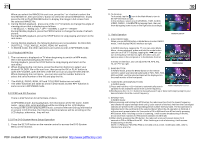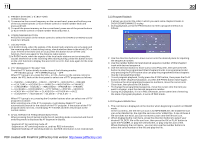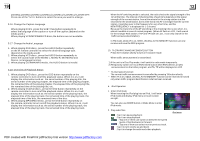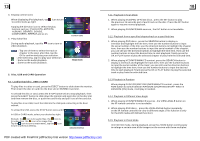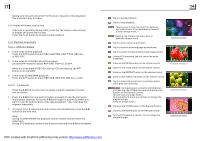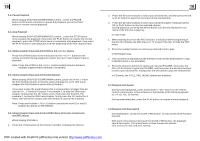Boss Audio BV9982I User Manual in English - Page 16
Select Track with the Root/PBC Menu If the disc includes
 |
View all Boss Audio BV9982I manuals
Add to My Manuals
Save this manual to your list of manuals |
Page 16 highlights
5.2 Pause Playback When playing DVD/VCD/CD/MP3/WMA content , press the PAUSE button on IR remote controller to pause the playback, press the PLAY button to resume normal playback. 5.3 Stop Playback When playing DVD/VCD/MP3/WMA/CD content , press the STOP button once to pause the playback, then press the PLAY button to resume the normal playback; press the STOP button twice to completely stop playback, then press the PLAY button to start playback from the beginning of the first chapter/track. 5.4 Select Chapter/Track with the UP/DN or the >>| / |>| / |>|/|>|/|
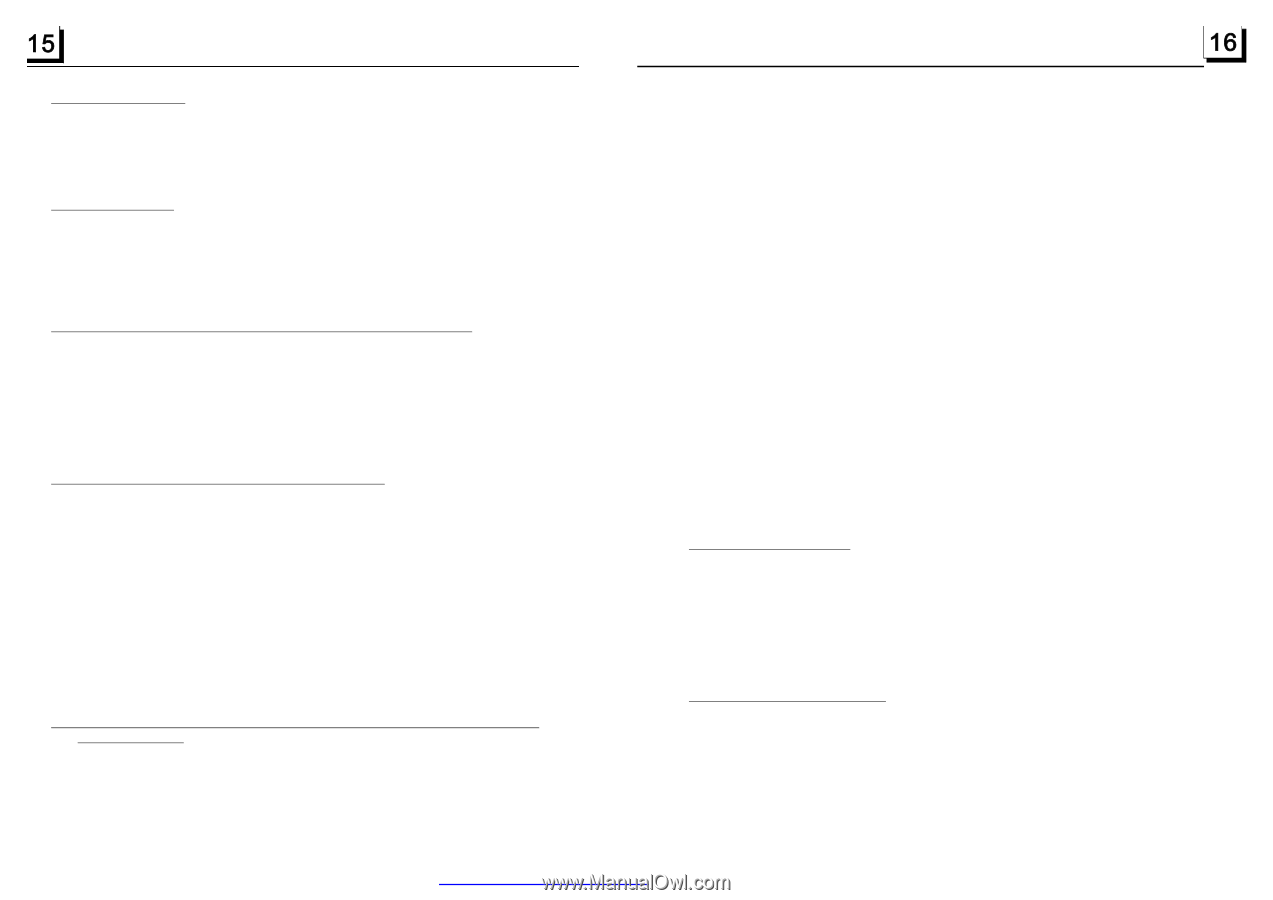
2.
Press the direction buttons to select your desired title, and then press the OK
or PLAY button to open the root menu of the selected title.
3.
Press the direction buttons to select your desired chapter, finally press the
OK or PLAY button to play the selected chapter.
During playback, pressing the MENU button can directly display the root
menu of the title that is playing.
In VCD mode
1.
When starting to turn on the PBC function, it will play from the beginning of
the disc till it display the PBC menu on TV screen if the disc include the PBC
menu.
2.
Press the number buttons to select your desired track to play.
In MP3/WMA mode
1.
The root menu is displayed on the monitor screen all the time(and the TITLE
or MENU button is not available).
2.
Press the direction buttons to select your desired FOLDER, then press the
OK or PLAY button to open the FOLDER, and then press the direction buttons
to select your desired file, finally press the OK button to play the selected file.
In CD mode, the TITLE, PBC, MENU buttons are disabled.
During normal playback, press and hold the >>|/|<< button on the remote
control continuously to fast forwards or backwards at the following speeds:
x2, x4, x8, x16, 20,normal.
During speed playback, press the PLAY button to resume normal playback.
During playback , press the SLOW_FWD button to execute the Slow Forward
function.
With each consecutive pressing of the SLOW_FWD button, the playback
speed decreases. The speed levels in Slow Forward as follows:
x1/2,x1/3,x1/4,x1/5,x1/6,x1/7,normal.
5.7 Playback with Speed
5.8 Playback with Slow Speed
5.2 Pause Playback
5.3 Stop Playback
5.4 Select Chapter/Track with the UP/DN or the >>| / |<< Button
5.5 Select Chapter/Track with the Number Buttons
5.6 Select Chapter/Track with the Root/PBC Menu (If the disc includes the
root/PBC menu)
When playing DVD/VCD/CD/MP3/WMA content , press the PAUSE
button on IR remote controller to pause the playback, press the PLAY
button to resume normal playback.
When playing DVD/VCD/MP3/WMA/CD content , press the STOP button
once to pause the playback, then press the PLAY button to resume the normal
playback; press the STOP button twice to completely stop playback, then press
the PLAY button to start playback from the beginning of the first chapter/track.
Press the UP/DN button on the front panel or the >>| / |<< button on the
remote controller during playback to select the next or last chapter/track to
playback.
Note: Press the UP/DN or the >>|/|<< button multiple times to advance
multiple chapters/tracks forward or backward.
1~9 and
the 0/10 number buttons to directly select and play the 1st to 10th track/
chapter (the 0/10 button is used as the 10 button).
If you want to play the track/chapter that s serial number is bigger than 10,
use the 10+, 1~9 and 0/10 button. For example 1, to play the 13th track/
chapter, firstly press the 10+ button once, then press the 3 button. For
example 2, to play the 34th track/chapter, firstly press the 10+ button for 3
times, then press the 4 button.(the 0/10 button is used as the 0 button)
Note: Press and hold the +10 or -10 button can play the next 10 or last 10
chapter/track(only for MP3/WMA).
When playing DVD discs
1.
Press the TITLE button on the remote controller to display the title list.
When playing DVD/VCD/CD/MP3/WMA content, press one of the
PDF created with FinePrint pdfFactory trial version