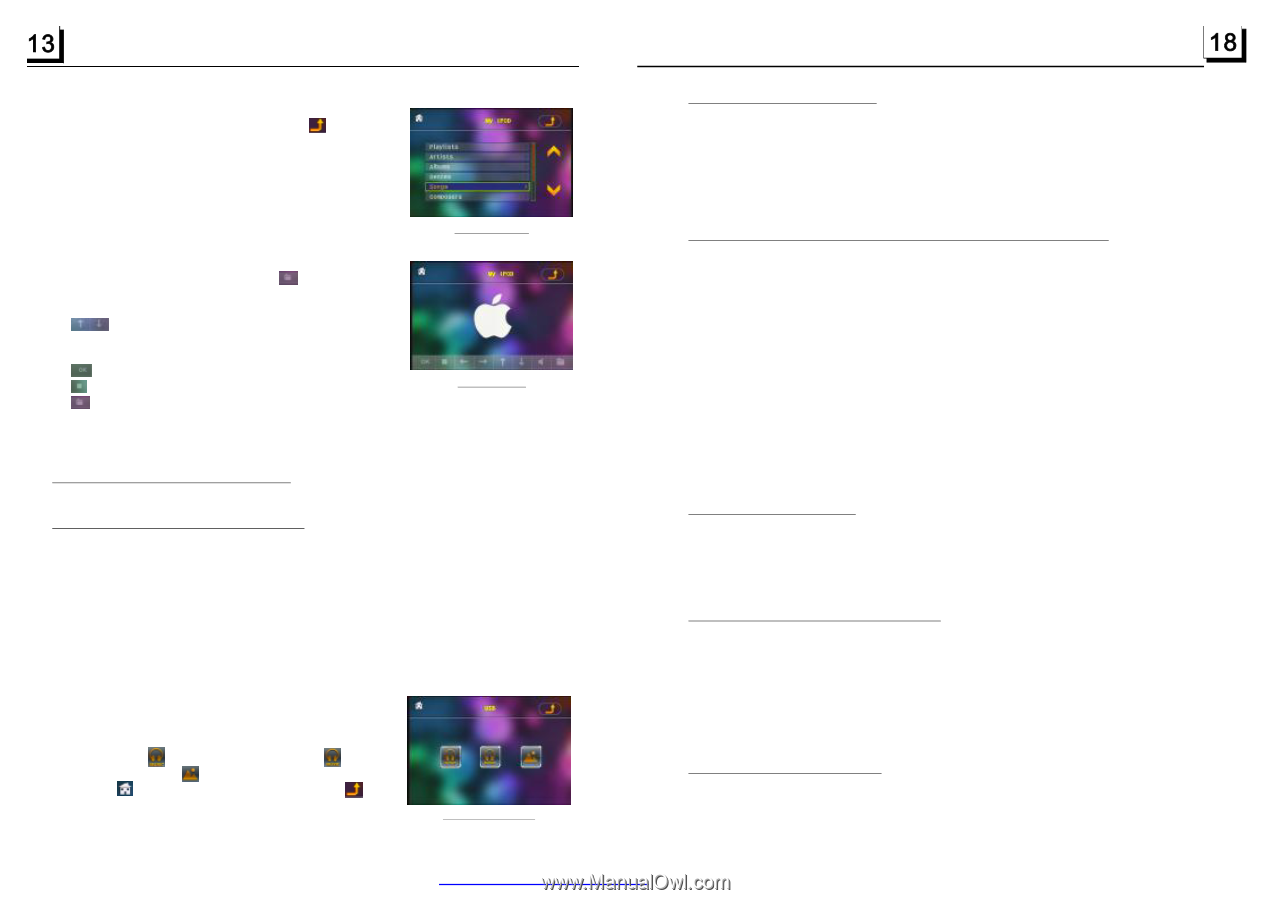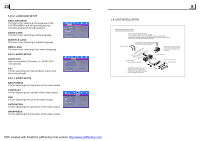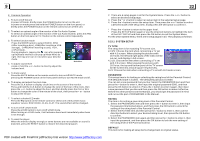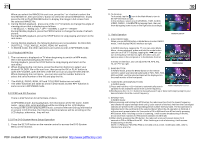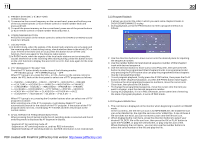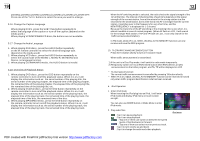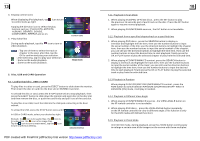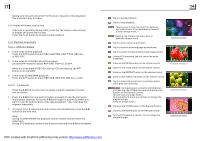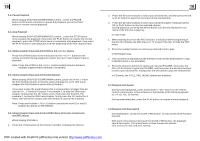Boss Audio BV9982I User Manual in English - Page 14
Disc, USB and CARD Operation, 1 Load/unload disc, USB or CARD
 |
View all Boss Audio BV9982I manuals
Add to My Manuals
Save this manual to your list of manuals |
Page 14 highlights
3. Display control icons When displaying iPod playback, tap icon to turn to control icons as right. Tapping the direction icon to select the play function such as : PLAYLISTS, ARTISTS, ALBUMS, GENRES, SONGS, COMPOSERS, REPEAT and so on. 4. Play video files During audio playback, tap this video playback. icon to turn to : Tap one of them to select the track or chapter in the ipod, after that, tap the OK to confirm and play your selection. : After selecting, tap it to play your selection. : Same as the audio playback. : Same as the audio playback. Control icons VIDEO mode 5. Disc, USB and CARD Operation 5.1 Load/unload disc, USB or CARD To play files in a disc or card, press the EJECT button to slide down the monitor . Then insert the disc or card into the disc slot or SD/MMC Card slot. To unload the disc or card, press the STOP button twice to stop playback, then press the EJECT button to slide down the monitor and eject disc in the disc slot and then remove the disc; or push the card firstly and pull it out of the card slot. To play files in an USB, insert the USB into the USB jack connecting to the Rear cabinet. To unload the USB, press the STOP button twice and then remove the USB . In USB or CARD mode, select your desired as right. Remark: the icon is for audio files; the icon is for video files; the icon is for image files. Tap the icon to turn to main menu, tap the icon to turn to previous setting. USB/ CARD INTERFACE 5.11 Playback in Scan Mode 1. When playing VCD(PBC OFF)/CD discs , press the INT button to play the previous 15 seconds part of each track on the disc. Press the INT button again to resume normal playback. 2. When playing DVD/MP3/WMA sources , the INT button is not available. 5.12 Playback from a specified chapter/track or a specified time 1. When playing DVD discs , press the SEARCH button to display a interface and highlight the title item, then use the number buttons to input the serial number of the title; use the direction buttons to highlight the chapter item, then use the number buttons to input the serial number of the chapter; you can still use the direction buttons to highlight the time item, then use the number buttons to input the desired time to start playback; finally press the OK or PLAY button to play the selected chapter or play from the selected time. 2. When playing VCD/MP3/WMA/CD content, press the SEARCH button to display a interface and highlight the track item, then use the number buttons to input the serial number of the track; you can still use the direction buttons to highlight the time item, then use the number buttons to input the desired time to start playback; finally press the OK or PLAY button to play the selected track or play from the selected time. 5.13 Playback in Random When playing DVD/VCD(PBC OFF)/MP3/WMA/CD content , press the RDM button to switch between RANDOM (ON)/RANDOM OFF. When in RANDOM (ON) mode, it will play in random. 5.14 Playback in Different View-Angle 1. When playing VCD/MP3/WMA/CD sources , the VIEW-ANGLE button on the IR remote controller is not available. 2. When playing DVD discs , press the VIEW-ANGLE button repeatedly on the IR remote controller to view in different angle.(This function is only for the DVD media with ANGLE function) 5.15 Playback in Zoom Mode In DVD/VCD mode, during playback, press the ZOOM button continuously to enlarge a certain area of the images on the screen with these multiples: PDF created with FinePrint pdfFactory trial version http://www.pdffactory.com