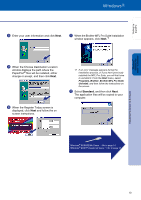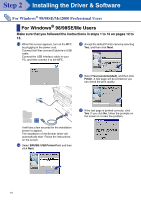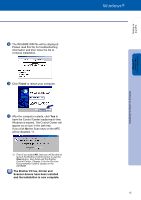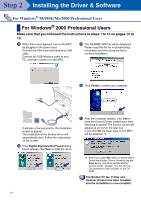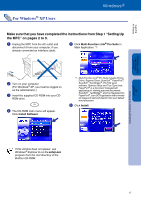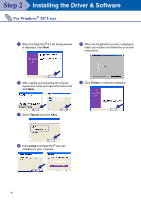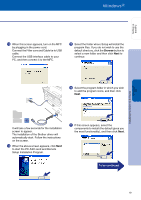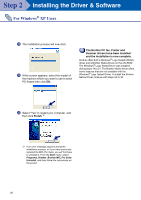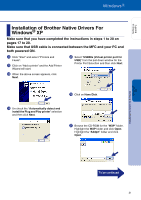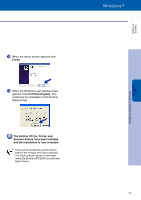Brother International 3200c Quick Setup Guide - English - Page 20
Typical, Install, Finish, 0 SE Setup window
 |
UPC - 012502604921
View all Brother International 3200c manuals
Add to My Manuals
Save this manual to your list of manuals |
Page 20 highlights
Step 2 Installing the Driver & Software For Windows® XP Users 7 When the PaperPort® 8.0 SE Setup window is displayed, click Next. A When the Registration screen is displayed, make your section and follow the on screen instructions. 8 After reading and accepting the License Agreement, enter your user information and click Next. B Click Finish to complete installation. 9 Select Typical and click Next. 0 Click Install and PaperPort® will start installing on your computer. 18

18
Installing the Driver & Software
7
When the PaperPort
®
8.0 SE Setup window
is displayed, click
Next
.
8
After reading and accepting the License
Agreement, enter your user information and
click
Next
.
9
Select
Typical
and click
Next
.
0
Click
Install
and PaperPort
®
will start
installing on your computer.
A
When the Registration screen is displayed,
make your section and follow the on screen
instructions.
B
Click
Finish
to complete installation.
For Windows
®
XP Users
Step 2