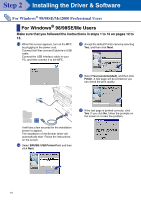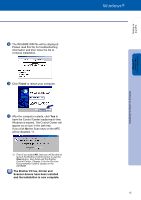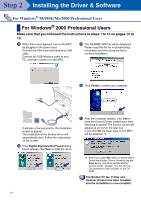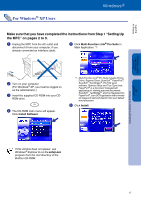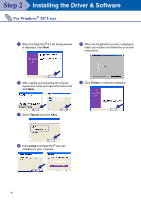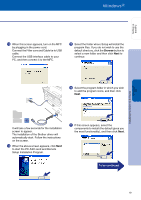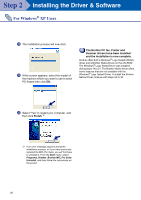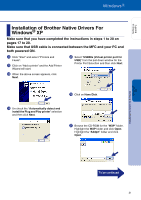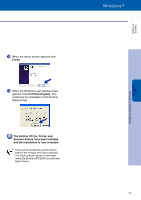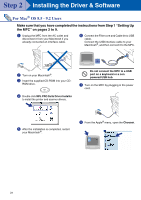Brother International 3200c Quick Setup Guide - English - Page 21
To be continued, Setup Installation Program.
 |
UPC - 012502604921
View all Brother International 3200c manuals
Add to My Manuals
Save this manual to your list of manuals |
Page 21 highlights
Setting Up the MFC C When this screen appears, turn on the MFC by plugging in the power cord. Connect the Filter core and Cable tie to USB cable. Connect the USB interface cable to your PC, and then connect it to the MFC. E Select the folder where Setup will install the program files. If you do not wish to use the default directory, click the Browse button to select a new folder and then click Next to continue. Installing the Driver & Software Windows® XP F Select the program folder in which you wish to add the program icons, and then click Next. . It will take a few seconds for the installation screen to appear. The installation of the Brother driver will automatically start. Follow the instructions on the screen. D When the above screen appears, click Next to start the PC-FAX send and Remote Setup Installation Program. G If this screen appears, select the components to install (the default gives you the most functionality), and then click Next. To be continued 19