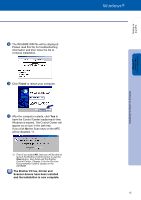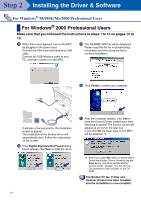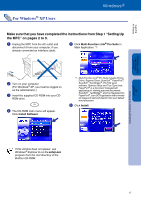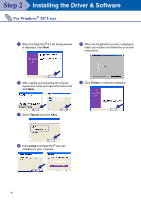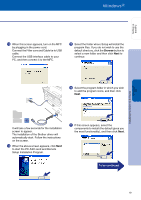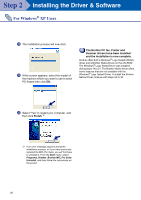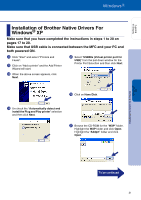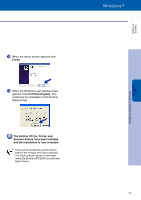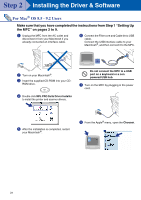Brother International 3200c Quick Setup Guide - English - Page 22
Start, Programs, Brother, Brother MFL Pro Suite, Uninstall, the machine which you want to use to send - scanner driver windows xp
 |
UPC - 012502604921
View all Brother International 3200c manuals
Add to My Manuals
Save this manual to your list of manuals |
Page 22 highlights
Step 2 Installing the Driver & Software For Windows® XP Users H The installation process will now start. I If this screen appears, select the model of the machine which you want to use to send PC-Faxes then click OK. The Brother PC fax, Printer and Scanner drivers have been installed and the installation is now complete. Brother offers both a Windows® Logo Tested (WHQL) driver and a Brother Native Driver on the CD-ROM. The Windows® Logo Tested Driver was installed during steps 14 to 21. The Brother Native driver offers some features that are not available with the Windows® Logo Tested Driver. To install the Brother Native Driver continue with steps 22 to 30. J Select "Yes" to restart your computer, and then click Finish.*2 *2 If an error message appears during the installation process, or if you have previously installed the MFL Pro Suite, you will first have to uninstall it. From the Start menu, select Programs, Brother, Brother MFL Pro Suite, Uninstall, and then follow the instructions on the screen. 20