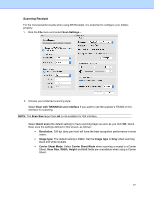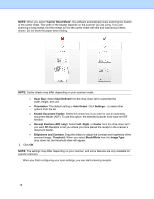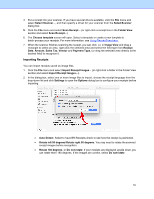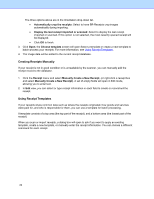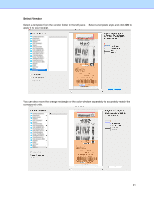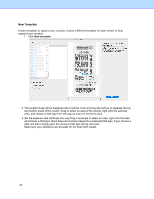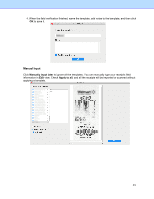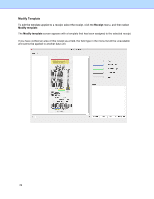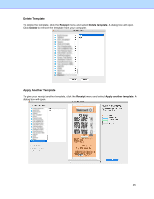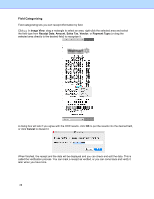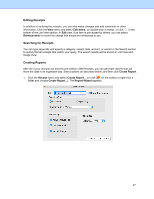Brother International ADS-2700W BR-Receipts Users Guide Macintosh - Page 26
New Template
 |
View all Brother International ADS-2700W manuals
Add to My Manuals
Save this manual to your list of manuals |
Page 26 highlights
New Template Create templates to apply to your receipts. Create a different template for each vendor to help organize your receipts. 1. Click New template. 2. The receipt image will be displayed with a red bar. Click and drag the red bar to separate the top and bottom areas of the receipt. Drag to select an area of the receipt, right-click the selected area, and choose a field type from the pop-up menu to verify this area. 3. Set the expense data attributes this way.Drag a rectangle to select an area, right-click the area and choose a field type. Each data unit must be mapped to a separate field type. If you choose a data unit that is being used, the previous field type will be removed.. Make sure your selections are accurate for the best OCR results. 22