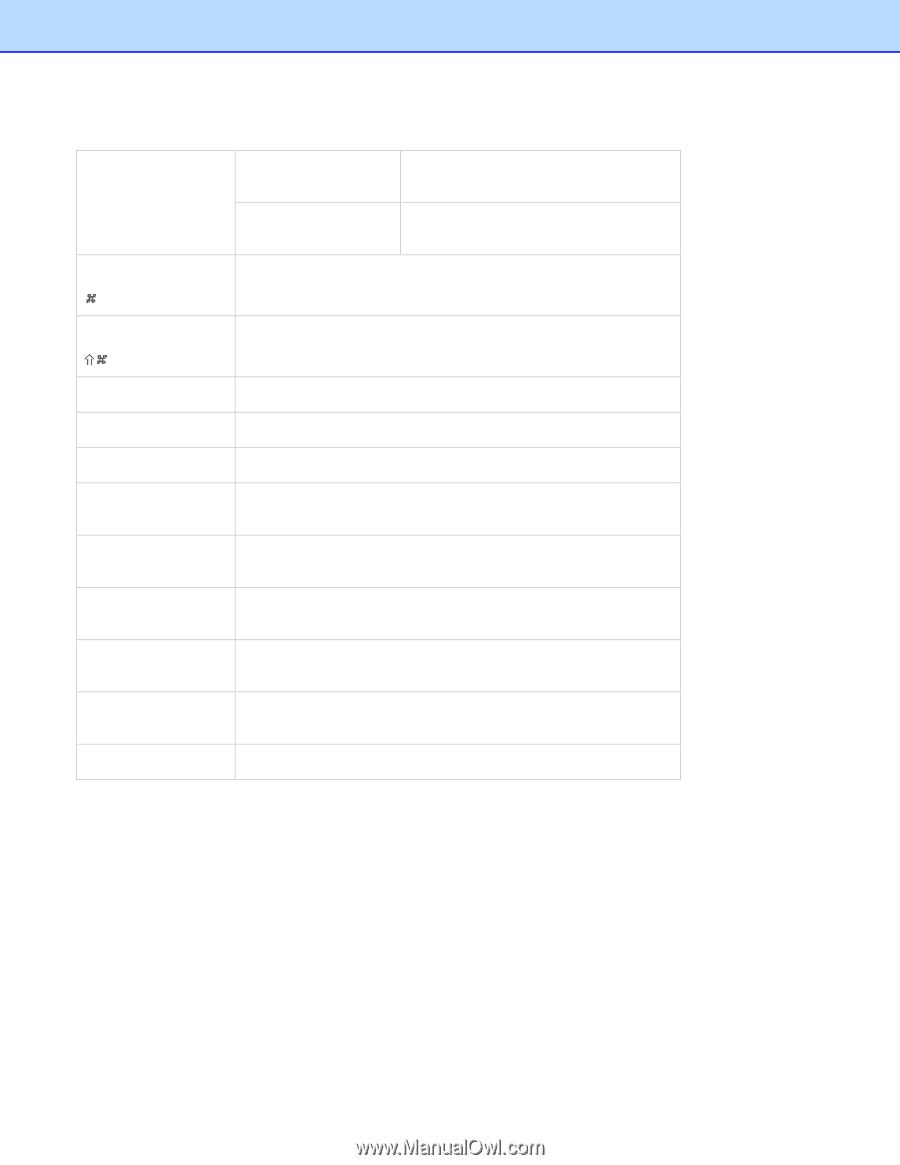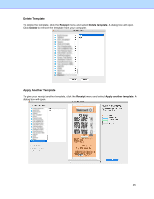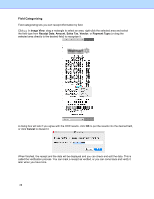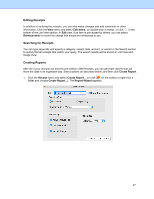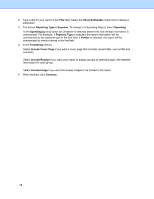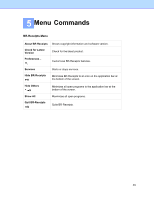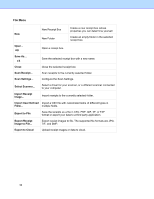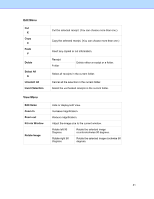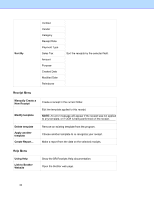Brother International ADS-2700W BR-Receipts Users Guide Macintosh - Page 34
File Menu, Con the Scan Settings.
 |
View all Brother International ADS-2700W manuals
Add to My Manuals
Save this manual to your list of manuals |
Page 34 highlights
File Menu New New Receipt Box New Folder Create a new receipt box whose properties you can determine yourself. Create an empty folder in the selected receipt box. Open... O Open a receipt box. Save As... S Save the selected receipt box with a new name. Close Close the selected receipt box. Scan Receipt... Scan receipts to the currently selected folder. Scan Settings... Configure the Scan Settings. Select Scanner... Select a driver for your scanner, or a different scanner connected to your computer. Import Receipt Image... Import receipts to the currently selected folder. Import User Defined Import a CSV file with customized items of different types in Field... multiple fields. Export to File Save the receipts as a file in CSV. PDF. QIF, IIF, or TXF format or export your data to a third party application. Export Receipt Image to File... Export receipt images to file. The supported file formats are JPG, TIF, and BMP. Export to Cloud Upload receipt images or data to cloud. 30