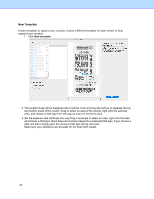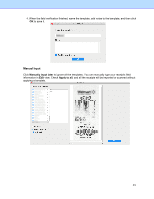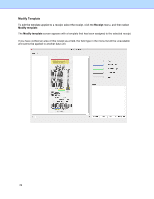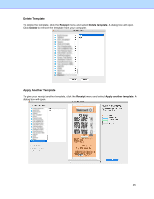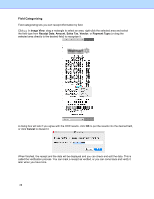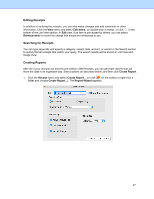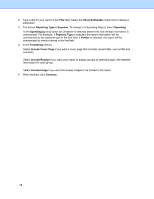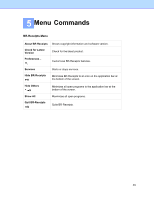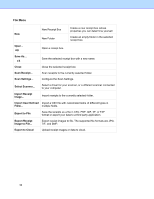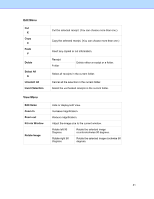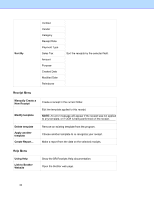Brother International ADS-2700W BR-Receipts Users Guide Macintosh - Page 31
Editing Receipts, Searching for Receipts, Creating Reports, Edit Items, Reimbursable, Receipt
 |
View all Brother International ADS-2700W manuals
Add to My Manuals
Save this manual to your list of manuals |
Page 31 highlights
Editing Receipts In addition to verifying the receipts, you can also make changes and add comments or other information. Click the View menu and select Edit Items, (or double-click a receipt, or click in the bottom of the List View section. In Edit view, if an item is purchased for others, you can select Reimbursable to record the charge that should be reimbursed to you. Searching for Receipts You can type keywords and specify a category, receipt date, amount, or vendor in the Search section to quickly find all receipts that match your query. The search results will be shown in List View and Image View. Creating Reports After all of your receipts are entered and edited in BR-Receipts, you can generate reports that will show the data in an organized way. Select options as described below, and then click Create Report. 1. Click the Receipt menu and select Create Report... (or click on the toolbar or right-click a folder and choose Create Report...). The Report Wizard appears. 27