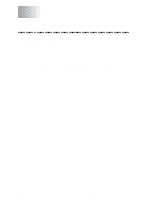Brother International DCP 1200 Users Manual - English - Page 10
in1, To Look For Software Updates at www.brother.com - driver windows 7
 |
UPC - 012502564942
View all Brother International DCP 1200 manuals
Add to My Manuals
Save this manual to your list of manuals |
Page 10 highlights
Copy Operations 3-6 Copying One Page 3-6 Multiple Copies (Using the ADF 3-6 Multiple Copies (Using the Scanner Glass 3-6 Stacking Multiple Copies 3-7 Using the ADF to Sort Multiple Copies 3-7 Special Copy Options 3-7 4in1 3-7 2in1 3-8 Poster 3-8 Making Special Copies 3-9 4 Connecting to a PC (For Printing/Scanning 4-1 Before You Begin (For Windows® Only 4-1 If You Don't Have a CD-ROM Drive 4-1 Computer Requirements 4-2 Connections 4-2 Connecting a USB Cable (For Windows® 98, USB-Equipped Power Macintosh® G3 and iMac 4-2 Connecting the Bundled Parallel Cable (For Windows® Only) .. 4-3 Choosing the Software to Install 4-4 Install Printer and Scanner Drivers (For Windows® Only) ......... 4-4 Install Printer Driver (For Power Macintosh G3 or iMac Only 4-4 Install Scanner Driver (For Power Macintosh G3 or iMac Only 4-4 Install Automatic E-Mail Printing (For Windows® Only 4-4 View Online Documentation 4-4 View Product Support Information 4-4 Brother Web Link 4-4 Exit 4-4 Installing Printer and Scanner Drivers 4-5 For Windows®-Based PC Using a USB Cable 4-5 Installing Brother Drivers Using a USB Cable 4-6 True Type Fonts 4-11 For Windows®-Based PC Using the Bundled Parallel Cable ... 4-12 Helpful Hints for Windows® 3.1x or Windows® 95/98 4-14 For Apple® New Power Macintosh® G3 or iMac™ Using a USB Cable with Mac OS 8.5/8.6 4-15 Before You Install the Brother Drivers 4-15 Installing Brother Printer and Scanner Drivers 4-15 To Access the On-Line Documentation 4-16 To Look For Software Updates at www.brother.com 4-16 viii TABLE OF CONTENTS