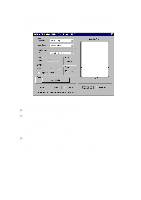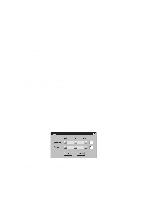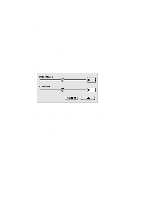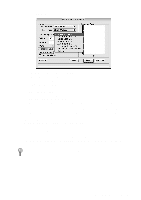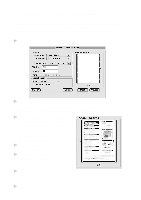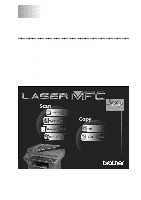Brother International DCP 1200 Users Manual - English - Page 86
Accessing the Scanner, Scanning a Document into Your Macintosh or iMac, Settings in the Scanner Window
 |
UPC - 012502564942
View all Brother International DCP 1200 manuals
Add to My Manuals
Save this manual to your list of manuals |
Page 86 highlights
Accessing the Scanner Run your image editing application, such as Photoshop, Color It, Kai's Photo Soap. Find the "Select TWAIN Source" menu option. Choose the MFL Pro/P2500 driver from this menu and run the TWAIN driver from within your graphics application. The Scanner setup dialog box will appear. Scanning a Document into Your Macintosh or iMac 1 Insert the document(s) face up in the ADF or face down on the scanner glass. 2 Adjust the following settings, if needed, in the scanner setup dialog box: Resolution Gray Scale (Black & White, Gray, Error Diffusion, True Gray) Brightness Contrast Size 3 Click Start. When the scanning is finished, the image will appear in the main scanner dialog box. Settings in the Scanner Window When scanning photographs or other images for use in a word processor or other graphics application, it is a good idea to try different settings for the contrast, mode and resolution to determine which settings look best. 6 - 12 SCANNING