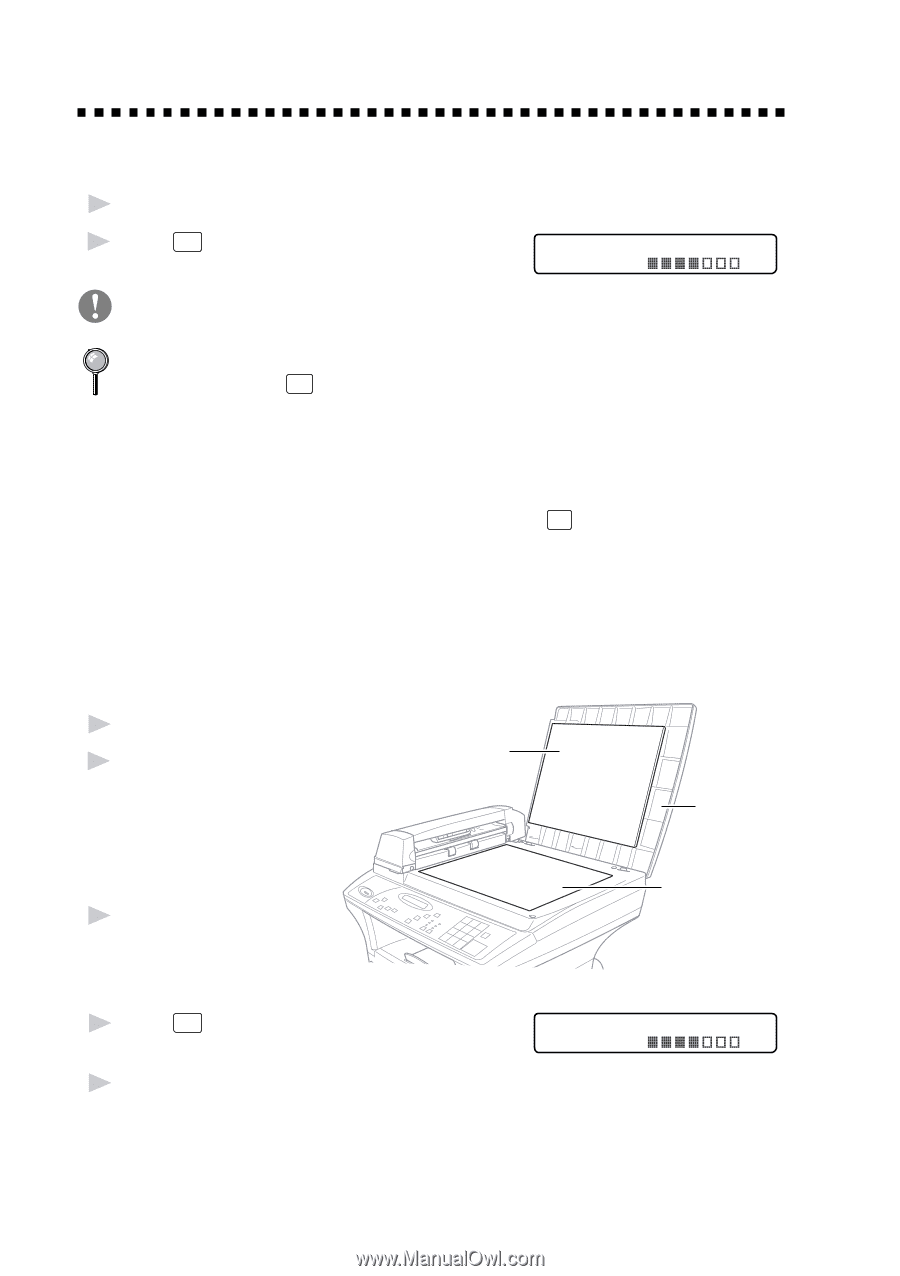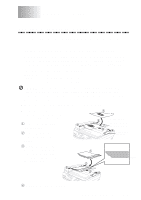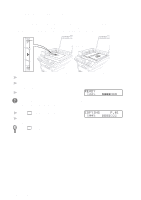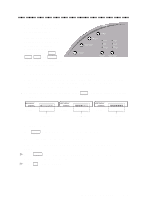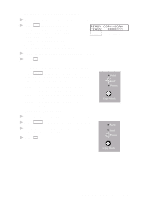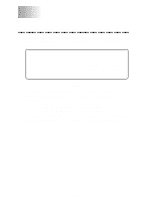Brother International DCP 1200 Users Manual - English - Page 38
Copy Operations, Copying One Multiple Copies Using the ADF
 |
UPC - 012502564942
View all Brother International DCP 1200 manuals
Add to My Manuals
Save this manual to your list of manuals |
Page 38 highlights
Copy Operations Copying One Page 1 Place the original in the ADF, or on the scanner glass. 2 Press Copy . COPYING 100% Do NOT pull on the paper while copying is in progress. P.01 To stop the copy process and release the original, press Stop . Multiple Copies (Using the ADF) You can make multiple copies using the ADF. The copies will be STACKED (all copies of page 1, then all copies of page 2, etc.). If you want copies to be SORTED (collated), or press Sort . Multiple Copies (Using the Scanner Glass) You can make multiple copies using the scanner glass. The copies will be STACKED (all copies of page 1, then all copies of page 2, etc.) If you want copies to be SORTED (collated), use the ADF. (See Using the ADF to Sort Multiple Copies, page 3-7) 1 Lift the Document Cover. 2 Using the document guidelines on the left, center the original face down on the scanner glass and close the document cover. 3 Using the numeric keys, enter the number of copies you want (up to 99). 4 Press Copy . White Film Document Cover Scanner Glass COPY:STACKING 01 100% 5 Repeat Steps 1 to 4 for each page of your original. 3-6 MAKING COPIES