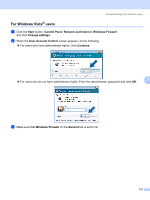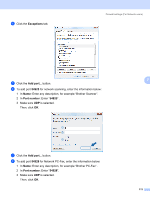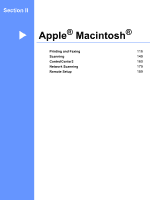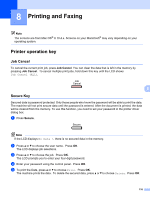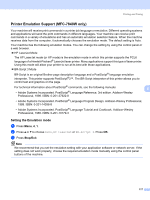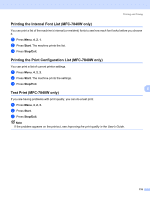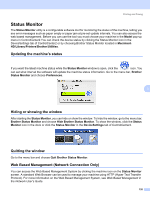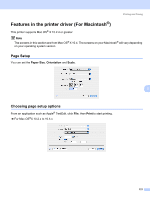Brother International DCP-7040 Software Users Manual - English - Page 123
Printing and Faxing, Printer operation key, Job Cancel, Secure Key - driver mac
 |
UPC - 012502620655
View all Brother International DCP-7040 manuals
Add to My Manuals
Save this manual to your list of manuals |
Page 123 highlights
8 Printing and Faxing 8 Note The screens are from Mac OS® X 10.4.x. Screens on your Macintosh® may vary depending on your operating system. Printer operation key 8 Job Cancel 8 To cancel the current print job, press Job Cancel. You can clear the data that is left in the memory by pressing Job Cancel. To cancel multiple print jobs, hold down this key until the LCD shows Job Cancel (ALL). 8 Secure Key 8 Secured data is password protected. Only those people who know the password will be able to print the data. The machine will not print secure data until the password is entered. After the document is printed, the data will be cleared from the memory. To use this function, you need to set your password in the printer driver dialog box. a Press Secure. Note If the LCD displays No Data !, there is no secured data in the memory. b Press a or b to choose the user name. Press OK. The LCD displays job selections. c Press a or b to choose the job. Press OK. The LCD prompts you to enter your four-digit password. d Enter your password using the control panel. Press OK. e To print the Data, press a or b to choose Print. Press OK. The machine prints the data. To delete the secured data, press a or b to choose Delete. Press OK. 116