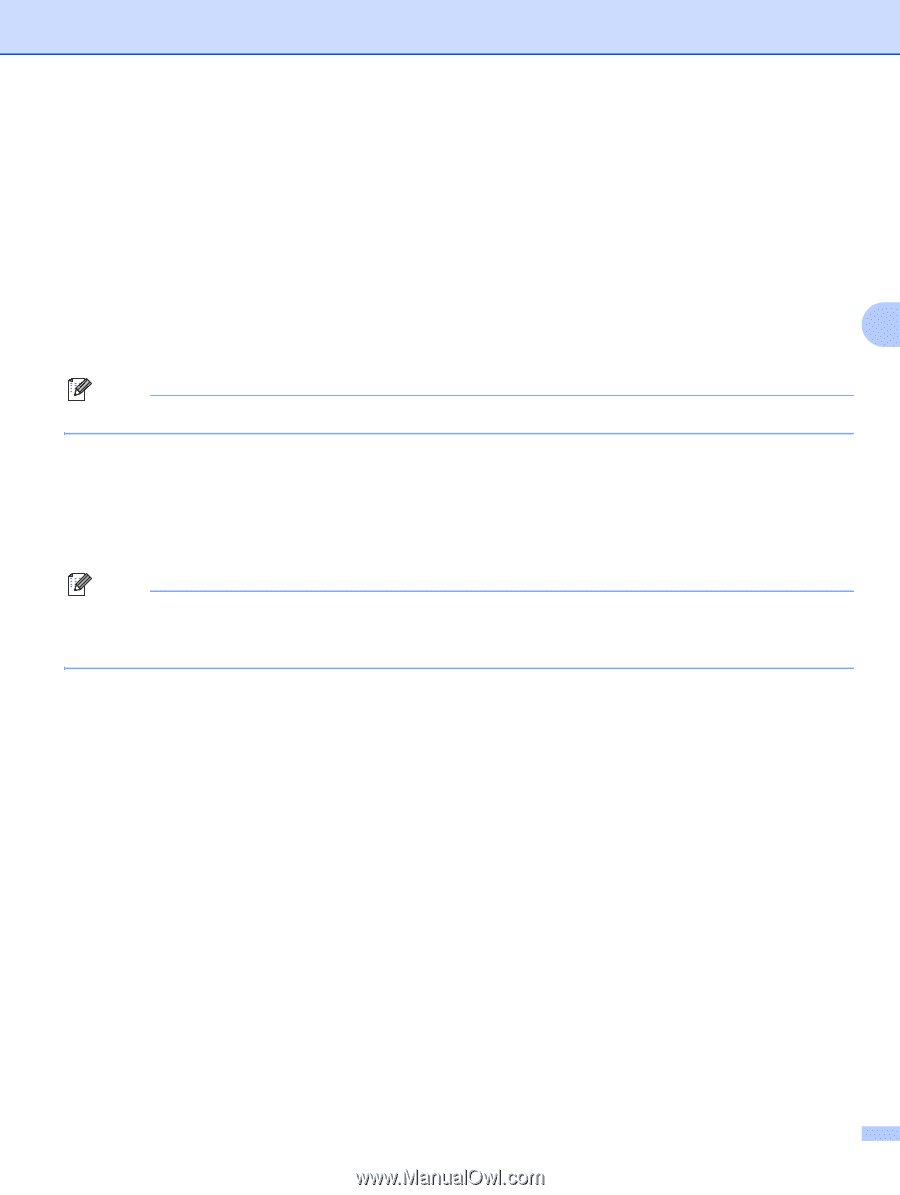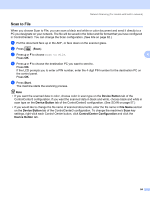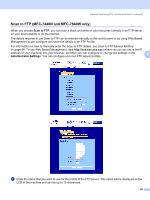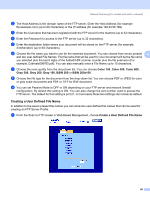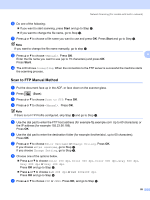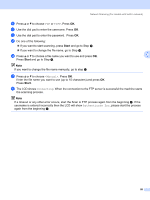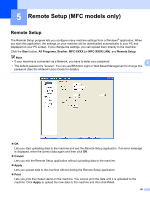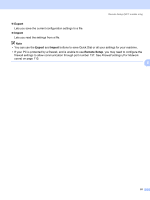Brother International DCP-7040 Software Users Manual - English - Page 96
The LCD shows
 |
UPC - 012502620655
View all Brother International DCP-7040 manuals
Add to My Manuals
Save this manual to your list of manuals |
Page 96 highlights
Network Scanning (For models with built-in network) j Press a or b to choose PDF or TIFF. Press OK. k Use the dial pad to enter the username. Press OK. l Use the dial pad to enter the password. Press OK. m Do one of the following: „ If you want to start scanning, press Start and go to Step p. „ If you want to change the file name, go to Step n. n Press a or b to choose a file name you want to use and press OK. 4 Press Start and go to Step p. Note If you want to change the file name manually, go to step o o Press a or b to choose . Press OK. Enter the file name you want to use (up to 15 characters) and press OK. Press Start. p The LCD shows Connecting. When the connection to the FTP server is successful the machine starts the scanning process. Note If a timeout or any other error occurs, start the Scan to FTP process again from the beginning a. If the username is entered incorrectly then the LCD will show Authenticate Err, please start the process again from the beginning a. 89