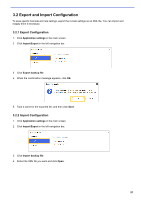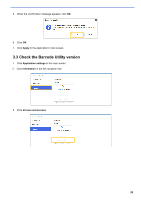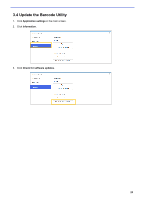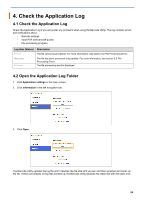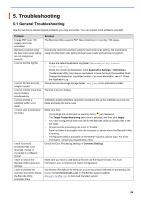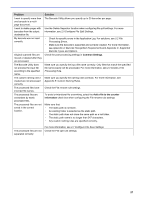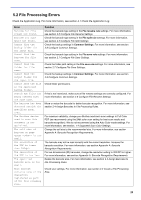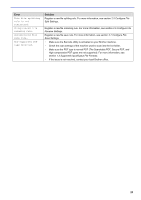Brother International DCP-L5600DN Barcode Utility Users Guide - Page 29
Troubleshooting, 5.1 General Troubleshooting
 |
View all Brother International DCP-L5600DN manuals
Add to My Manuals
Save this manual to your list of manuals |
Page 29 highlights
5. Troubleshooting 5.1 General Troubleshooting Use this section to resolve typical problems you may encounter. You can correct most problems yourself. Problem A large PDF (over 100 pages) cannot be processed. Barcodes scanned using the Auto Color scan setting are not recognized correctly. I cannot find the log file. I cannot find the barcode images I saved. I cannot monitor more than five hot folders simultaneously. I cannot monitor a subfolder within a hot folder. I cannot start monitoring a hot folder. I want incorrectly processed files to be renamed, moved, or converted to a different format. I want to restore the Barcode Utility's previous settings. I want to preview the scanned documents before the Barcode Utility processes them. Solution The Barcode Utility supports PDF files containing no more than 100 pages. Documents cannot be scanned using the Auto Color scan setting. We recommend using the 24bit color scan setting for best scan results and barcode recognition. ・ Check the default Application Log folder: \BarcodeUtility install folder\userlog. ・ Check the current log destination: Click Application Settings > Information. ・ The Barcode Utility may have no permission to save the log in the specified folder. Change the Application Log folder location. For more information, see 4.1 Check the Application Log. Check the barcode image storage folder \img_bkup in the application's folder. The limit is five hot folders. Subfolders inside hot folders cannot be monitored. Set up the subfolder as a new hot folder and apply the same rules. Make sure that: ・ The settings are correct and no warning icons [ ] are displayed. ・ The Target Folder Monitoring check box is selected, and then click Apply. ・ You have configured at least one rule for the Barcode Utility to process files in the hot folder. ・ At least one file processing rule is set to "Enable". ・ Each hot folder is accessible from the computer or server where the Barcode Utility is running. ・ The Barcode Utility is activated on the Brother machine used to scan. For more information, contact your local Brother office. Check the Error Processing settings in Common Settings. Make sure you have a valid backup file and use the import function. For more information, see 3.2 Export and Import Configuration. Use Brother iPrint&Scan for Windows to scan documents intended for processing. Go to your model's Downloads page on the Brother support website at support.brother.com to download the latest version. 26