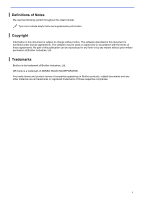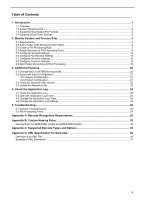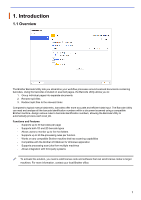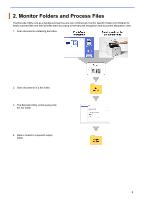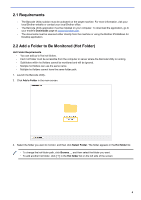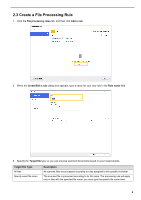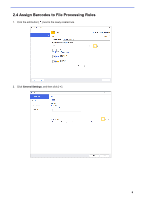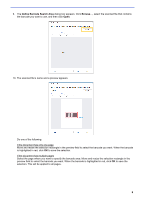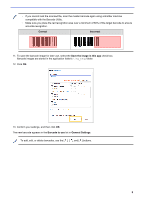Brother International DCP-L5600DN Barcode Utility Users Guide - Page 7
Requirements, 2.2 Add a Folder to Be Monitored (Hot Folder), Downloads, Hot Folder Requirements
 |
View all Brother International DCP-L5600DN manuals
Add to My Manuals
Save this manual to your list of manuals |
Page 7 highlights
2.1 Requirements - The Barcode Utility solution must be activated on the target machine. For more information, visit your local Brother website or contact your local Brother office. - The Barcode Utility application must be installed on your computer. To download the application, go to your model's Downloads page at support.brother.com. - The documents must be scanned either directly from the machine or using the Brother iPrint&Scan for Desktop application. 2.2 Add a Folder to Be Monitored (Hot Folder) Hot Folder Requirements - You can add up to five hot folders. - Each hot folder must be accessible from the computer or server where the Barcode Utility is running. - Subfolders within hot folders cannot be monitored and will be ignored. - Multiple hot folders can use the same name. - Multiple hot folders cannot have the same folder path. 1. Launch the Barcode Utility. 2. Click Add a Folder in the main screen. 3. Select the folder you want to monitor, and then click Select Folder. The folder appears in the Hot folder list. ・ To change the hot folder path, click Browse..., and then select the folder you want. ・ To add another hot folder, click [ + ] in the Hot folder list on the left side of the screen. 4