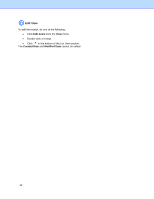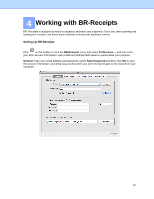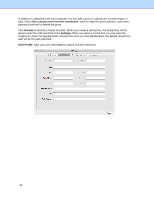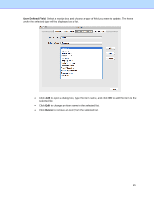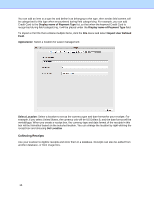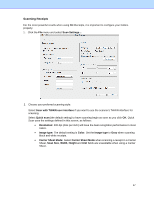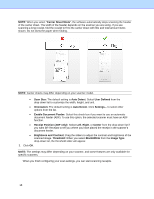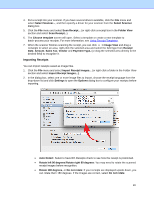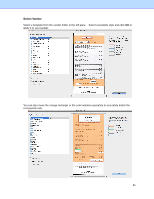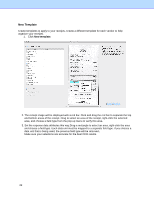Brother International DS-620 BR-Receipts Users Guide Macintosh - Page 21
Scanning Receipts, Scan with TWAIN user interface, Quick scan, Resolution, Image type, Color
 |
View all Brother International DS-620 manuals
Add to My Manuals
Save this manual to your list of manuals |
Page 21 highlights
Scanning Receipts For the most powerful results when using BR-Receipts, it is important to configure your folders properly. 1. Click the File menu and select Scan Settings.... 2. Choose your preferred scanning style: Select Scan with TWAIN user interface if you want to use the scanner's TWAIN interface for scanning. Select Quick scan (the default setting) to have scanning begin as soon as you click OK. Quick Scan uses the settings defined in this screen, as follows: Resolution: 300 dpi (dots per inch) will have the best recognition performance in most cases. Image type: The default setting is Color. Set the Image type to Gray when scanning black and white receipts. Carrier Sheet Mode: Select Carrier Sheet Mode when scanning a receipt in a Carrier Sheet, Scan Size, Width, Height and Unit fields are unavailable when using a Carrier Sheet. 17