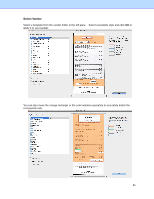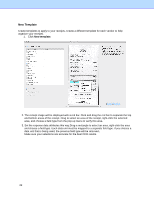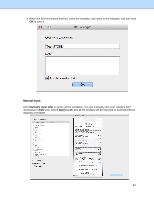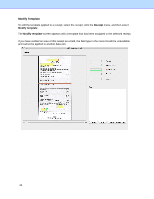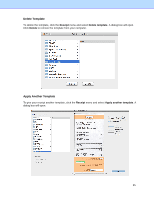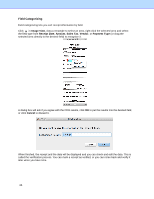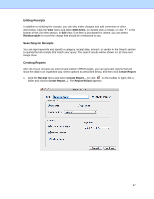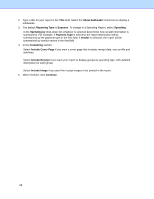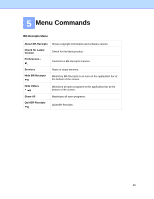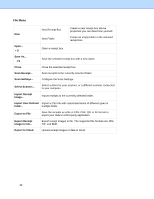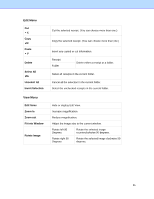Brother International DS-620 BR-Receipts Users Guide Macintosh - Page 30
Field Categorizing, Image View, Receipt Date, Amount, Sales, Vendor, Payment Type, Cancel
 |
View all Brother International DS-620 manuals
Add to My Manuals
Save this manual to your list of manuals |
Page 30 highlights
Field Categorizing Field categorizing lets you sort receipt information by field. Click in Image View, drag a rectangle to select an area, right-click the selected area and select the field type from Receipt Date, Amount, Sales Tax, Vendor, or Payment Type (or drag the selected area directly to the desired field) to recognize it. A dialog box will ask if you agree with the OCR results, click OK to put the results into the desired field, or click Cancel to discard it. When finished, the receipt and the data will be displayed and you can check and edit the data. This is called the verification process. You can mark a receipt as verified, or you can come back and verify it later when you have time. 26
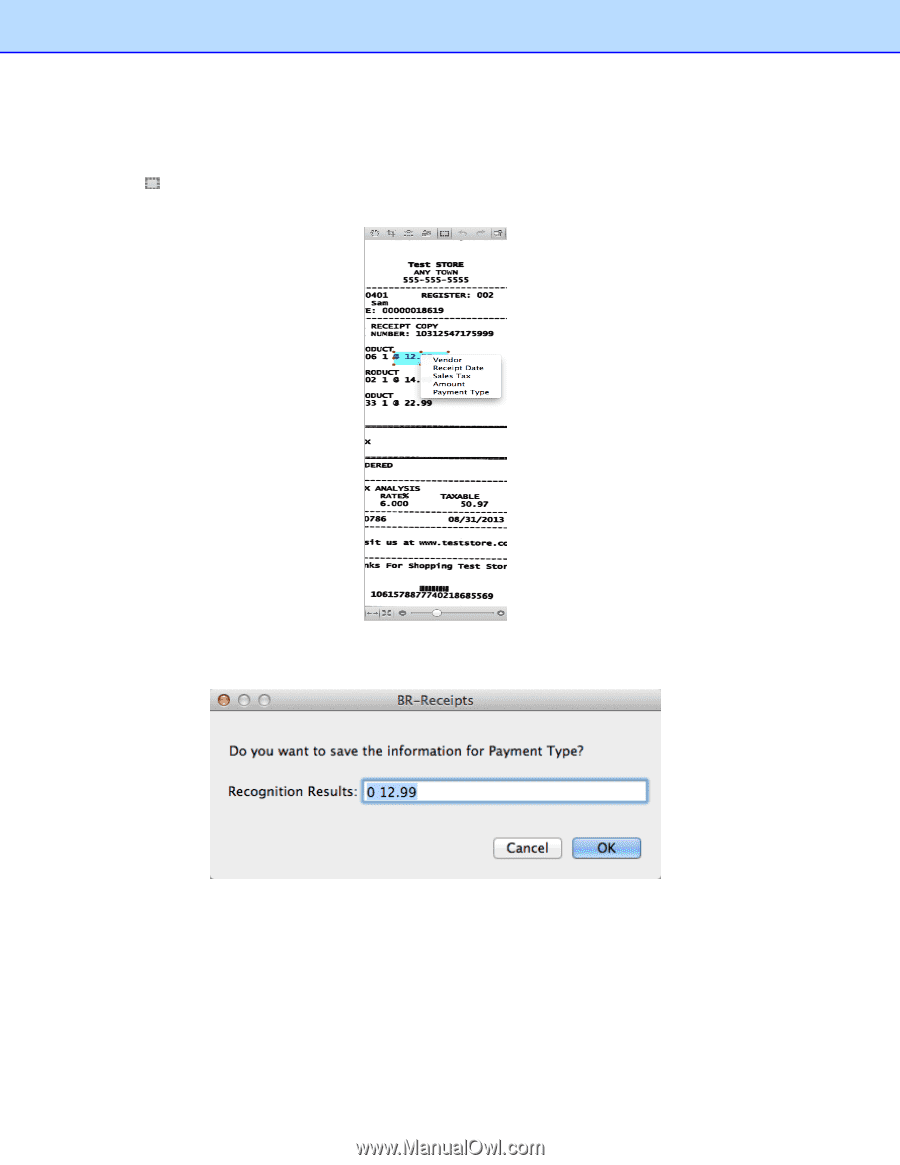
26
Field Categorizing
Field categorizing lets you sort receipt information by field.
Click
in
Image View
, drag a rectangle to select an area, right-click the selected area and select
the field type from
Receipt Date
,
Amount
,
Sales
Tax
,
Vendor
, or
Payment Type
(or drag the
selected area directly to the desired field) to recognize it.
A dialog box will ask if you agree with the OCR results, click
OK
to put the results into the desired field,
or click
Cancel
to discard it.
When finished, the receipt and the data will be displayed and you can check and edit the data. This is
called the verification process. You can mark a receipt as verified, or you can come back and verify it
later when you have time.