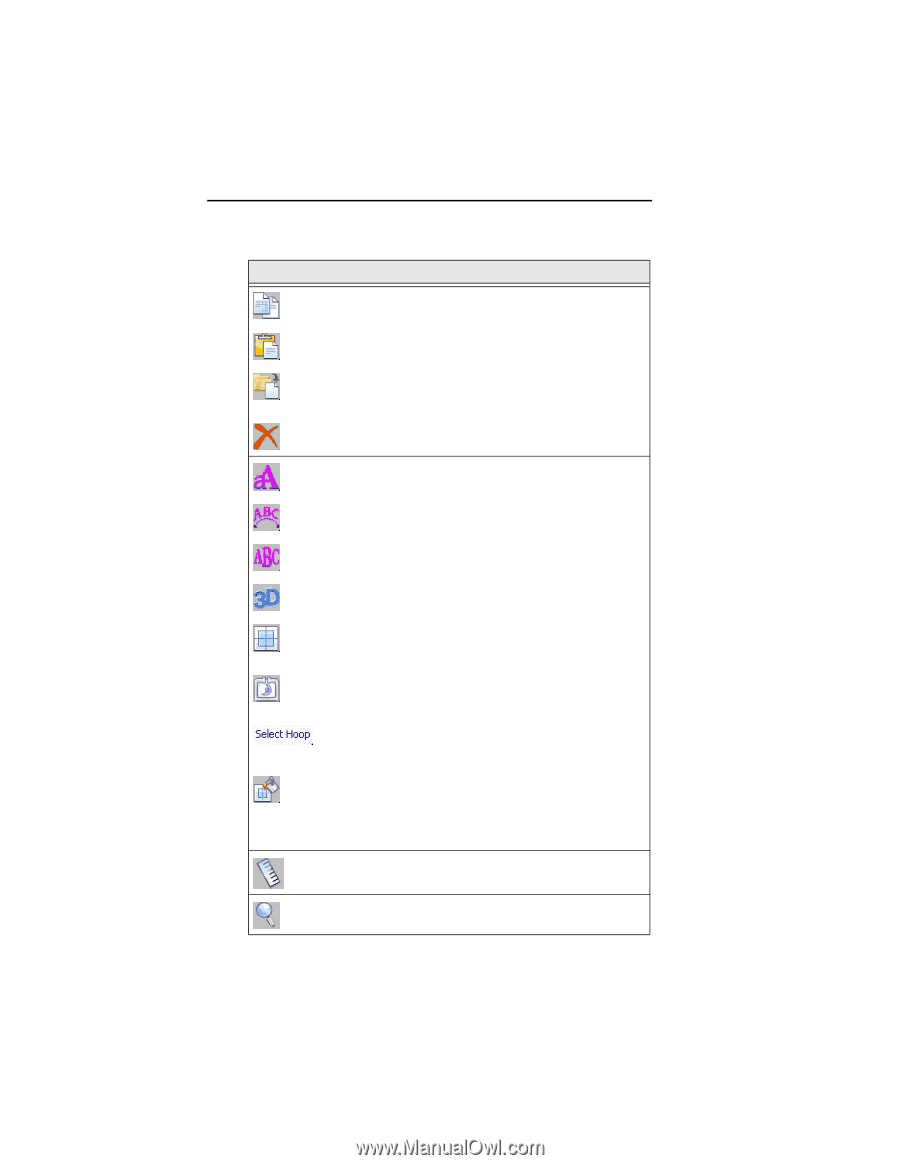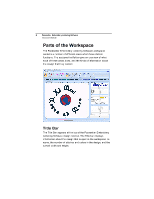Brother International ELS Lettering Users Manual - English - Page 12
Brother International ELS Lettering Manual
 |
View all Brother International ELS Lettering manuals
Add to My Manuals
Save this manual to your list of manuals |
Page 12 highlights
10 Pacesetter Embroidery Lettering Software Instruction Manual Tool What it means Copy: Copies the selection to the clipboard. Paste: Pastes the clipboard contents into the design, at the end of the design sequence. Insert: Pastes a copy of the clipboard selection into the sewing sequence immediately following the selected segment. Delete: Removes the selected segment. Text: Creates lettering placed along a straight baseline. Circle Frame: Creates lettering based on a circular baseline. Monogram Frame: Creates three-letter monogram text. 3D: Realistically renders your design onscreen. Grid: Displays a background grid, which helps with alignment. This grid can be used for the alignment of items on the display. Hoop: Displays the hoop as it fits relative to the embroidery. Clicking this button a second time will turn the view of the hoop off. Select Hoop: Accessed via the drop-down menu from the Hoop tool. Opens up the Select Hoop window, in which you can choose a new hoop. Background: Two options are available from this button, Select Color or Select Fabric. Depending on which one you choose, a dialog box will open in which you select either the color, or the fabric pattern, that appears in the background of the active design window. Ruler: Measures the distance between any two points in a design. Zoom: Magnifies the design to fit a rectangle drawn by the user with the mouse pointer.