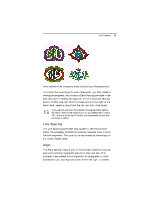Brother International ELS Lettering Users Manual - English - Page 51
Brother International ELS Lettering Manual
 |
View all Brother International ELS Lettering manuals
Add to My Manuals
Save this manual to your list of manuals |
Page 51 highlights
Text Properties 49 3 Do one of the following: Š Š Hover the mouse pointer over the font preview list. Click on the available characters button to the immediate left of the font field. You see a window that displays all the available keystrokes that you can enter for the selected font. Changing the Height of Lettering With Pacesetter Embroidery Lettering Software, it is easy to change the height of any lettering. Height refers to the tallest character in the desired lettering. So, when a text segment contains both uppercase and lowercase letters, it is the size of largest uppercase letters (usually) that is set by this property. To change the height of lettering: 1 2 Select the text object you want to alter. In the Text area of the Properties panel, select the Height field. The property label (Height) is highlighted in blue. Type in the height you want your letters to be. Click Apply to save your changes. You see your text's height altered accordingly. 3 4