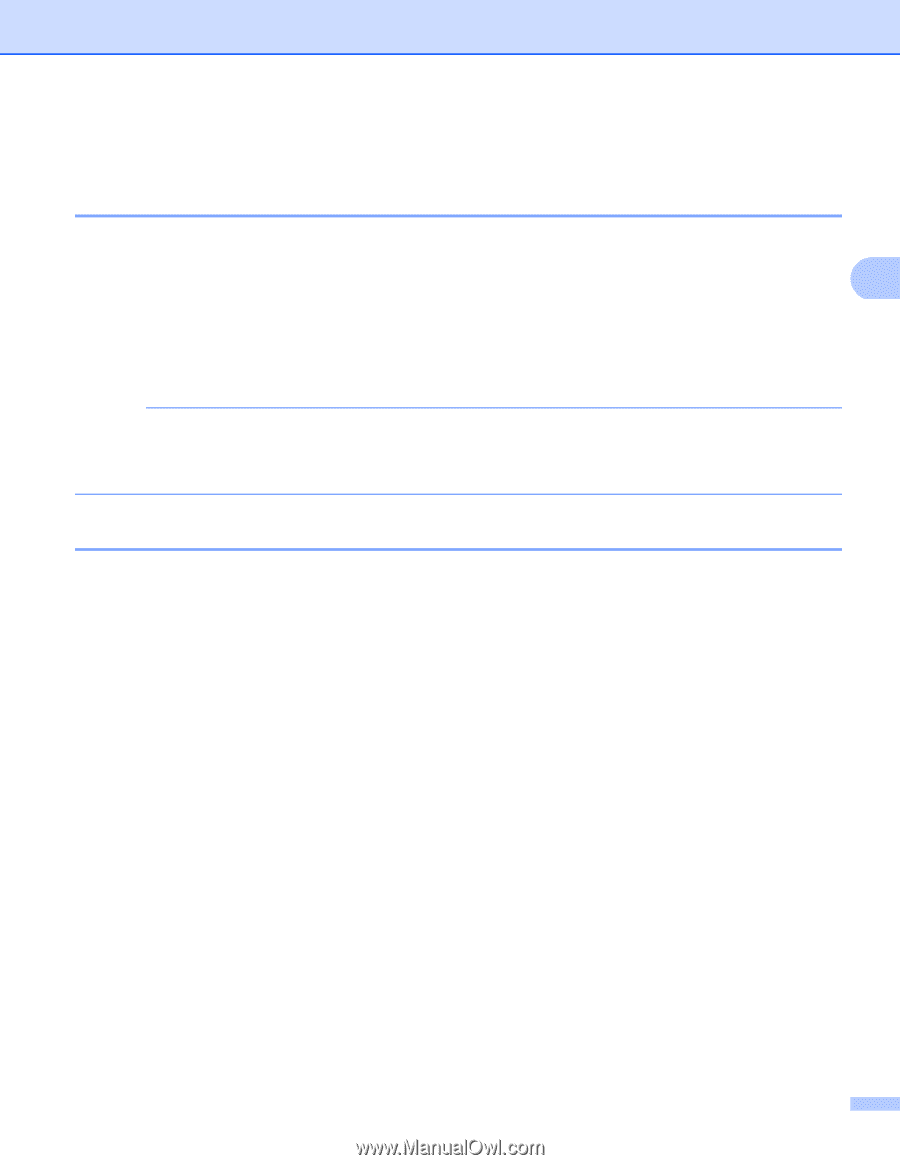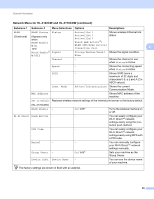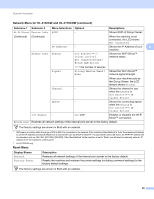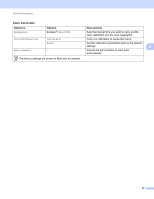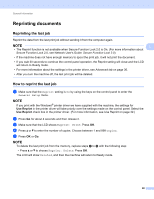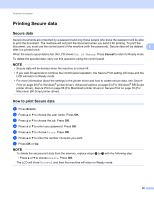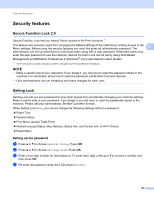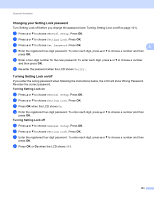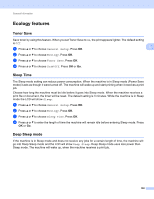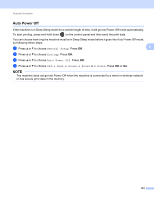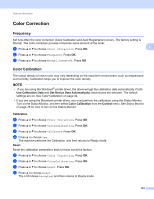Brother International HL-3140CW Users Manual - English - Page 106
Security features, Secure Function Lock 2.0, Setting Lock, Setting up the password - airprint
 |
View all Brother International HL-3140CW manuals
Add to My Manuals
Save this manual to your list of manuals |
Page 106 highlights
General Information Security features 3 Secure Function Lock 2.0 3 Secure Function Lock lets you restrict Public access to the Print functions 1. This feature also prevents users from changing the Default settings of the machine by limiting access to the Menu settings. Before using the security features you must first enter an administrator password. The 3 administrator can set up restrictions for individual users along with a user password. Restricted users must enter the user password to use the machine. Secure Function Lock can be set by using Web Based Management and BRAdmin Professional 3 (Windows® only) (see Network User's Guide). 1 The Print functions include print jobs via AirPrint, Google Cloud Print and Brother iPrint&Scan. NOTE • Make a careful note of your password. If you forget it, you will have to reset the password stored in the machine. For information about how to reset the password call Brother Customer Service. • Only administrators can set limitations and make changes for each user. Setting Lock 3 Setting Lock lets you set a password to stop other people from accidentally changing your machine settings. Make a careful note of your password. If you forget it, you will have to reset the passwords stored in the machine. Please call your administrator, Brother Customer Service. While Setting Lock is On, you cannot change the following settings without a password: Paper Tray General Setup Print Menu (except Table Print) Network (except Status, Mac Address, Status Info. and Device Info. of Wi-Fi Direct) Reset Menu Setting up the password 3 a Press a or b to choose General Setup. Press OK. b Press a or b to choose Setting Lock. Press OK. c Enter a four-digit number for the password. To enter each digit, press a or b to choose a number and then press OK. d Re-enter the password when the LCD shows Verify:. 100