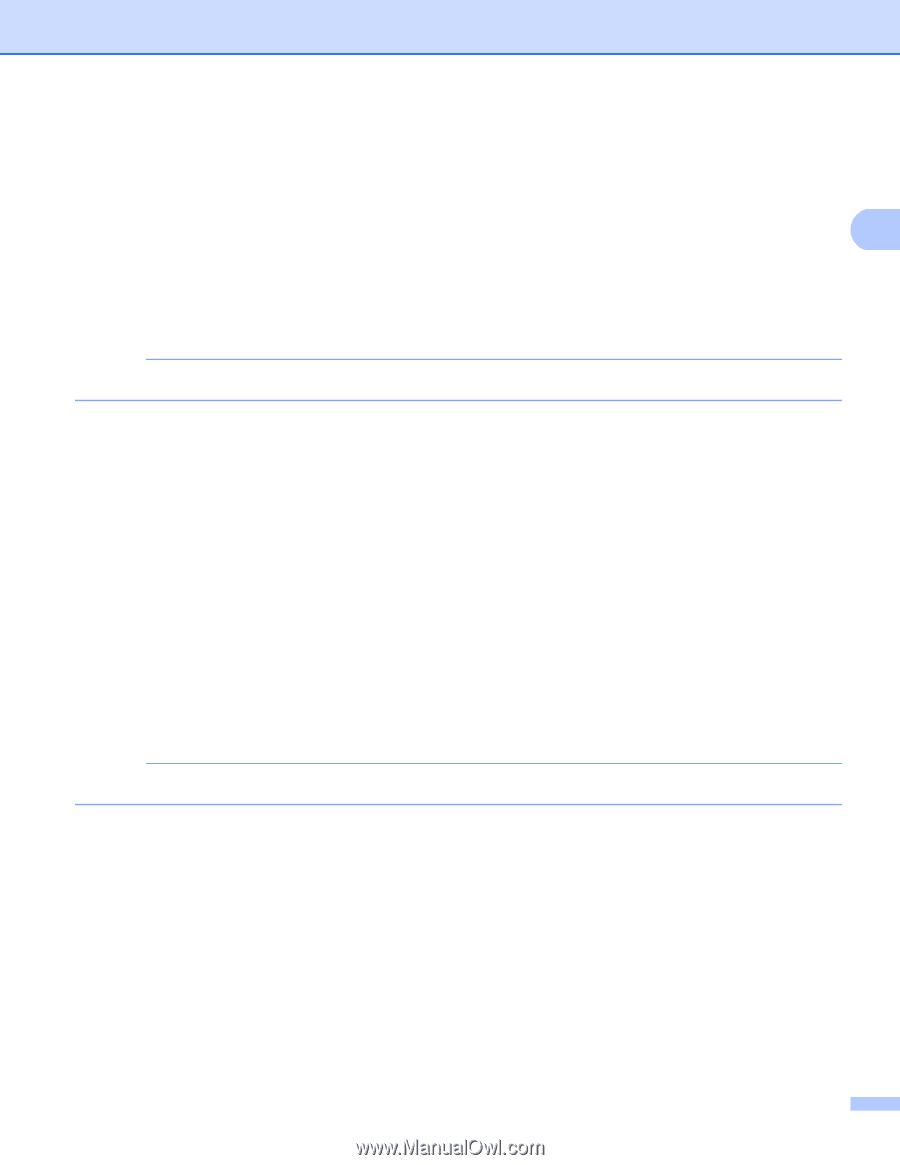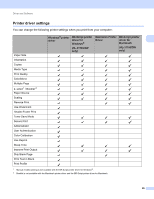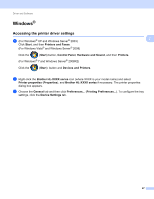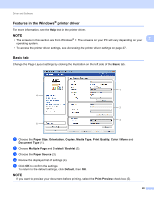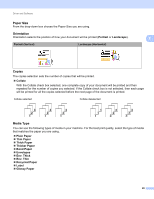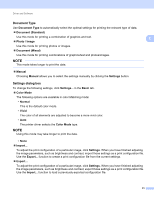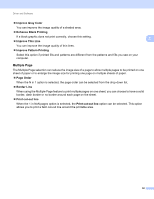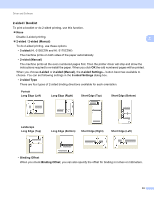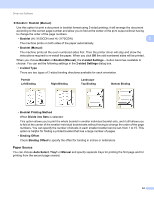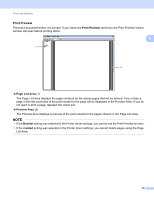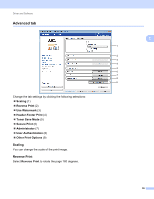Brother International HL-3140CW Users Manual - English - Page 37
Document Type, Settings dialog box, Document Standard, Photo / Image, Manual, Settings, Basic
 |
View all Brother International HL-3140CW manuals
Add to My Manuals
Save this manual to your list of manuals |
Page 37 highlights
Driver and Software Document Type Use Document Type to automatically select the optimal settings for printing the relevant type of data. Document (Standard) Use this mode for printing a combination of graphics and text. Photo / Image Use this mode for printing photos or images. Document (Mixed) Use this mode for printing combinations of graphics/text and photos/images. NOTE This mode takes longer to print the data. 2 2 Manual Choosing Manual allows you to select the settings manually by clicking the Settings button. Settings dialog box 2 To change the following settings, click Settings... in the Basic tab. Color Mode The following options are available in color Matching mode: • Normal This is the default color mode. • Vivid The color of all elements are adjusted to become a more vivid color. • Auto The printer driver selects the Color Mode type. NOTE Using this mode may take longer to print the data. • None Import... To adjust the print configuration of a particular image, click Settings. When you have finished adjusting the image parameters, such as brightness and contrast, import those settings as a print configuration file. Use the Export... function to create a print configuration file from the current settings. Export... To adjust the print configuration of a particular image, click Settings. When you have finished adjusting the image parameters, such as brightness and contrast, export those settings as a print configuration file. Use the Import... function to load a previously exported configuration file. 31