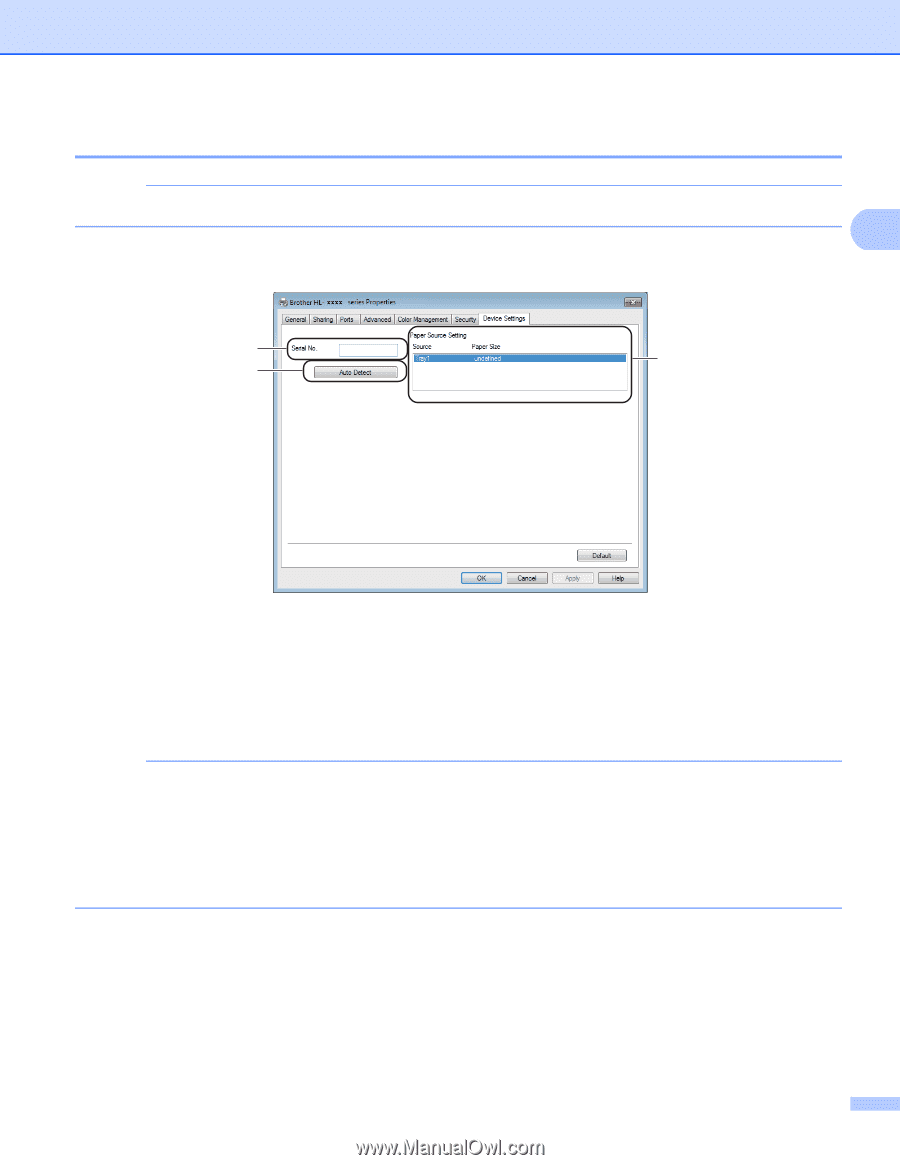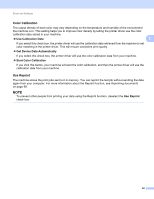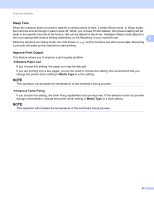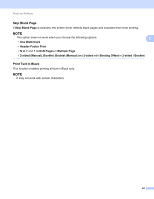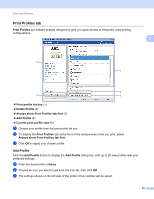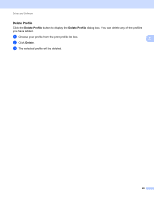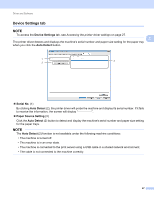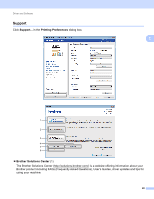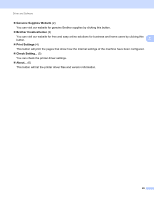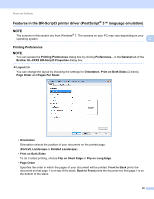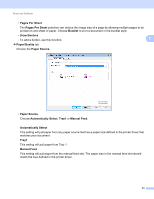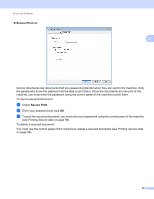Brother International HL-3140CW Users Manual - English - Page 53
Device Settings tab, Auto Detect, Serial No., Paper Source Setting
 |
View all Brother International HL-3140CW manuals
Add to My Manuals
Save this manual to your list of manuals |
Page 53 highlights
Driver and Software Device Settings tab 2 NOTE To access the Device Settings tab, see Accessing the printer driver settings on page 27. 2 The printer driver detects and displays the machine's serial number and paper size setting for the paper tray when you click the Auto Detect button. 1 3 2 Serial No. (1) By clicking Auto Detect (2), the printer driver will probe the machine and display its serial number. If it fails to receive the information, the screen will display Paper Source Setting (3) Click the Auto Detect (2) button to detect and display the machine's serial number and paper size setting for the paper trays. NOTE The Auto Detect (2) function is not available under the following machine conditions: • The machine is turned off. • The machine is in an error state. • The machine is connected to the print server using a USB cable in a shared network environment. • The cable is not connected to the machine correctly. 47