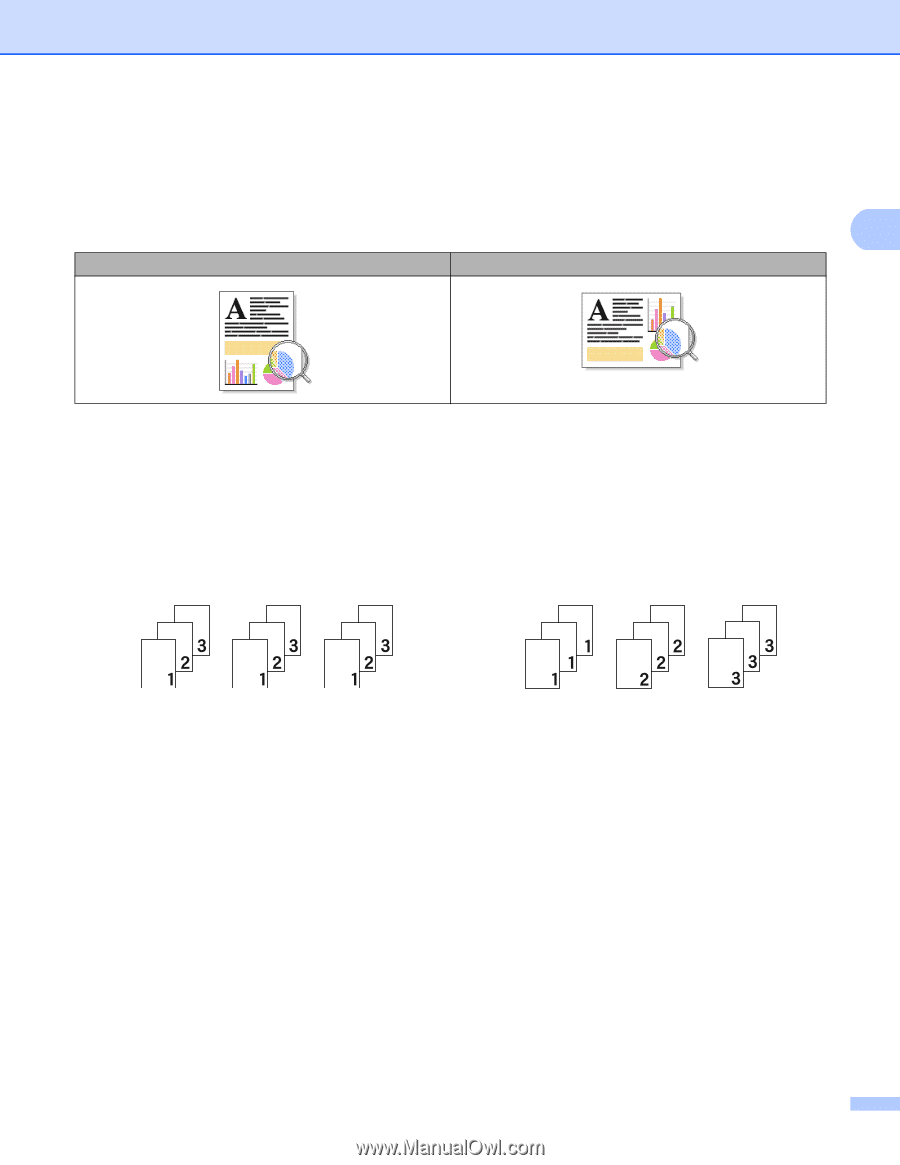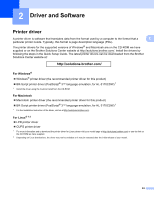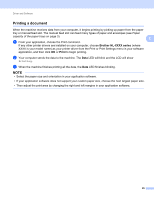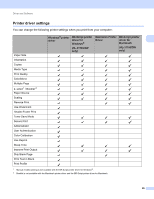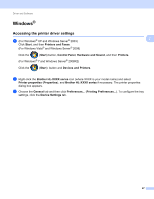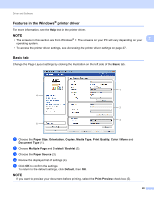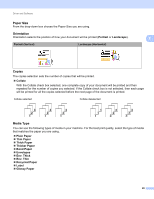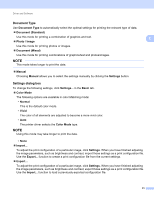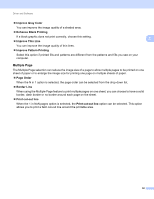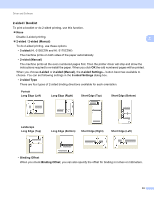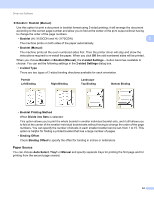Brother International HL-3140CW Users Manual - English - Page 35
Paper Size, Orientation, Copies, Media Type, Thicker Paper
 |
View all Brother International HL-3140CW manuals
Add to My Manuals
Save this manual to your list of manuals |
Page 35 highlights
Driver and Software Paper Size From the drop-down box choose the Paper Size you are using. Orientation Orientation selects the position of how your document will be printed (Portrait or Landscape). Portrait (Vertical) Landscape (Horizontal) 2 2 2 Copies 2 The copies selection sets the number of copies that will be printed. Collate With the Collate check box selected, one complete copy of your document will be printed and then repeated for the number of copies you selected. If the Collate check box is not selected, then each page will be printed for all the copies selected before the next page of the document is printed. Collate selected Collate deselected Media Type 2 You can use the following types of media in your machine. For the best print quality, select the type of media that matches the paper you are using. Plain Paper Thin Paper Thick Paper Thicker Paper Bond Paper Envelopes Env. Thick Env. Thin Recycled Paper Label Glossy Paper 29